| [version en cours de rédaction] | [version en cours de rédaction] |
| Ligne 8 : | Ligne 8 : | ||
<translate>{{Info|...The Postest should be run every day before production starts to satisfy yourself that the machine is set up correctly setup for accuracy}}{{Warning|...If there is an accuracy problem highlighted by this test, you MUST run the test at least two more times to check if the error is consistent before making any changes}}<br />{{Warning|...Profile will expand with temperature, and will have a direct effect on this test. Make sure the profile is at room temperature before carrying out this test}}<br /> | <translate>{{Info|...The Postest should be run every day before production starts to satisfy yourself that the machine is set up correctly setup for accuracy}}{{Warning|...If there is an accuracy problem highlighted by this test, you MUST run the test at least two more times to check if the error is consistent before making any changes}}<br />{{Warning|...Profile will expand with temperature, and will have a direct effect on this test. Make sure the profile is at room temperature before carrying out this test}}<br /> | ||
===Postest=== | ===Postest=== | ||
| − | To Produce a Postest perform the steps below | + | To Produce a Postest perform the steps below |
| + | |||
| + | <br /> | ||
#Tap on the F7 Service button on the main toolbar | #Tap on the F7 Service button on the main toolbar | ||
| − | #This will open the service menu, click on the Tests tab | + | #This will open the service menu, click on the Tests tab. |
#Select your profile from the list | #Select your profile from the list | ||
#Select the colour from the Colour Drop Down | #Select the colour from the Colour Drop Down | ||
| Ligne 18 : | Ligne 20 : | ||
| − | This will add 2off 450mm pieces with square ends and a | + | This will add 2off 450mm pieces with square ends and a pos test in the middle<br /> |
| − | <br /> | ||
| + | {| class="wikitable" | ||
| + | |+Postest Version Changes | ||
| + | !Version | ||
| + | !Software Version | ||
| + | !Implemented Date | ||
| + | !Service Screen | ||
| + | |- | ||
| + | |1 | ||
| + | |5.9.0.0 | ||
| + | 6.0.0.0 | ||
| + | |2010 | ||
| + | |{{#annotatedImageLight:Fichier:WinMulti - Postest Service TestsTab.jpg|0=500px|hash=|jsondata=|mediaClass=Image|type=thumb|align=default|src=https://stuga.dokit.app/images/9/96/WinMulti_-_Postest_Service_TestsTab.jpg|href=./Fichier:WinMulti - Postest Service TestsTab.jpg|resource=./Fichier:WinMulti - Postest Service TestsTab.jpg|caption=|size=500px}} | ||
| + | |- | ||
| + | |2 | ||
| + | |6.7.10.0 | ||
| + | |2025 | ||
| + | |{{#annotatedImageLight:Fichier:WinMulti - Postest Notch.png|0=500px|hash=|jsondata=|mediaClass=Image|type=frameless|align=center|src=https://stuga.dokit.app/images/f/f0/WinMulti_-_Postest_Notch.png|href=./Fichier:WinMulti - Postest Notch.png|resource=./Fichier:WinMulti - Postest Notch.png|caption=|size=500px}}<br /> | ||
| + | |} | ||
| + | {{Info|...The postest operation was changed from 4 datum holes to a square notch because it is much faster to complete, and does not need a special tool to measure and align.}}<br /> | ||
===Bar Queue=== | ===Bar Queue=== | ||
| − | {{#annotatedImageLight:Fichier:WinMulti - Postest PosTestBarQueue.jpg|0= | + | {| class="wikitable" |
| + | |+Bar Queue Display | ||
| + | !Version | ||
| + | ! | ||
| + | |- | ||
| + | |1 | ||
| + | |{{#annotatedImageLight:Fichier:WinMulti - Postest PosTestBarQueue.jpg|0=500px|hash=|jsondata=|mediaClass=Image|type=frameless|alt=WinMulti - Postest PosTestBarQueue.jpg|align=center|src=https://stuga.dokit.app/images/7/79/WinMulti_-_Postest_PosTestBarQueue.jpg|href=./Fichier:WinMulti - Postest PosTestBarQueue.jpg|resource=./Fichier:WinMulti - Postest PosTestBarQueue.jpg|caption=|size=500px}} | ||
| + | |- | ||
| + | |2 | ||
| + | |{{#annotatedImageLight:Fichier:WinMulti - Postest Bar Queue Notch.png|0=500px|hash=|jsondata=|mediaClass=Image|type=frameless|align=center|src=https://stuga.dokit.app/images/f/f3/WinMulti_-_Postest_Bar_Queue_Notch.png|href=./Fichier:WinMulti - Postest Bar Queue Notch.png|resource=./Fichier:WinMulti - Postest Bar Queue Notch.png|caption=|size=500px}} | ||
| + | |} | ||
| Ligne 28 : | Ligne 58 : | ||
===Lining up the Pieces=== | ===Lining up the Pieces=== | ||
| − | {{#annotatedImageLight:Fichier:WinMulti - Postest Postest.jpg|0=252px|hash=|jsondata=|mediaClass=Image|type=thumb|align=default|src=https://stuga.dokit.app/images/3/32/WinMulti_-_Postest_Postest.jpg|href=./Fichier:WinMulti - Postest Postest.jpg|resource=./Fichier:WinMulti - Postest Postest.jpg|caption=Lining up the Postest Pieces|size=252px}} | + | Once the postest pieces have been cut they should be put back-to-back as shown to the right. With the holes Lined up the Offset at the ends of the profile should be measured using accurate callipers. You need to be able to measure to an accuracy of 0.1mm. |
| + | |||
| + | {| class="wikitable" | ||
| + | |+Postest Offset Measurement Versions | ||
| + | !Version | ||
| + | !Operation | ||
| + | ! | ||
| + | ! | ||
| + | |- | ||
| + | |1 | ||
| + | |Datum Holes | ||
| + | |{{#annotatedImageLight:Fichier:WinMulti - Postest Postest.jpg|0=252px|hash=|jsondata=|mediaClass=Image|type=thumb|align=default|src=https://stuga.dokit.app/images/3/32/WinMulti_-_Postest_Postest.jpg|href=./Fichier:WinMulti - Postest Postest.jpg|resource=./Fichier:WinMulti - Postest Postest.jpg|caption=Lining up the Postest Pieces|size=252px}} | ||
| + | | | ||
| + | |- | ||
| + | |2 | ||
| + | |CalNotch | ||
| + | | | ||
| + | | | ||
| + | |- | ||
| + | | | ||
| + | | | ||
| + | | | ||
| + | | | ||
| + | |} | ||
If prepped on outer frame the bottom piece should have the beadrail toward the tester, and the top piece should have the beadrail away from the tester. | If prepped on outer frame the bottom piece should have the beadrail toward the tester, and the top piece should have the beadrail away from the tester. | ||
| − | ==== Pass: ==== | + | ====Pass: ==== |
If the test shows an error smaller than 1mm, the test is ok. | If the test shows an error smaller than 1mm, the test is ok. | ||
{{Info|...Because the profiles are back to back,. the actual error is doubled in this test. Therefore 1mm error is equivalent to an actual error of 0.5mm which is within the tolerance of this machine}} | {{Info|...Because the profiles are back to back,. the actual error is doubled in this test. Therefore 1mm error is equivalent to an actual error of 0.5mm which is within the tolerance of this machine}} | ||
| − | ==== Fail: ==== | + | ====Fail: ==== |
If the error is greater than 1mm, this could affect the accuracy of production. Double check your measurements. Then '''<u>RUN THE TEST AGAIN two more times</u>''' preferably on different bar lengths. | If the error is greater than 1mm, this could affect the accuracy of production. Double check your measurements. Then '''<u>RUN THE TEST AGAIN two more times</u>''' preferably on different bar lengths. | ||
If (and Only if) the error is exactly the same for all of the tests carried out, you can change the settings to alter the position of the holes in relation to the saw cuts. | If (and Only if) the error is exactly the same for all of the tests carried out, you can change the settings to alter the position of the holes in relation to the saw cuts. | ||
| − | # From here click into the Settings menu, on the right there will be 2 possibilities, determine which picture best reflects your pieces (either the top piece is to the left or to the right of the bottom piece) | + | #From here click into the Settings menu, on the right there will be 2 possibilities, determine which picture best reflects your pieces (either the top piece is to the left or to the right of the bottom piece) |
| − | # Enter the offset into the appropriate box. then click the Save button below. | + | #Enter the offset into the appropriate box. then click the Save button below. |
| − | # This will change the appropriate parameter related to your machine. | + | #This will change the appropriate parameter related to your machine. |
| − | # Once complete, redo the postest to check that all is now well. | + | #Once complete, redo the postest to check that all is now well. |
If the error seems to be random, there will be another root cause, and changing the parameters will NOT solve the issue, it will only make the situation worse. | If the error seems to be random, there will be another root cause, and changing the parameters will NOT solve the issue, it will only make the situation worse. | ||
Version du 11 février 2025 à 13:16
This page will describe how to generate a Postest (operation position test), and is used to set the distance relationship between the routed holes and the saw blade so that routed pieces line up correctly back to back.
Postest
To Produce a Postest perform the steps below
- Tap on the F7 Service button on the main toolbar
- This will open the service menu, click on the Tests tab.
- Select your profile from the list
- Select the colour from the Colour Drop Down
- If you are using an offcut, change the standard bar length to the length of the offcut you wish to use.
- Tap on the Pos Test Button
This will add 2off 450mm pieces with square ends and a pos test in the middle
| Version | Software Version | Implemented Date | Service Screen |
|---|---|---|---|
| 1 | 5.9.0.0
6.0.0.0 |
2010 | |
| 2 | 6.7.10.0 | 2025 |
Bar Queue
| Version | |
|---|---|
| 1 | |
| 2 |
Above is a depiction of the bar queue, prep and cut these pieces as normal.
Lining up the Pieces
Once the postest pieces have been cut they should be put back-to-back as shown to the right. With the holes Lined up the Offset at the ends of the profile should be measured using accurate callipers. You need to be able to measure to an accuracy of 0.1mm.
| Version | Operation | ||
|---|---|---|---|
| 1 | Datum Holes | ||
| 2 | CalNotch | ||
If prepped on outer frame the bottom piece should have the beadrail toward the tester, and the top piece should have the beadrail away from the tester.
Pass:
If the test shows an error smaller than 1mm, the test is ok.
Fail:
If the error is greater than 1mm, this could affect the accuracy of production. Double check your measurements. Then RUN THE TEST AGAIN two more times preferably on different bar lengths.
If (and Only if) the error is exactly the same for all of the tests carried out, you can change the settings to alter the position of the holes in relation to the saw cuts.
- From here click into the Settings menu, on the right there will be 2 possibilities, determine which picture best reflects your pieces (either the top piece is to the left or to the right of the bottom piece)
- Enter the offset into the appropriate box. then click the Save button below.
- This will change the appropriate parameter related to your machine.
- Once complete, redo the postest to check that all is now well.
If the error seems to be random, there will be another root cause, and changing the parameters will NOT solve the issue, it will only make the situation worse.
There are many root causes to an accuracy problem. For a full accuracy guide for a competent engineer see General Accuracy Guidelines
To Return to the main page, please click WinMulti Software Operating Guide
Draft
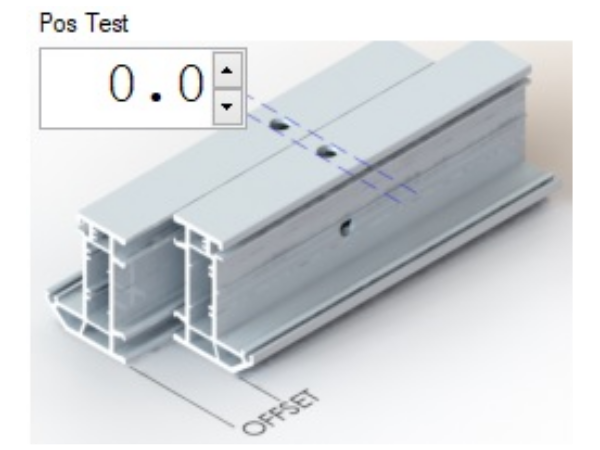
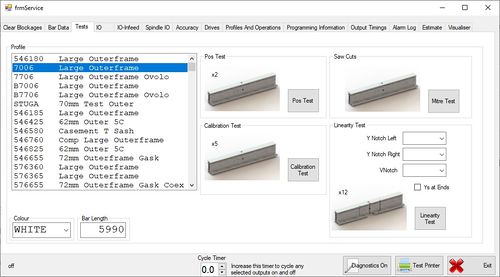
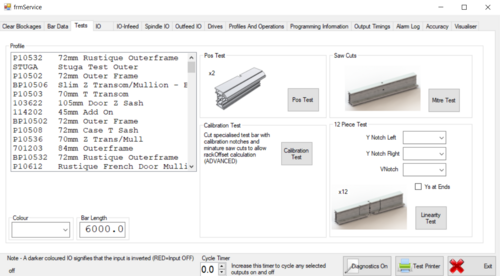
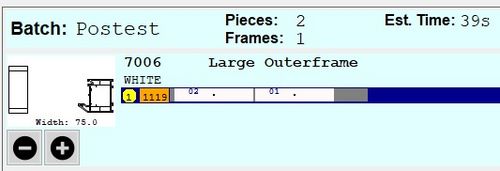
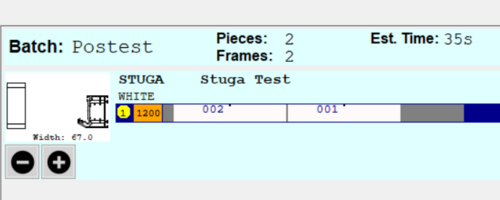
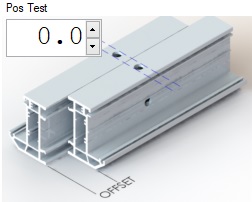
 Français
Français English
English Deutsch
Deutsch Español
Español Italiano
Italiano Português
Português