This page gives troubleshooting advice and looks at the Pieces on the Bar Data screen within the Service Menu
Troubleshooting Operations
Issue: You have a bar where an operation is missed
Action: Identify the Problem
To Identify the reason why the operation was missed, we need to look at what operations the machine was asked to perform, there are four possibilities:-
- The batch file did not request the operation. This could be due to an operator error inputting the job into your office software, or a misunderstanding between your company and the software supplier, meaning the software is not requesting the missing operation.
- There is a mismatch between the Tool Code programmed into the Stuga Machine and the Tool Code sent out by the Software Company
- There is an error in the programmed operation on the machine, or a missing file.
- The operation is turned off.
Open up the Service screen.
Tap on the Service Icon on the main screen. this will open up the service screen.
Click on the Bar Data Tab
Click on the + sign next to the bar where you have an issue, this will show 5 options, the one you are interested in is pieces.
Click on the word pieces, this will expand to show a list of pieces on the bar, the ones with a + to the left have operations on those pieces
Click on the + next to the piece you have an issue with. You should see a screen similar to what is shown below.
Lets look at the four options
- The Batch did not Request the operation. If this is the case, then the operation you were expecting will not be in the list. as an example, the bar 3 above has mechanical preps and drainage, but not a Trickle Vent. if you were expecting one on this piece then you have found the problem, as the operation is not in the list, it has not been requested on the batch. To correct the issue, contact Stuga Service,letting them know the batch Number, Piece number and the operation you were expecting. tell them that the problem is with the missing operation in the batch file and who supplies your office software (Currently First Degree Systems, Business Micros, Windowmaker or WindowLink). Stuga Service will then inform your software company and sort out a solution.
- There is a Tool Code mismatch. In the screen above, you can see two operations in red (MPIN & MPOUT). These are operations the Software Company has requested, but are not programmed on the machine (perhaps t was expecting MECHIN & MECHOUT instead. To correct the issue. contact Stuga Service, letting them know the Batch Number, Piece Number and the operation where the error lies (MPIN & MPOUT in this case) and the name of your software company. Stuga Service will contact the Software Company and Either Stuga or the Software company will come back to you with an update to sort the issue.
- There is an error in the programmed operation on the machine, or a missing file. On the screen above, you can see the lines for DFB highlighted in red. at the side it says Mnd Does Not Exist. In this case the operation is programmed on the machine, but a file it requires is missing hence it could not complete the operation. To Correct the issue, contact Stuga Service, letting them know the Batch Number, Piece Number and the Operation with the error (In this case DFB). Service will look into the issue and come back to you with an update which sorts the problem.
- The Operation is turned off. You can see in the list the gray lines with Use=0 at the end. this means that the operation has been turned off because of a problem, this can be for one of 2 reasons, either the software has cancelled the operation because of a problem earlier in the batch (as is the case here) or the operation has been turned off manually, in which case there may be an underlying issue. To correct the issue contact Stuga Service, letting them know the Batch Number, Piece Number and the operation at fault. They will liaise with you to diagnose why this operation has been turned off.
Contacting Stuga Service
You may see a recurring theme with the corrections here. when you contact Stuga Service you should always have to hand
- Batch Number
- Piece Number
- The Operation At Fault
- Software Company (if Relevant)
The more detail you can supply to Stuga, the quicker your issue will be sorted. If you cannot supply the correct information, they cannot supply a solution.
Links
For more in depth detail on the Bar Data Screen see the Advanced Bar Data
To return to the main screen click on WinMulti Software Operating Guide
Draft
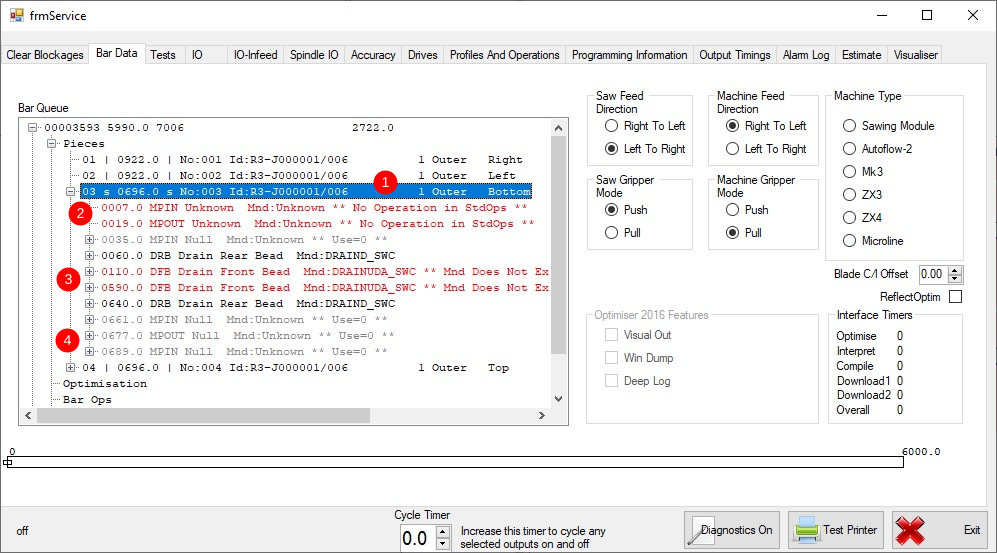
 Français
Français English
English Deutsch
Deutsch Español
Español Italiano
Italiano Português
Português