| [version en cours de rédaction] | [version en cours de rédaction] |
| Ligne 2 : | Ligne 2 : | ||
|Description=<translate>How to turn off a spindle and change the datum tool.</translate> | |Description=<translate>How to turn off a spindle and change the datum tool.</translate> | ||
|Categories=Maintenance | |Categories=Maintenance | ||
| − | |Difficulty= | + | |Difficulty=Easy |
|Duration=5 | |Duration=5 | ||
|Duration-type=minute(s) | |Duration-type=minute(s) | ||
Version du 28 octobre 2019 à 13:13
How to turn off a spindle and change the datum tool.
Difficulté
Facile
Durée
5 minute(s)
Sommaire
- 1 Étape 1 - Open win Multi
- 2 Étape 2 - Press on '[F5] Settings' tab
- 3 Étape 3 - Go to the tab “Tooling”
- 4 Étape 4 - Turning Spindle Off
- 5 Étape 5 - Save Changes
- 6 Étape 6 - Changing Datum Spindle. (If necessary)
- 7 Étape 7 - Parameters Change
- 8 Étape 8 - Setting New Datum Spindle
- 9 Étape 9 - Exit software to windows and restart WinMulti.
- 10 Commentaires
Étape 4 - Turning Spindle Off
Using the 'Spindle Setup' menu box, select the spindle to be turned off. Using the drop down arrow circled, change the spindle 'Tool' to <Empty>
Étape 6 - Changing Datum Spindle. (If necessary)
If the changed spindle is the datum spindle, this message will appear. A different spindle must be selected in the machines parameters.
Étape 8 - Setting New Datum Spindle
Find the parameter 'Datum Spindle Number' Click to highlight this field.
Change the spindle using the drop down box under 'Edit'. Change the datum spindle to a working tool that has not been turned off. Then Press 'Save'
The Parameter will now update.
Draft
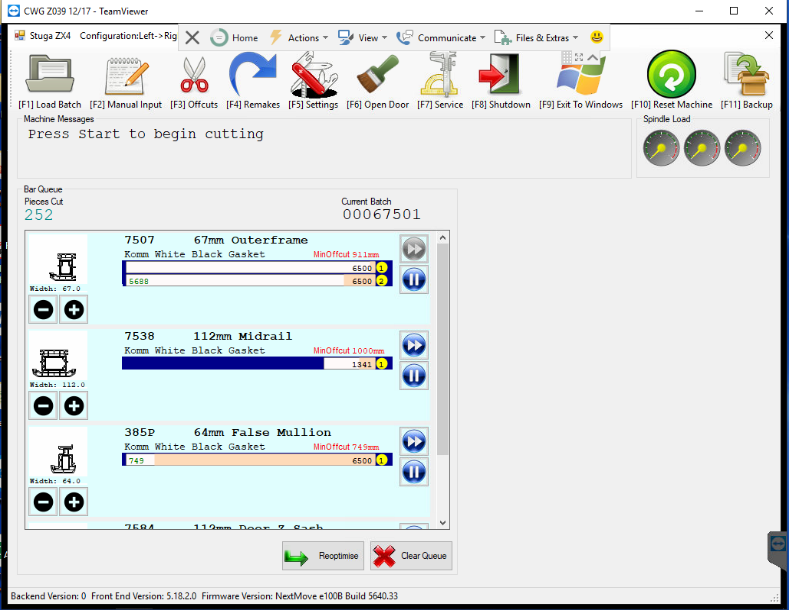
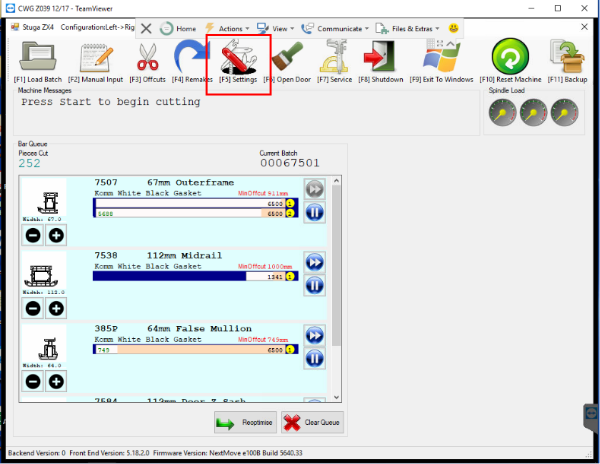
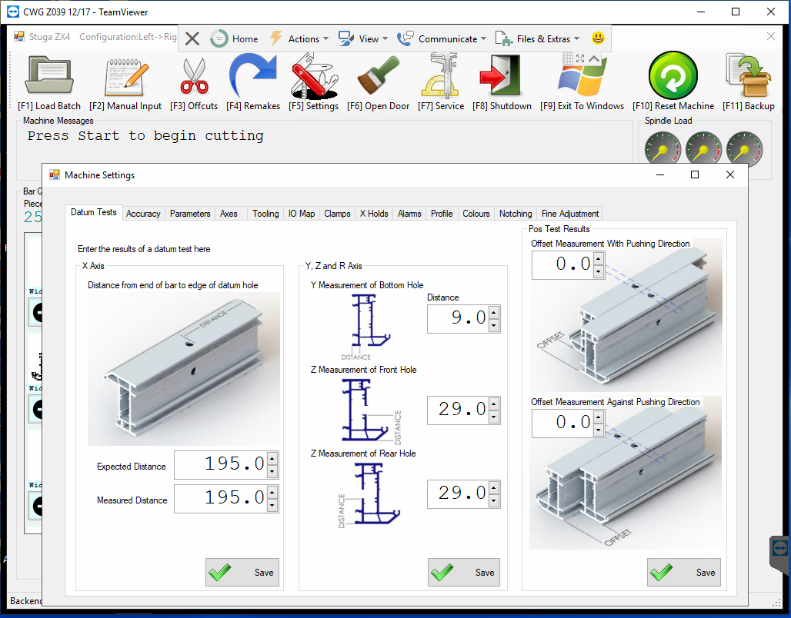
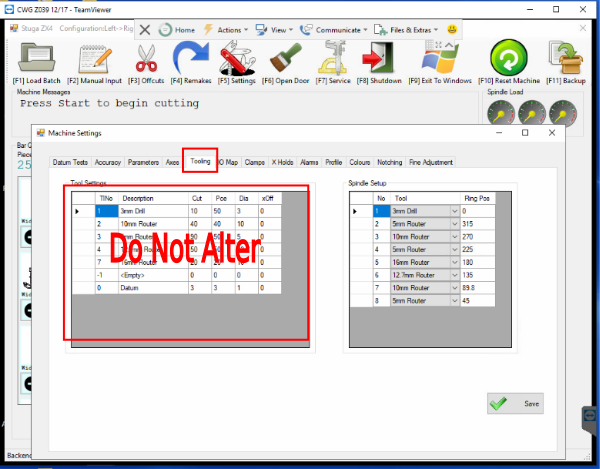
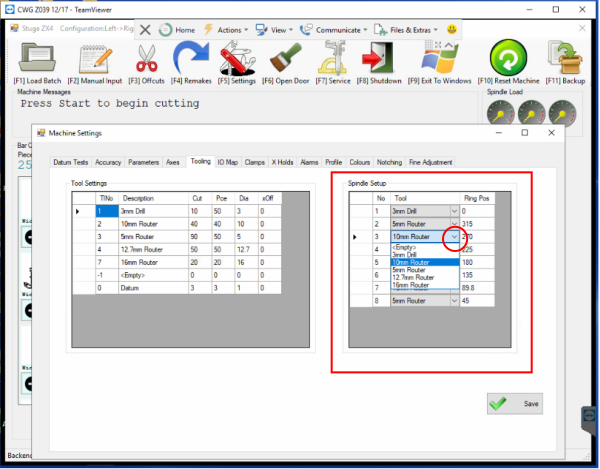
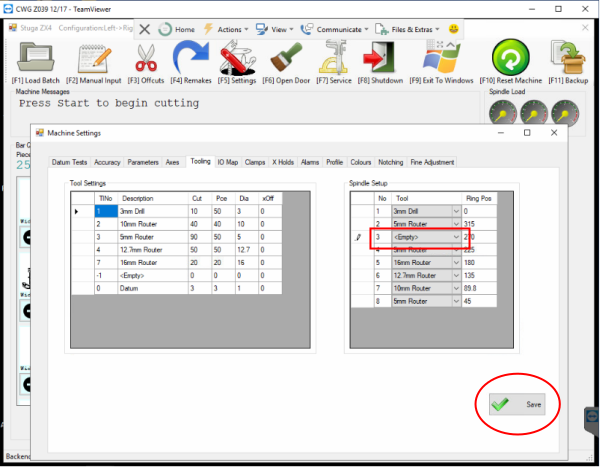
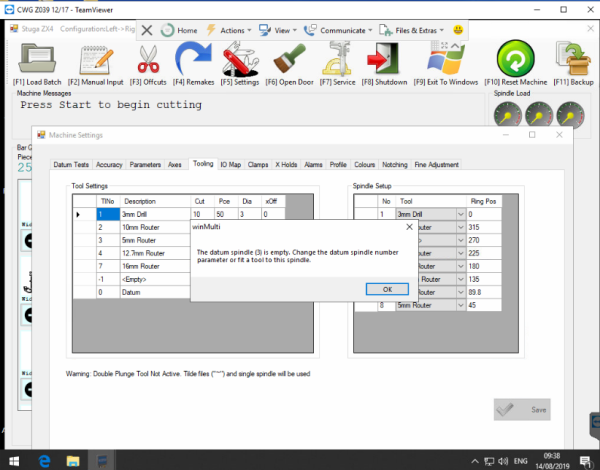
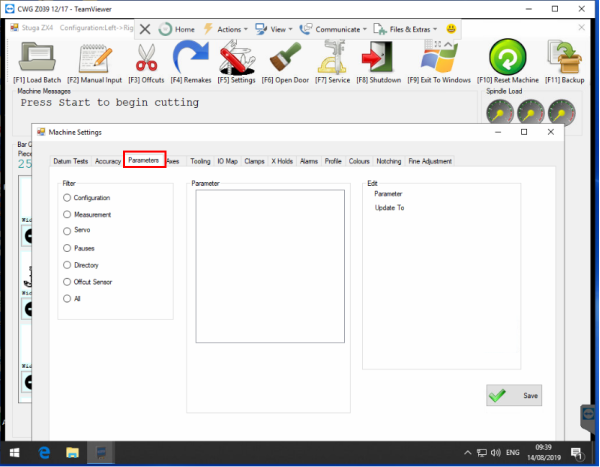


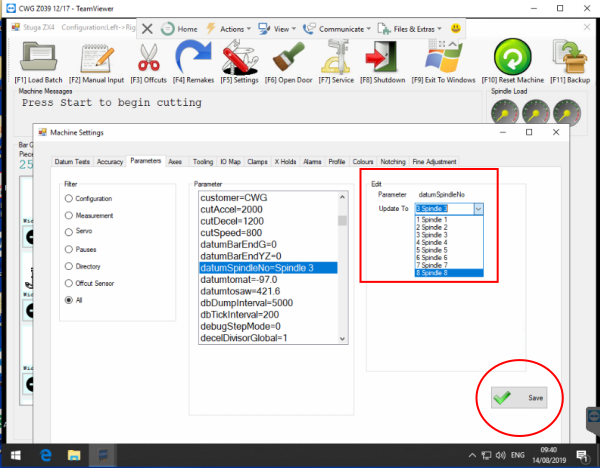
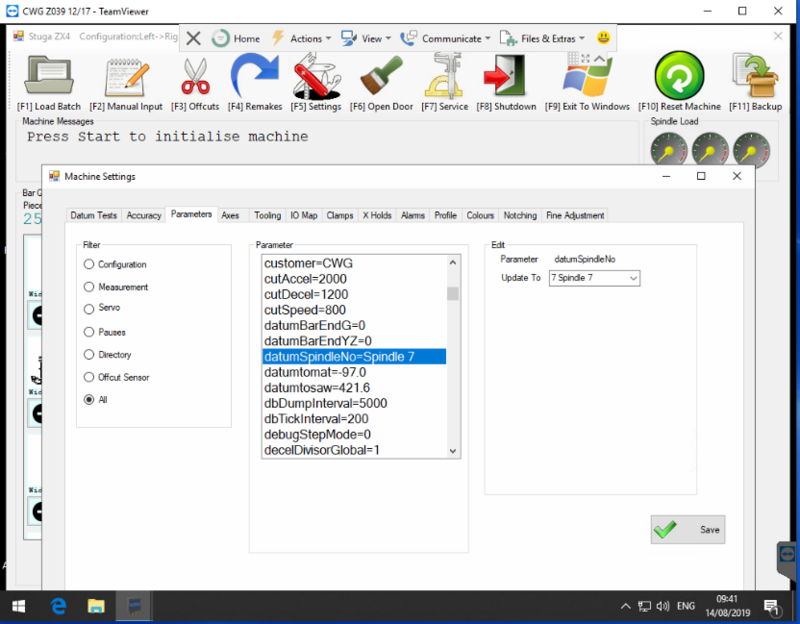
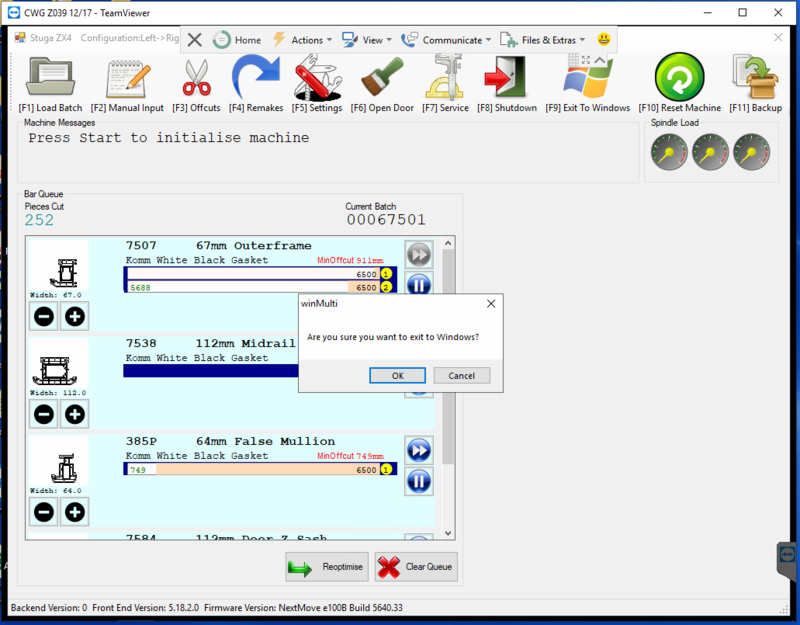
 Français
Français English
English Deutsch
Deutsch Español
Español Italiano
Italiano Português
Português