This tutorial will walk you through how to update the touchscreen driver on any machine with either one or two touchscreens.
Difficulté
Facile
Durée
10 minute(s)
Étape 1 - Uninstall the current touchscreen driver
- Go to Control Panel > Programs and Features > Uninstall a program
- Scroll to 'EloMultiTouch' and click uninstall. Touchscreen will still work at this point as the Windows system takes over. However the new one still needs to be installed to allow for calibration.
Étape 2 - Download the new touchscreen driver
- Go to https://www.elotouch.com/support/downloads#/
- On 'Select Product Category' (1) select 'Touch Drivers'
- On 'Select Operating System' (2) select whatever operating system the PC you are installing the driver on is running i.e Windows 10.
- On 'Current and Legacy' (3) select 'Current'
- You will be left with two options 'Multi-Touch Driver' and 'Single-Touch Driver'. Click on 'Multi-Touch Driver' (4). This will begin the download.
Étape 3 - Install the new touchscreen driver
- Open the downloaded file. This will begin the install.
- Click 'OK'
- Click 'Unzip'
- Click 'OK'
- Click 'Yes'
- Click 'I Accept the License Agreement'
- Wait for setup to finish
- Click 'OK'
Étape 4 - Calibrate the touchscreens
- Open 'Elo Config'
- Click 'Calibrate Touch Screens...'
- On a machine with two touchscreens the crosshairs will appear on each one in turn. Follow the instructions on screen making sure to not touch either the side or any other part of the screen other than the crosshairs.
- Test the new calibration by touching random parts of the screen and dragging your finger accross the screen and making sure the cursor follows it.
- Accept the result or reject and run the calibration again.
- On a machine with one touchscreen and one non-touch screen the program may try and get you to calibrate the non-touch screen. Press 'Esc' to skip this screen.
Draft

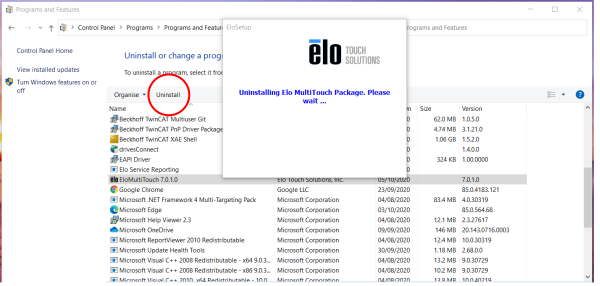
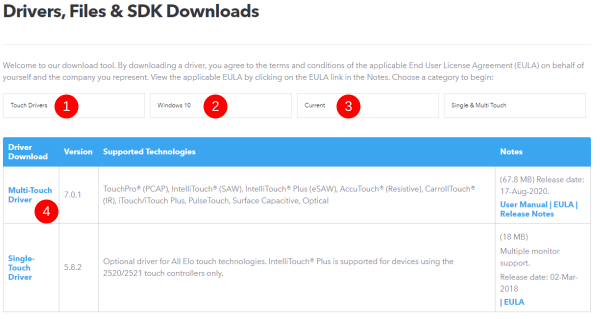

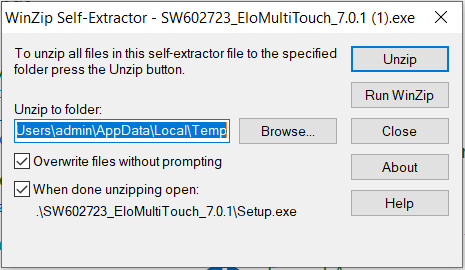
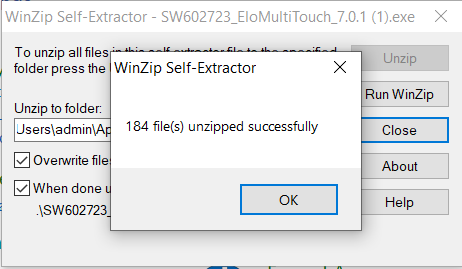
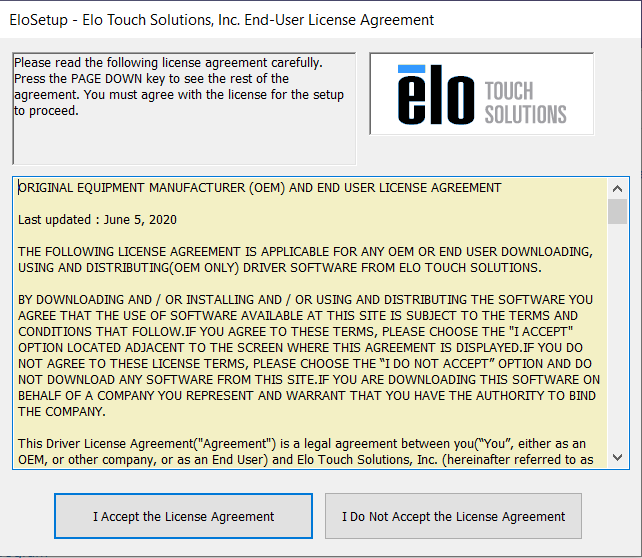
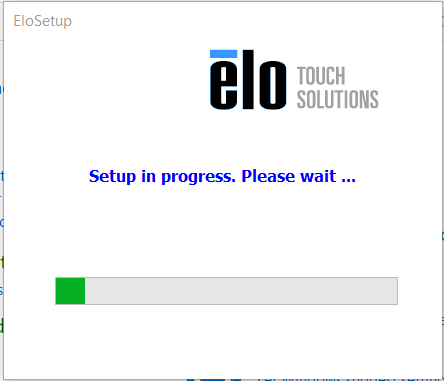
 Français
Français English
English Deutsch
Deutsch Español
Español Italiano
Italiano Português
Português