How to amend units of measure for products in CIM50
Introduction
This guide is to show how to amend units of measure of existing stock items.
If a new product is created please ensure the Units of measure is always set up correctly from the beginning .
Étape 1 - Make the product 'Inactive'
To make the item status of a product inactive it needs to comply with all of the following conditions :
Item has 0 in stock
Item has 0 in quarantine
Item does not exist on any live sales orders
Item does not exist on any live purchase orders
Item does not exist on any live works orders
Item does not exist on a bill of material
Étape 2 - Amend 'Units of Measure'
In the amend stock record window, click on the 'units of measure' tab.
Amend Stock unit of measure (the unit in which the item is stocked/brought in as) and manufacturing units of measure (the unit to be converted to on BOM / Works Order lists) as required.
If the unit required is not on the list in the dropdown boxes see next step.
Étape 3 - Adding a new Unit of Measure (If required)
If a new unit is needed, go to:
Settings > Stock Control > Units
Then add in the required measurement to the top line and save.
Draft
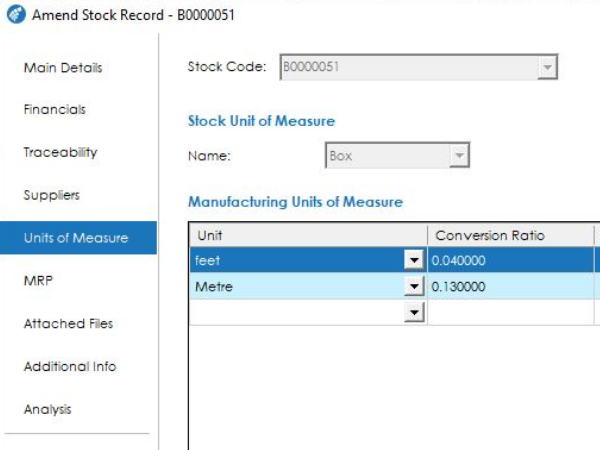
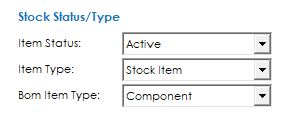
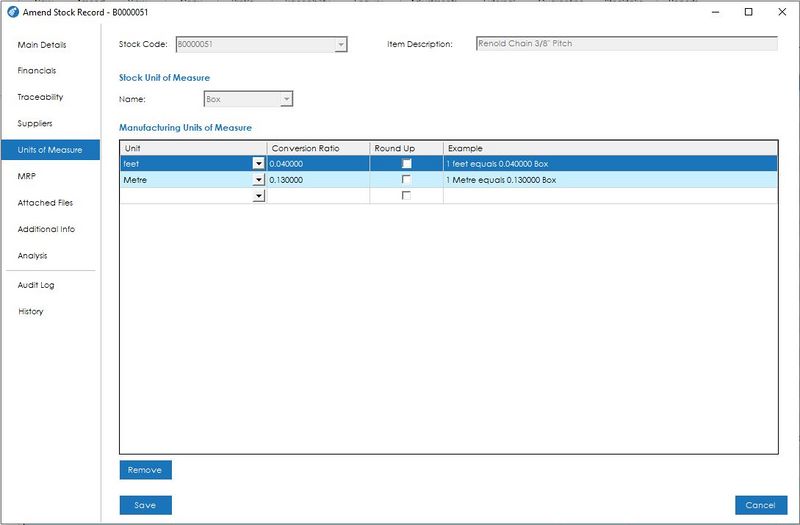
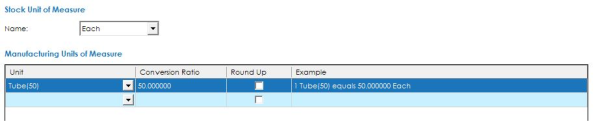
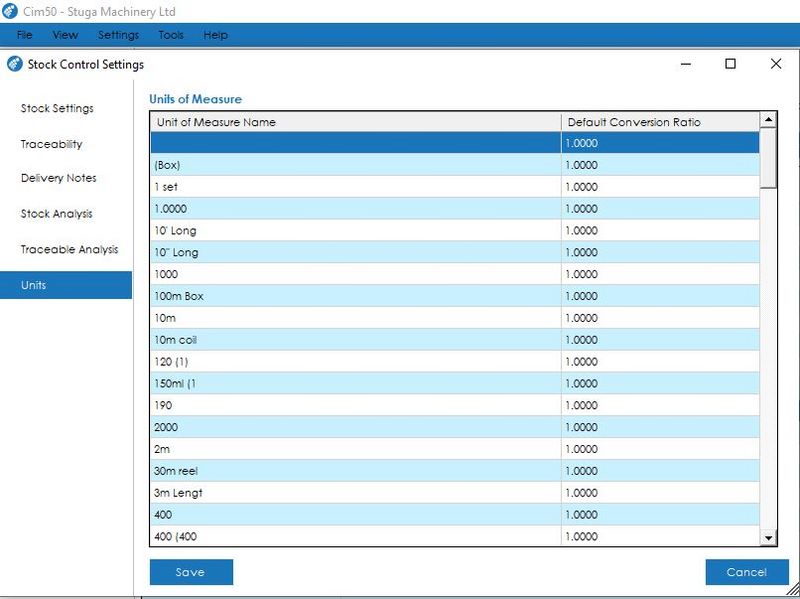
 Français
Français English
English Deutsch
Deutsch Español
Español Italiano
Italiano Português
Português