This page describes the diagnostic processes to go through to check if an Autoflow SZ axis is getting jammed with swarf at the bottom of its travel
Problem
A regular issue on an Autoflow is the SZ axis getting blocked by swarf. The blade datums at a position around -17mm down from the saw blade table, and then moves to a "safe" position of around -27mm below the tabel. This "-27mm" distance is controlled by the "moveAfterDatum" parameter on the Axes tab.
It is common for swarf to build up and to keep getting compacted so that the axis cannot reach the -27mm lower limit. This can be a progressive problem, getting worse a tiny bit day by day.
The axis will try its hardest to overcome the swarf and will lead to a few different symptoms:
- Error 76 - Drive Error on SZ axis
- Press Start to initialise, but then no Start to begin cutting message
- SZ axis motor excessively hot
- SZ Axis motor failure
Checking for this issue
It is important to understand how to check if this issue is happening, as it is easy to ask the operator to clear the swarf, and they can promise they have done it, but the problem still remains.
Checking Required Position vs Actual
Checking the moveAfterDatum position against the actual axis position is one way of doing this.
The moveAfterDatum position is found on the axes tab (in this case -27)
The Drives tab (from Settings window) shows the actual position of the SZ axis (in this case -27)
In the above case: Required = -27 and actual=-27, therefore the axis is not bottoming out. if the numbers are different, there is a blockage creating a problem
Checking Motor Temperature
Obvious way is to touch the motor! If this is not possible, or a more scientific test is required, the motor temperature is fed back to the Drive Manager tab on the TwinCAT system.
Open the visual studio project for the machine (this will be on the Camera PC) and navigate to the SZ and SR Drive:
Click on Drive Manager (1) and Watch Window (2)
The motor temperature for the SZ axis (3) can be compared to the temperature of the SR axis (4)
They should be pretty much the same.
In this particular case, the SZ axis temperature was 68 degrees - which would be too hot to touch, the SR is room temperature - -20.9 deg
Solutions
The obvious solution is to remove the swarf blockage, but sometimes it is not possible to get the operator to find the root cause
A work-around is to increase the moveAfterDatum value to a figure greater than the minimum position the SZ axis can get to.
For example: SZ axis position from drives screen = -27.1mm
moveAfterDatum value =-28.
Change moveAfterDatum value to -27mm
Draft
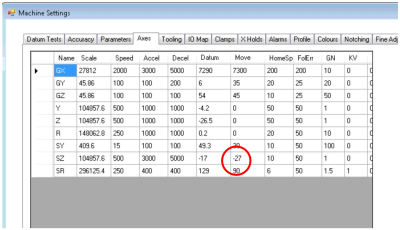
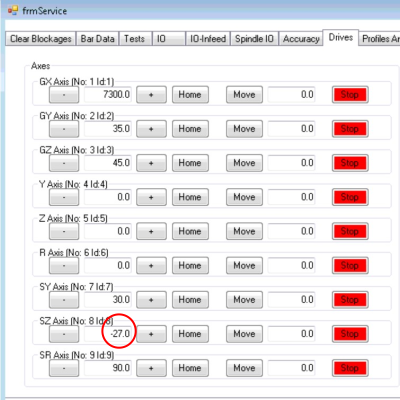
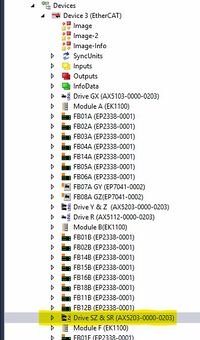
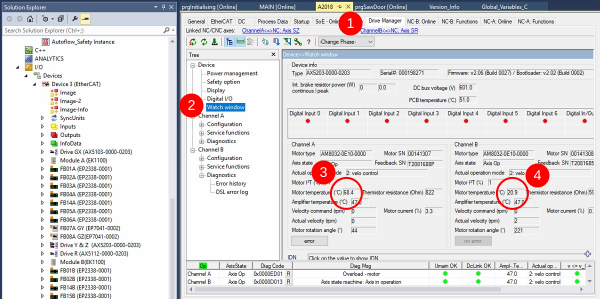
 Français
Français English
English Deutsch
Deutsch Español
Español Italiano
Italiano Português
Português