How to disable the V axis on an Ecoline with Beckhoff control to utilise in place of a faulty drive
Difficulté
Difficile
Durée
10 minute(s)
Sommaire
- 1 Introduction
- 2 Étape 1 - Physically move the V axis to a safe position
- 3 Étape 2 - Physically move the motor connection
- 4 Étape 3 - Backup the Original Project
- 5 Étape 4 - Take a copy of the axes.mul file
- 6 Étape 5 - Remap the Faulty Axis to a Good Drive
- 7 Étape 6 - Check the V axis is now unmapped
- 8 Étape 7 - Unlink the V axis from the PLC
- 9 Étape 8 - Activate configuration
- 10 Étape 9 - Rescan the motor on the axis
- 11 Étape 10 - Activate the configuration
- 12 Étape 11 - Rename the drive with a note
- 13 Étape 12 - Click back to Drive Manager and enable the rename
- 14 Commentaires
Introduction
If a drive fails on an Ecoline, the V axis can be utilised to enable the Ecoline to still run as a machining centre, albeit with V notching now disabled. This is a better situation than no machining at all, as all factories have V notching capability in addition to an Ecoline
Étape 1 - Physically move the V axis to a safe position
Étape 2 - Physically move the motor connection
Remove the V axis motor cable (in this case cable 1)
Move the motor connection from the faulty axis to the V axis (in this case it is the R axis cable 2)
Étape 3 - Backup the Original Project
Étape 4 - Take a copy of the axes.mul file
Take a copy of the axes.mul file first
Edit the second column next to V axis from 1 to 0
Étape 5 - Remap the Faulty Axis to a Good Drive
- Select faulty drive (in this case the R axis
- Settings Tab
- Link to IO
- Select All, not just unused
- Double click the Existing V axis (in this case Drive V&R Channel A)
Étape 9 - Rescan the motor on the axis
On Drive Manager, navigate to the V axis drive
Click Rescan Button
Repeat for the drive you have swapped it with
Étape 12 - Click back to Drive Manager and enable the rename
When Drive Manager is activated, it will want to copy the name change over. Click Yes
Draft

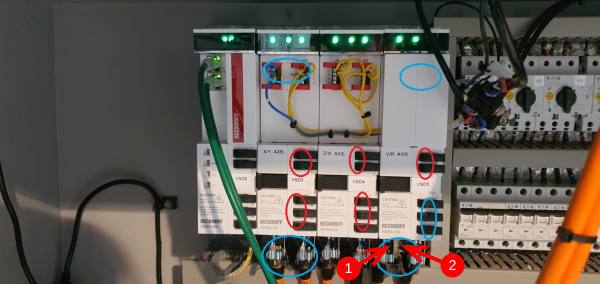
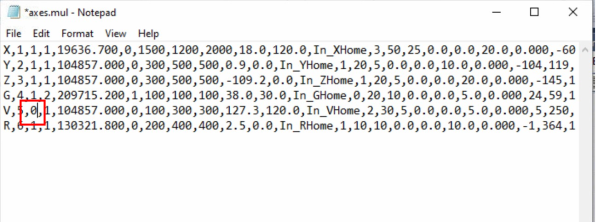
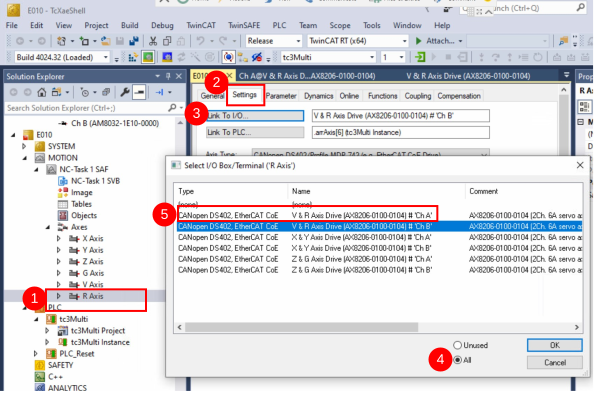
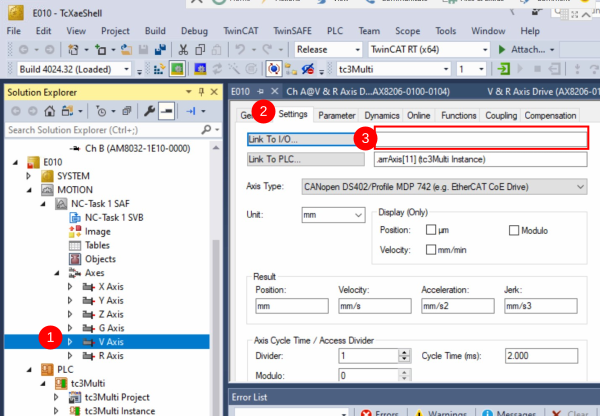
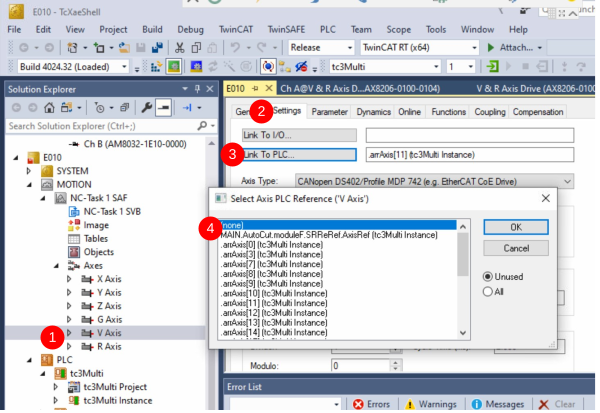
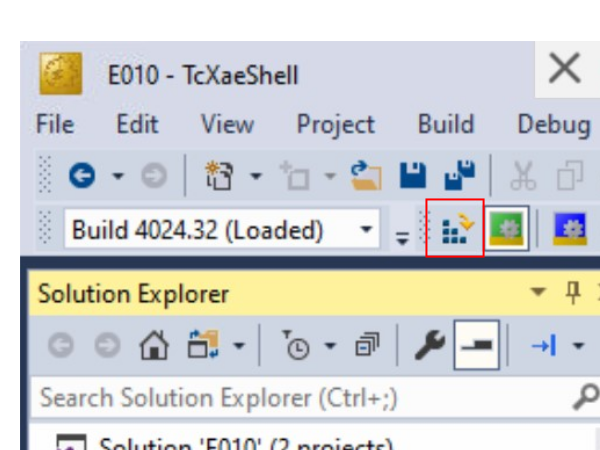
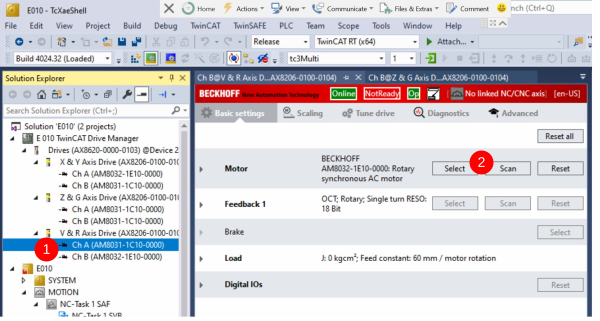
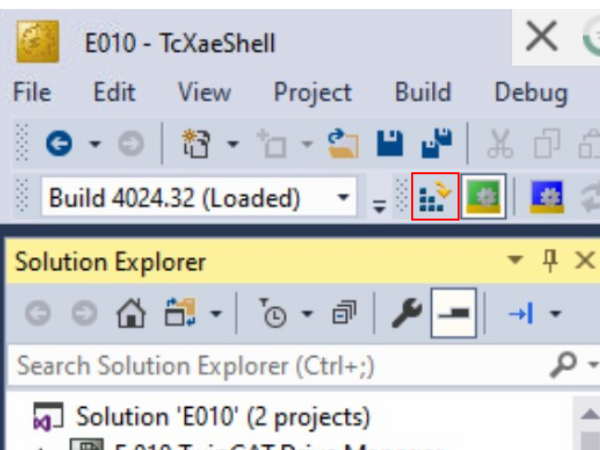

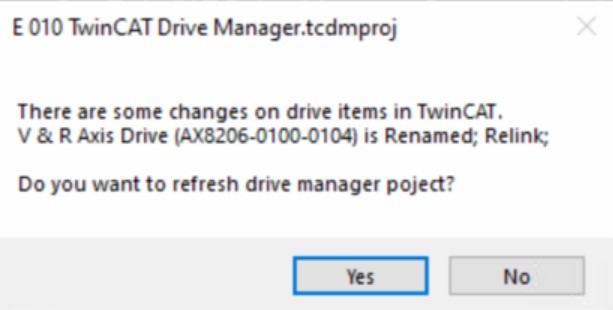
 Français
Français English
English Deutsch
Deutsch Español
Español Italiano
Italiano Português
Português