How to change the version control software from Sourcetree to the inherent system on Visual Studio
Sommaire
- 1 Introduction
- 2 Étape 1 - Take a backup of the current build project
- 3 Étape 2 - Ensure the PLC Project Names are Compatible
- 4 Étape 3 - Backup the Mappings information
- 5 Étape 4 - Ensure TcXAEShell is installed
- 6 Étape 5 - Open TwinCAT Shell
- 7 Étape 6 - Open the Machine Solution File
- 8 Étape 7 - Clone the Repository
- 9 Étape 8 - Enter Git Credentials (if required)
- 10 Étape 9 - Move The PLC_Reset and tc3Multi Project
- 11 Étape 10 - Check if the IO links have disappeared
- 12 Étape 11 - Delete the versionControl Folder
- 13 Étape 12 - Update Control Systems Log
- 14 Commentaires
Introduction
In March 2022 the password policy of the system behind SourceTree / Bitbucket and Atlassian changed - link. This meant all machine would need a complex password login change for the SourceTree program used for version control of the PLC code.
This was not straight-forward to resolve, so the decision was made to change the version control system to the one that is packaged with the Visual Studio system by default. This is a better method anyway, but it needs the "TcXaeShell" installed.
Étape 1 - Take a backup of the current build project
Étape 2 - Ensure the PLC Project Names are Compatible
Check the PLC Projects are called
tc3Multi
PLC_Reset
If they have a number after them (as in picture, they will need to be renamed first
Étape 4 - Ensure TcXAEShell is installed
- Right click on TwinCAT service in the task bar
- If TcXaeShell is installed you will see the gold Icon with the cog inside
There is a Visual Studio icon here instead, you will need to install TcXaeShell.
Procedure is here
Étape 7 - Clone the Repository
- Open Team Explorer
- Clone a new Git Repository
- URL to clone: https://bitbucket.org/StugaMachinery/tc3Multi
- Click on the destination setup
- Create a new folder under the machine build folder called "source"
- Click 'Clone'
Étape 8 - Enter Git Credentials (if required)
Atlassian Username is StugaMachinery
Password is stored in the file
G:\IT Department\SourceTree BitBucket App Password.txt
Étape 9 - Move The PLC_Reset and tc3Multi Project
- Right click the PLC_Reset Project
- Select Change Project
- Navigate to the repository you have created in Step 6 c:\TwinCAT\Stuga\BuildNo\source\PLC_Reset\PLC_Reset.plcproj
- Repeat for the tc3Multi project
Étape 10 - Check if the IO links have disappeared
If so, this is probably due to the PLC project having no "Instance":
- Build the solution
- Import the mappings file taken in step 2
Étape 12 - Update Control Systems Log
Update the Version Control column on the board to "VisualStudio" to log the completion of this task
Draft
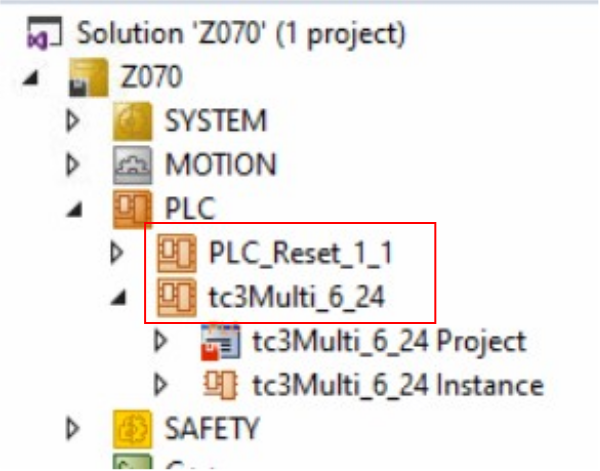
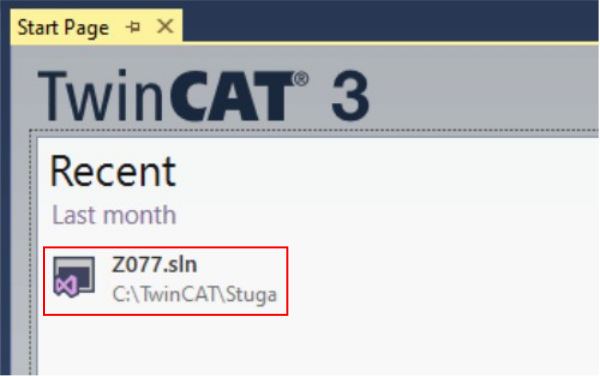
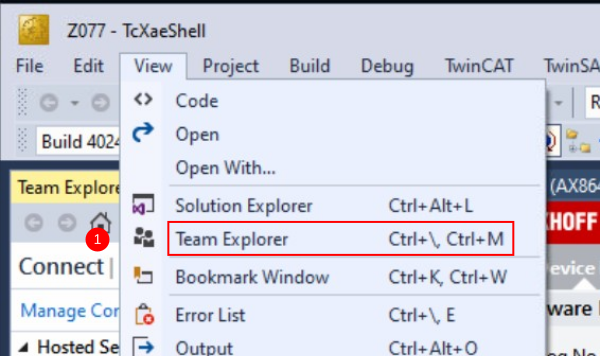
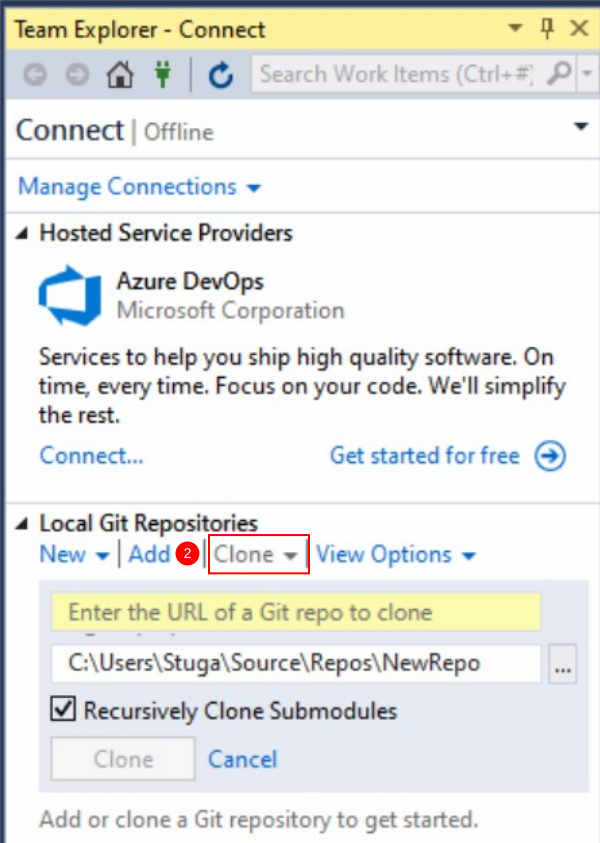
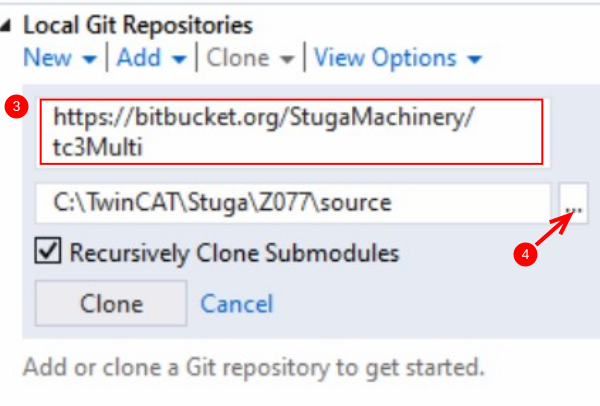
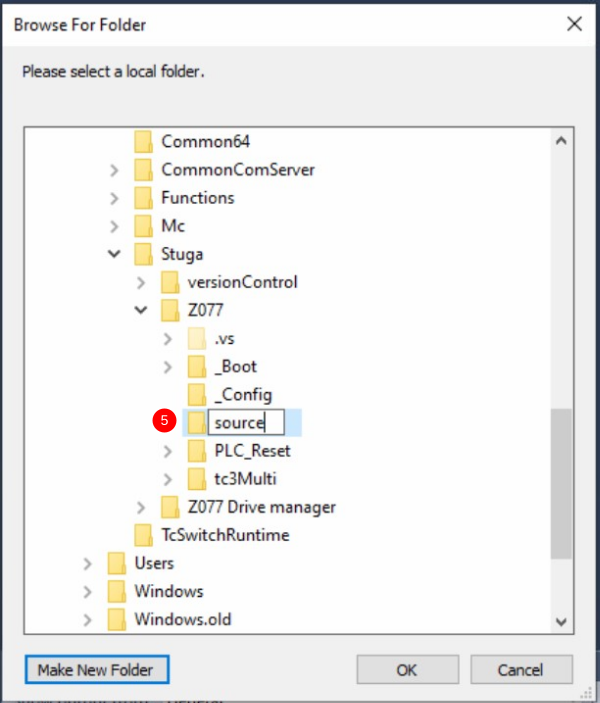
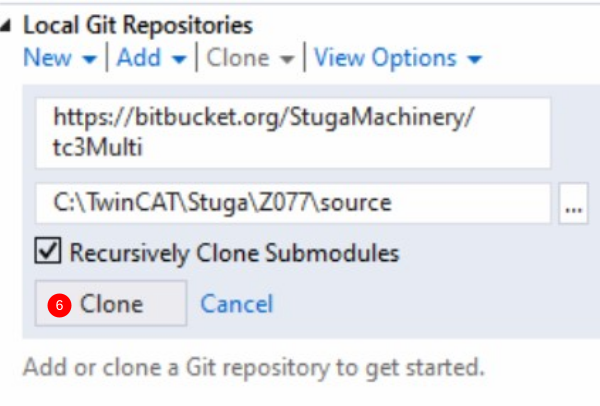
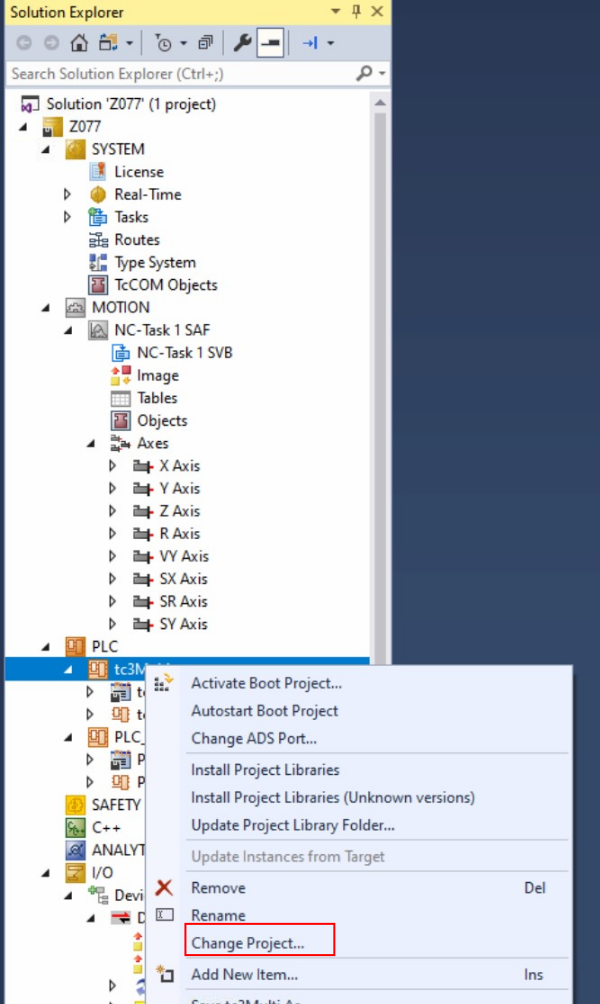
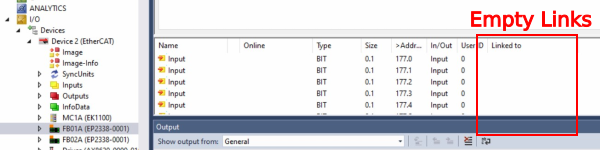
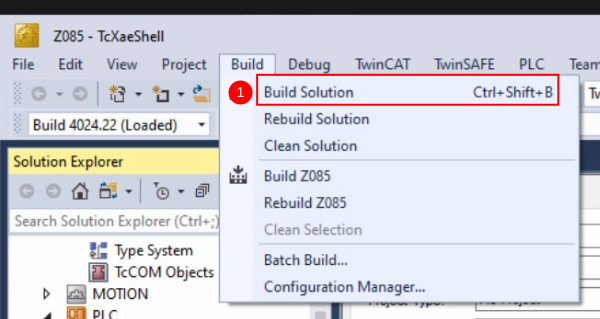
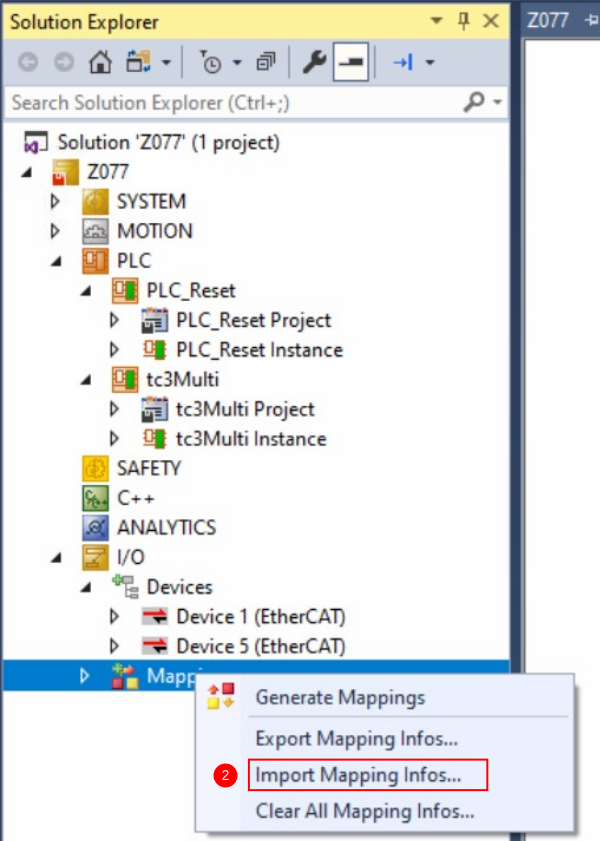
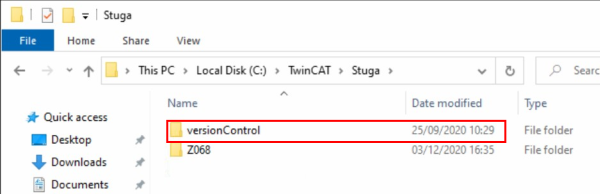
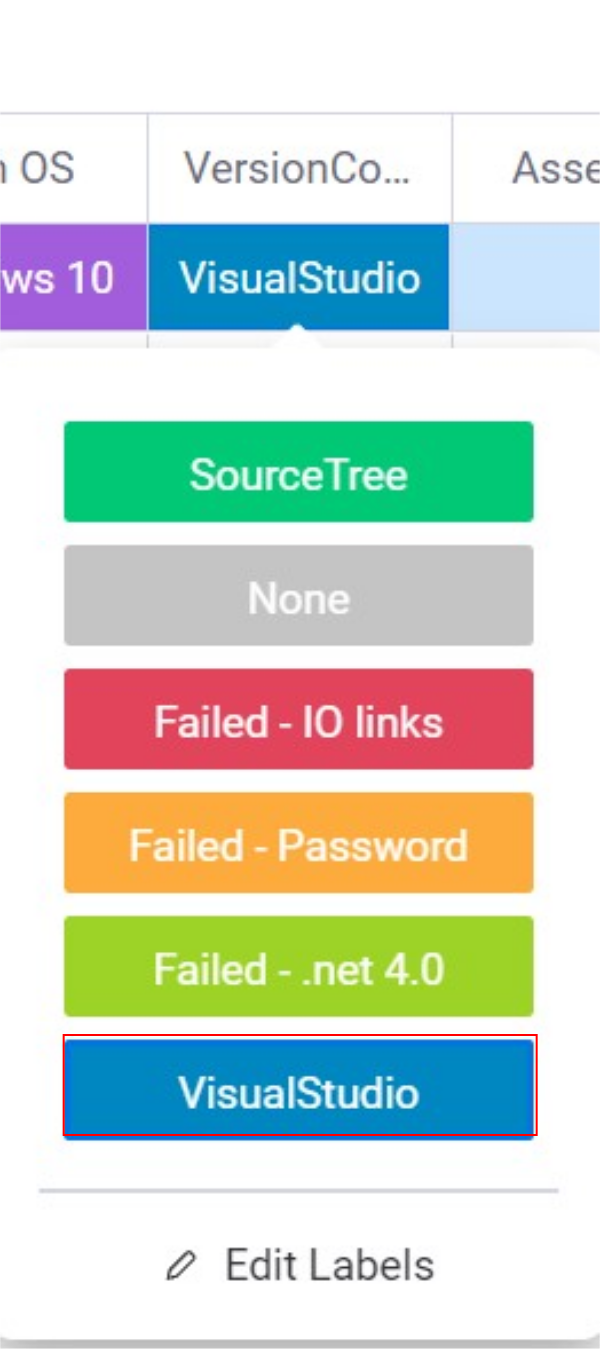
 Français
Français English
English Deutsch
Deutsch Español
Español Italiano
Italiano Português
Português