How to access the settings of a Zebra printer via a web browser
Difficulté
Facile
Durée
5 minute(s)
Introduction
All Zebra printers used by Stuga have a web page interface. This is used to access all the printer settings
- Pièces et outils
Pièces et outils
[[Item:|]] A fatal error occurred in the #info parser function
Étape 1 - Get IP address from configuration label
The IP address of the printer is needed to access the web page. This is done by creating a configuration label from the printer. The label is created in different was depending on the printer
- GK420d and earlier printers - Press and hold the button for two flashes, then let go
- ZD620- Press and hold the leftmost 2 buttons simultaneously until the label printing starts
Étape 2 - Type the IP Address into a browser
Draft



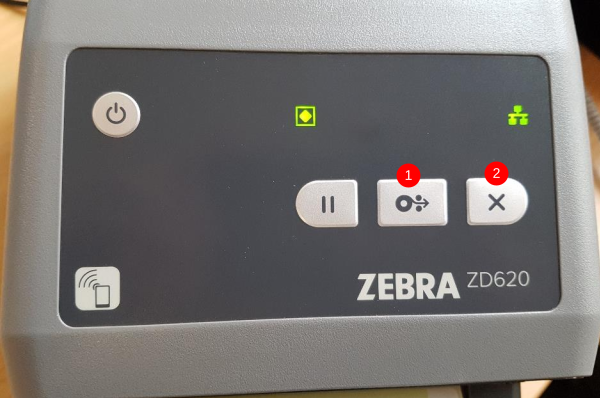
 Français
Français English
English Deutsch
Deutsch Español
Español Italiano
Italiano Português
Português