This page will inform the operator how to add/Remove an Offcut
Sommaire
This section allows the operator to add offcuts to the list of bars available for optimisation.
To add an offcut choose a profile by scrolling down the list and tapping on it, then choose the colour in the same manner. This will then show a list of offcuts of the selected type and colour. Type in the offcut length in the ‘Enter New Length’ field, then click on the ‘Add Offcut’ button, your offcut will be added to the list, continue in the same manner until all your offcuts are added, then tap on the ‘Exit’ button to leave the offcut screen.
To remove an offcut from the list select the profile and colour as above, tap on the offcut you wish to remove and then tap on the ‘Delete’ Button.
Some profile codes have a B prefix, think of this as the base colour of the profile, before the foil is added, White would have the standard profile code, however brown or tan profiles would have the B prefix, so for example Rosewood P10532 would be BP10532 with a foil of ROSE however rosewood and white Small face would be P10532 with a foil of RWSF, the reason for this is that occasionally because of profile dimensions differing between white and brown Stuga would need to set these differently for example if the brown profile was 0.5mm wider the V notch position would need to be amended to suit this.
To Return to the Main Page please click WinMulti Software Operating Guide
Draft
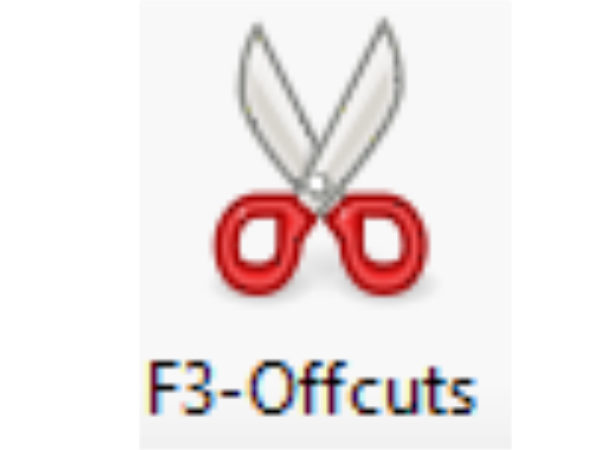

 Français
Français English
English Deutsch
Deutsch Español
Español Italiano
Italiano Português
Português