| [version en cours de rédaction] | [version en cours de rédaction] |
| Ligne 8 : | Ligne 8 : | ||
<br /> | <br /> | ||
| − | + | 10. '''Create Pieces.''' This is where we add cuts to the previously generated bar. | |
| − | + | ||
| − | + | 11. '''Piece Mitre.''' Select from the Drop Down, the end preps you require for this profile. | |
| − | + | ||
| − | + | 12. '''Piece Qty'''. Enter the number of pieces you want to cut from the profile. | |
| − | + | ||
| − | + | 13. '''Batch Name.''' When complete the this will create a batch with the name shown, this will have the .449 suffix | |
| − | + | ||
| − | + | 14. '''Enter / Cancel.''' Once the items above are complete, click Enter to add the bar to the queue or Cancel to abort the bar. This will add the bar to the queue, which will be prepped and then cut. | |
| − | + | ||
| − | + | <br /> | |
| − | + | ||
| − | + | ||
| − | + | To return to the main page, please click [[Manual:WinMulti Software Operating Guide|WinMulti Software Operating Guide]]<br /></translate> | |
| − | |||
| − | |||
{{PageLang | {{PageLang | ||
|Language=en | |Language=en | ||
Version actuelle datée du 6 avril 2020 à 10:04
This page will instruct the operator in the correct Procedure to add cuts to the manual input profile.
Sommaire
This Tutorial continues on from the WinMulti - Performing a Manual Input page. please ensure you have completed the actions from this page.
10. Create Pieces. This is where we add cuts to the previously generated bar.
11. Piece Mitre. Select from the Drop Down, the end preps you require for this profile.
12. Piece Qty. Enter the number of pieces you want to cut from the profile.
13. Batch Name. When complete the this will create a batch with the name shown, this will have the .449 suffix
14. Enter / Cancel. Once the items above are complete, click Enter to add the bar to the queue or Cancel to abort the bar. This will add the bar to the queue, which will be prepped and then cut.
To return to the main page, please click WinMulti Software Operating Guide
Draft
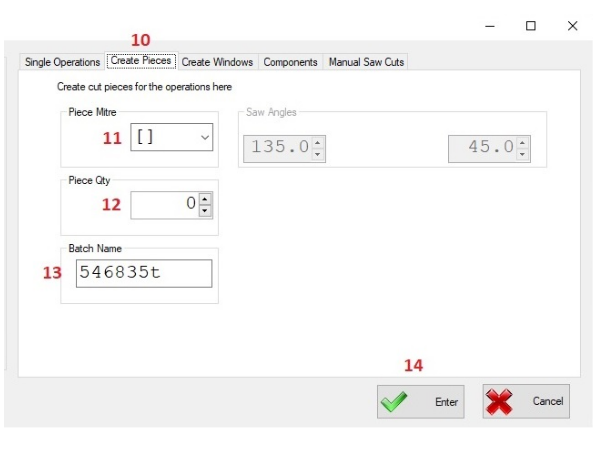
 Français
Français English
English Deutsch
Deutsch Español
Español Italiano
Italiano Português
Português