0422 Commissioning ZX5 Software 2018
Sommaire
- 1 Introduction
- 2 Étape 1 - Setup Front End PC
- 3 Étape 2 - Setup Back End PC
- 4 Étape 3 - Install TwinCAT if Required
- 5 Étape 4 - Set up a route
- 6 Étape 5 - Build the Visual Studio Project
- 7 Étape 6 - Select Auto-start boot project
- 8 Étape 7 - Log on to the machine into tc3Multi and PLCreset
- 9 Étape 8 - See TB0371 for all parameters that need change
- 10 Commentaires
Introduction
Étape 1 - Setup Front End PC
Follow technical bulletin 409 to setup PC with correct naming conventions and TeamViewer.
Étape 3 - Install TwinCAT if Required
Install TwinCAT 3.16 from the mainserver (G:\Design\TwinCAT3\TC31-Full-Setup.3.1.4022.16). Go through the wizard and when prompted restart the PC. (2019 PCs will have this)
Étape 4 - Set up a route
Once restarted the TwinCAT icon will appear in the bottom right toolbar. We can now set up a route. Left click the TwinCAT icon once. There will be a menu, go to "Route" then "Add Route...". This is where the machine and the program can be linked. Making sure the machine infeed is on and connected to the local network,
- Press on add in the bottom left of the window (1).
- From here perform a broadcast search (2), this will search for any Beckhoff devices on the network.
- When the machine is found select it (3)
- and press add route (4).
Étape 5 - Build the Visual Studio Project
There are two ways to approach this
- Use an existing project from a similar, older machine. This is a shortcut method but relies on having a copy of the setup from a machine with the same EtherCAT setup
- Build a new project from scratch - use this method if this is the first machine of its type
Étape 6 - Select Auto-start boot project
Select Auto-start boot project. This can be found under PLC > PLC_Reset_1_1 and PLC > tc3Multi_6_24
Étape 7 - Log on to the machine into tc3Multi and PLCreset
Make sure to log onto the machine in tc3Multi AND PLCreset
Select from the dropdown box at the top (1) and click the green Download icon (2)
Étape 8 - See TB0371 for all parameters that need change
Please see TB0371 for all parameters than need change.
Draft
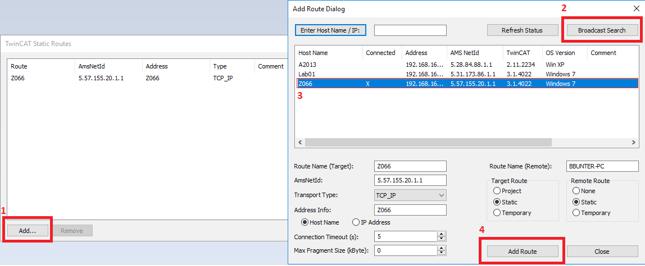
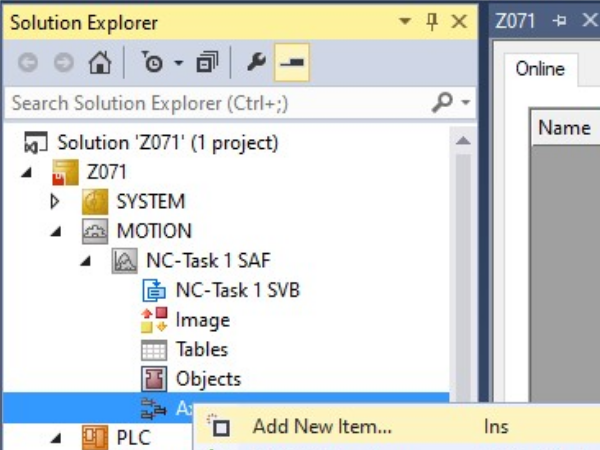
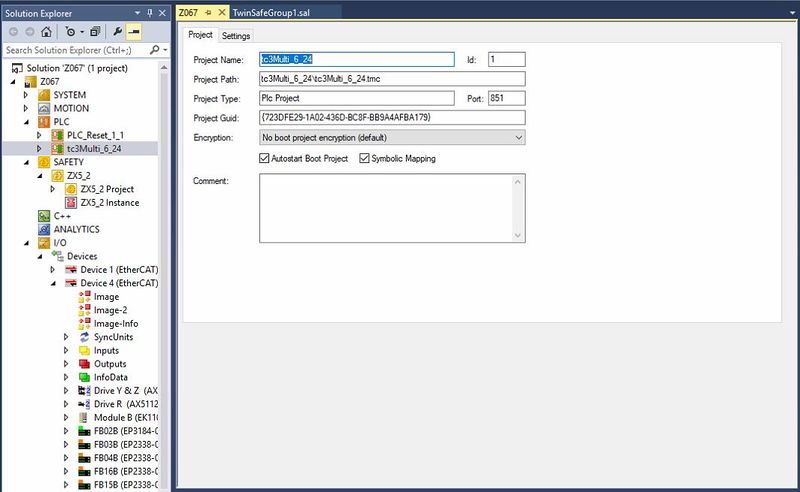
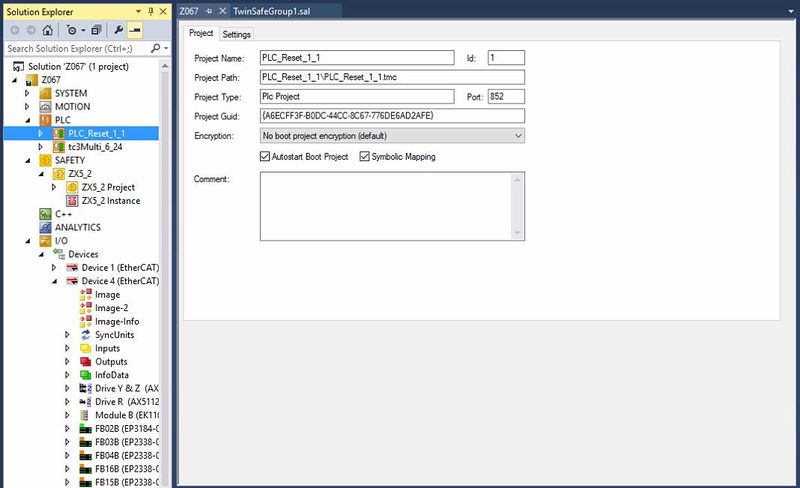
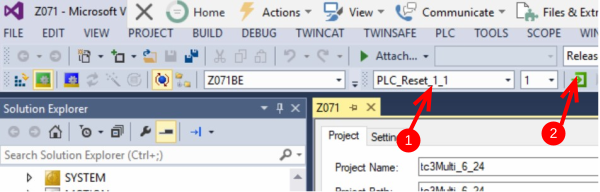
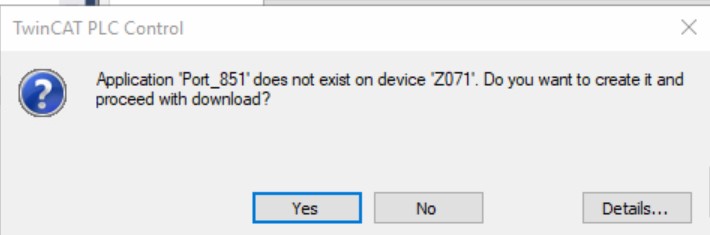
 Français
Français English
English Deutsch
Deutsch Español
Español Italiano
Italiano Português
Português