Setting up the Hikvision cameras and recording system
Introduction
These are the Hikvision DS-2CD2343G0-I Cameras (C0001152) that will replace the obsolete UCAMs that have been used on previous machines.
Connected via a multi way PoE injector (C0001238).
And with SD card (C0001239).Étape 1 - Open SADPTool
On the machine open the “SADPTool” . This is our camera finder and IP address modifier for the cameras
Étape 2 - Activate Camera
When open, the SADP Tool will display all Hikvision cameras on the connected network. If the IP address has not been modified before going to site the camera needs to be “Activated” , given a password (Stuga001) and an IP address set in an appropriate range (preferably given by the customer IT team). 3.
Étape 3 - Security Questions
Security Question 1:Your Father’s Name?
Answer 1: Flowline
Security Question 2: Your Mother’s Name?
Answer 2: Microline
Security Question 3: Name of your Class Teacher?
Answer 3: Saw
After this, you will be asked to set the ip address in the IP address section.
Étape 4 - Open in Internet Explorer
Using internet explorer (Not chrome or edge) type the IP address into the web address bar.
Étape 5 - Download Plugin
Click on the link to download a plugin. When prompted to download click ‘Run’.
Étape 6 - Setup SD Card Storage
You will now have a live view of the camera on the “Live View” tab. Other tabs here are: “Playback” – used for viewing video footage recorded to the SD card; “Picture” – Will be unused by us but is used for viewing pictures captured to the SD card; “Configeration” – Where all settings are aultered such as SD card formatting and display labeling. Go to: Configeration > Storage > Storage Management > HDD Management If the SD card has been installed properly a memory store should be displayed in the HDD management window. Select this, then on the top right of the HDD Management click “Format”. Formatting may take up to 2 minuites. After this the SD card is ready to be written too. Press SAVE
Étape 7 - Schedule Settings
On “Schedule Settings” set all the schedule to ’motion’ and make sure enable is ticked. And SAVE!
Étape 8 - Advanced Schedule Settings
Click “Advanced” in the top right of the window. This is where time recorded upon motion detect is selected.
Set this to: Pre-record: 5s
Post-record: 1 minuite(s)
Stream Type: Main Stream(Normal)
Click OK to confirm and SAVE.
Draft
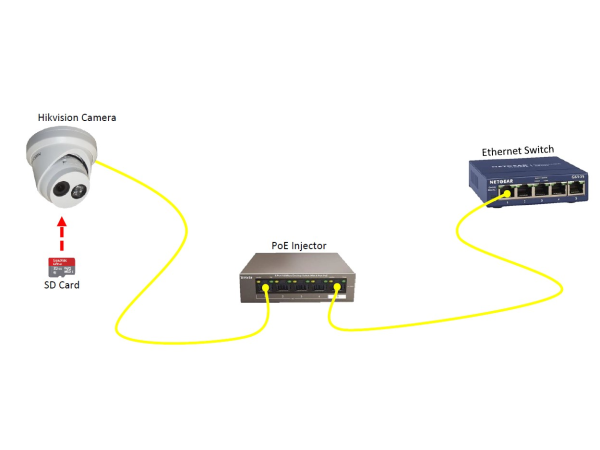

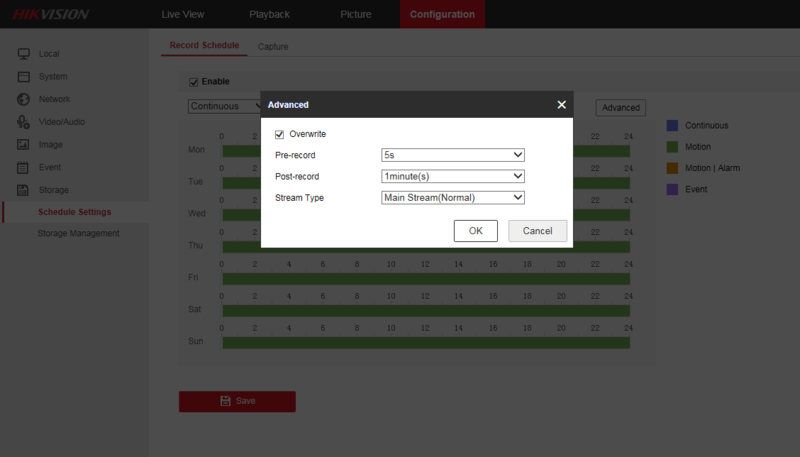
 Français
Français English
English Deutsch
Deutsch Español
Español Italiano
Italiano Português
Português