This document outlines the setup of the new ZD620 printers to replace the older Zebra 420d printers that are obsolete.
- Pièces et outils
Pièces et outils
Étape 1 - Power on Lights
Plug in power and Ethernet cable connected to network to the printer. As the printer boots up there will be a red light displayed on the front. After around 30 seconds this will turn green as the printer completes boot up.
Étape 2 - How to Load labels
Using the latches on the sides, open the printer and place in a label reel as shown . Open the peel off module using the yellow latch on the front. Thread the labels through the module and tuck labels under latches by the wheel. Now ok to close the printer and peel off module.
Étape 3 - How to Print a configuration label
Hold down the dispenser and cancel buttons (1 and 2) for two seconds. This should printout labels with various parameters on them, look for the label with “IP Address” as shown
Étape 4 - INSTALLING THE PEEL-OFF MODULE
Underneath the printer will be two screws that hold the front label dispenser in place. Undo these using the tool provided in the peel off modules box. When these are undone, slide the dispenser downwards to release. When this is off, slide the peel off module onto the printer. Reattach the screws and tighten
Draft



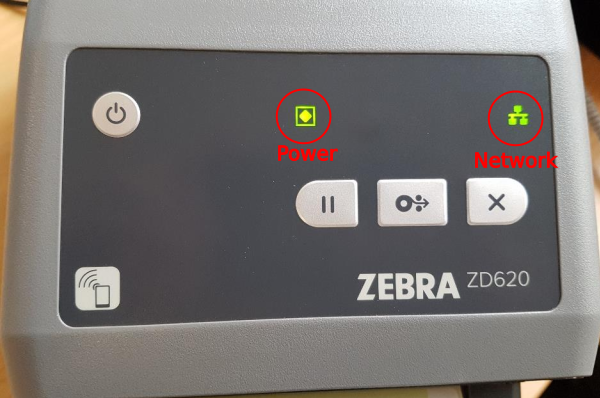

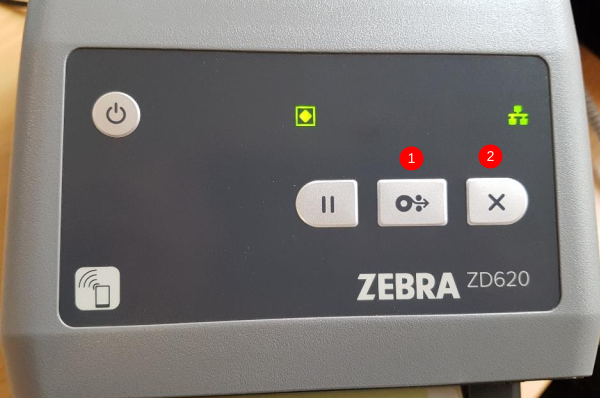
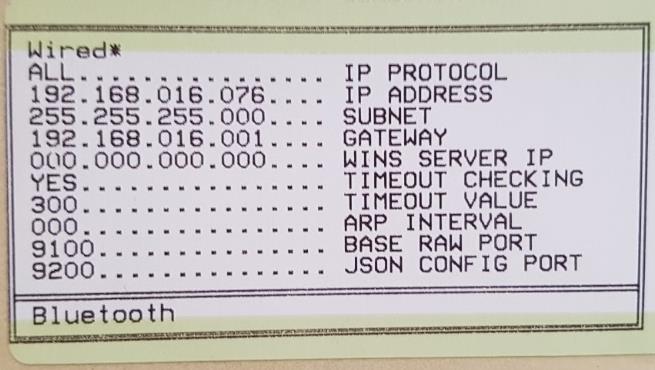

 Français
Français English
English Deutsch
Deutsch Español
Español Italiano
Italiano Português
Português