| [version en cours de rédaction] | [version en cours de rédaction] |
| Ligne 21 : | Ligne 21 : | ||
{{Tuto Step | {{Tuto Step | ||
|Step_Title=<translate>Take a backup of the current build project</translate> | |Step_Title=<translate>Take a backup of the current build project</translate> | ||
| − | |Step_Content=<translate></translate> | + | |Step_Content=<translate>[[Archiving a TwinCAT Project]]</translate> |
}} | }} | ||
{{Tuto Step | {{Tuto Step | ||
|Step_Title=<translate>Backup the Mappings information</translate> | |Step_Title=<translate>Backup the Mappings information</translate> | ||
| − | |Step_Content=<translate></translate> | + | |Step_Content=<translate>[[Creating Backup of TwinCAT Mapping]]</translate> |
}} | }} | ||
{{Tuto Step | {{Tuto Step | ||
Version du 21 mars 2022 à 14:59
How to change the version control software from Sourcetree to the inherent system on Visual Studio
Sommaire
- 1 Introduction
- 2 Étape 1 - Take a backup of the current build project
- 3 Étape 2 - Backup the Mappings information
- 4 Étape 3 - Ensure TcXAEShell is installed
- 5 Étape 4 - Open TwinCAT Shell
- 6 Étape 5 - Open the Machine Solution File
- 7 Étape 6 - Create the Repository
- 8 Étape 7 - Enter Git Credentials (if required)
- 9 Étape 8 - Move The PLC_Reset and tc3Multi Project
- 10 Étape 9 - Delete the versionControl Folder
- 11 Étape 10 - Update Control Systems Log
- 12 Commentaires
Introduction
In March 2022 the password policy of the system behind SourceTree / Bitbucket and Atlassian changed - link. This meant all machine would need a complex password login change for the SourceTree program used for version control of the PLC code.
This was not straight-forward to resolve, so the decision was made to change the version control system to the one that is packaged with the Visual Studio system by default. This is a better method anyway, but it needs the "TcXaeShell" installed.
Étape 1 - Take a backup of the current build project
Étape 2 - Backup the Mappings information
Étape 3 - Ensure TcXAEShell is installed
- Right click on TwinCAT service in the task bar
- If TcXaeShell is installed you will see the gold Icon with the cog inside
There is a Visual Studio icon here instead, you will need to install TcXaeShell.
Procedure is here
Étape 6 - Create the Repository
- Open Team Explorer
- Clone a new Git Repository
- URL to clone: https://bitbucket.org/StugaMachinery/tc3Multi
- Click on the destination setup
- Create a new folder under the machine build folder called "source"
- Click 'Clone'
Étape 7 - Enter Git Credentials (if required)
Atlassian Username is StugaMachinery
Password is stored in the file
G:\IT Department\SourceTree BitBucket App Password.txt
Étape 8 - Move The PLC_Reset and tc3Multi Project
- Right click the PLC_Reset Project
- Select Change Project
- Navigate to the repository you have created in Step 4 c:\TwinCAT\Stuga\BuildNo\source\PLC_Reset\PLC_Reset.plcproj
- Repeat for the tc3Multi project
Étape 10 - Update Control Systems Log
Update the Version Control column on the board to "VisualStudio" to log the completion of this task
Draft
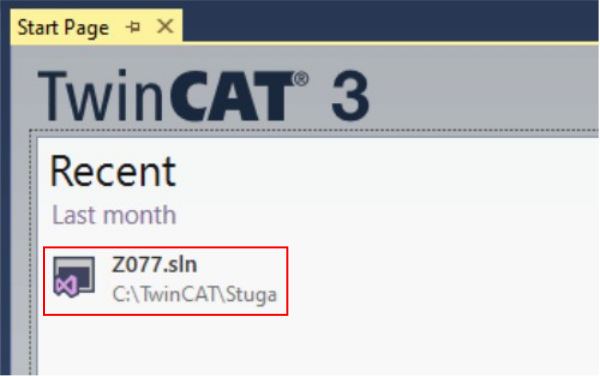
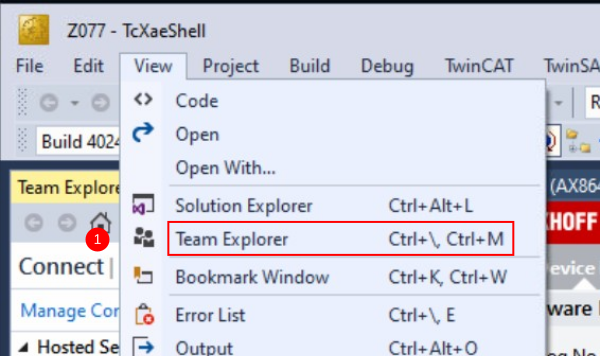
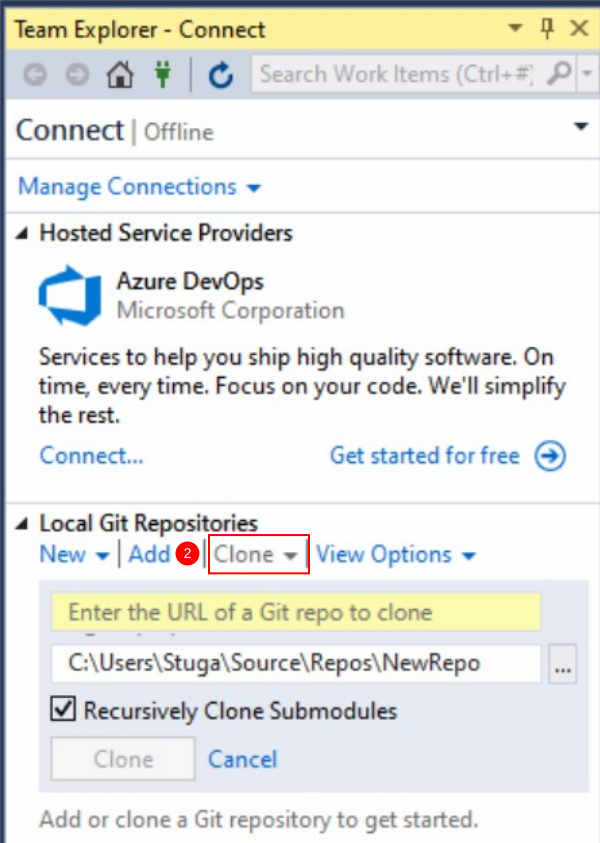
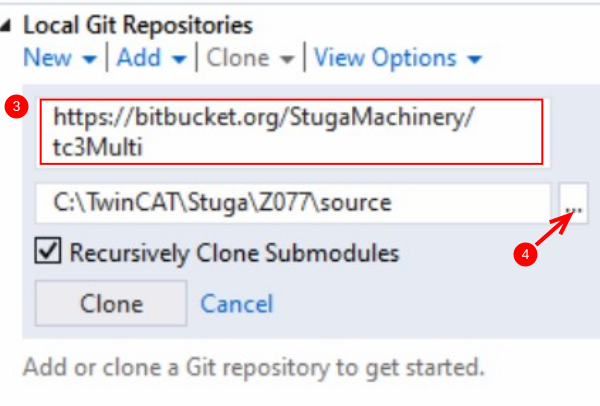
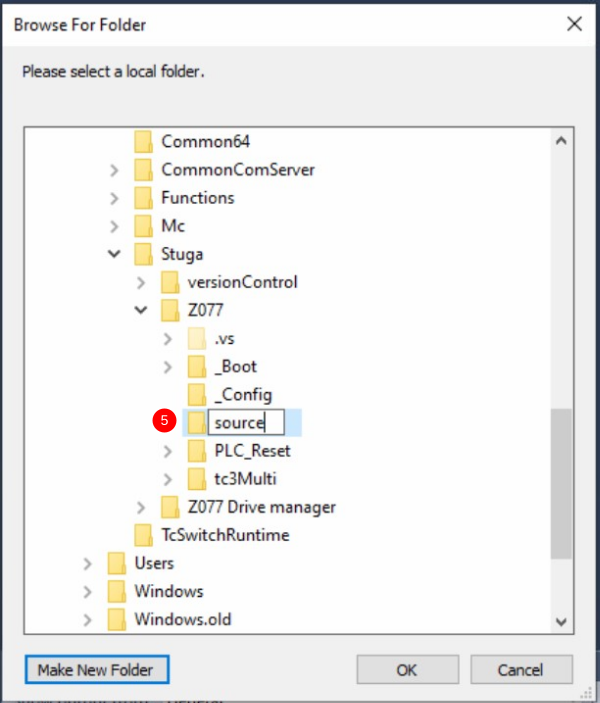
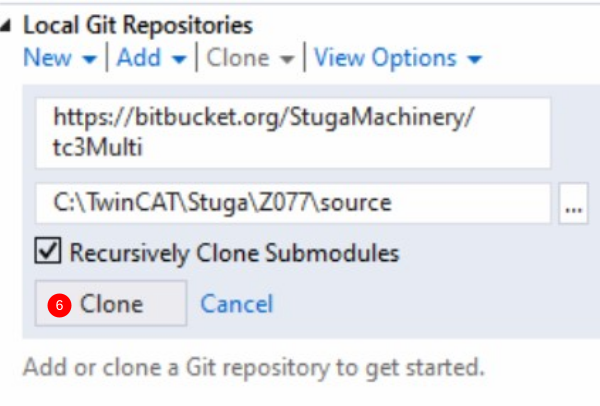
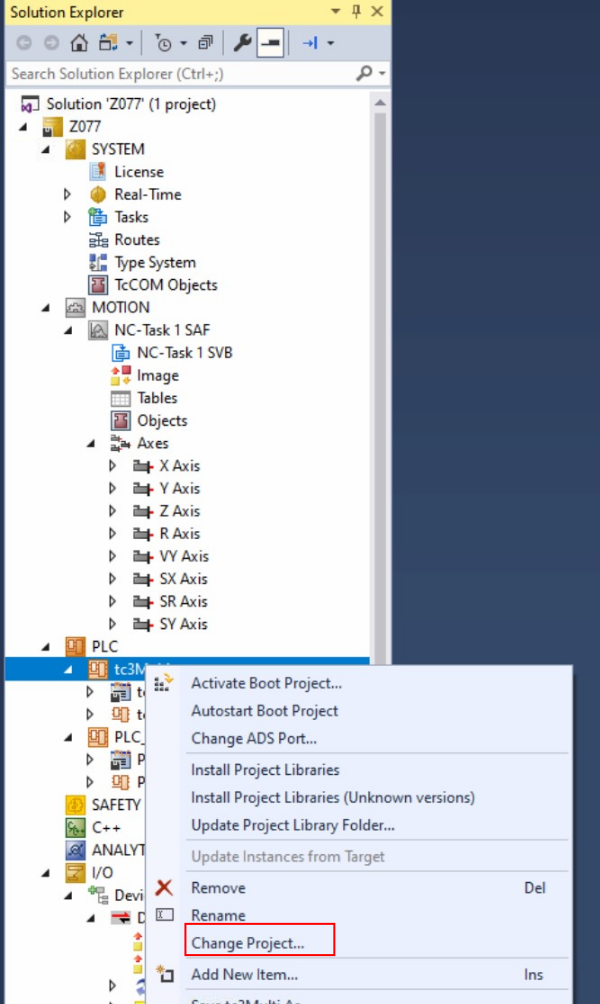
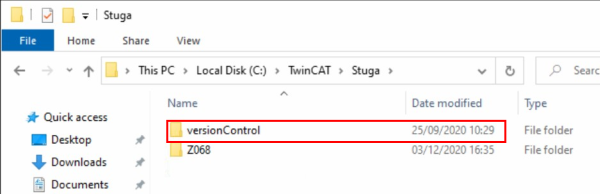
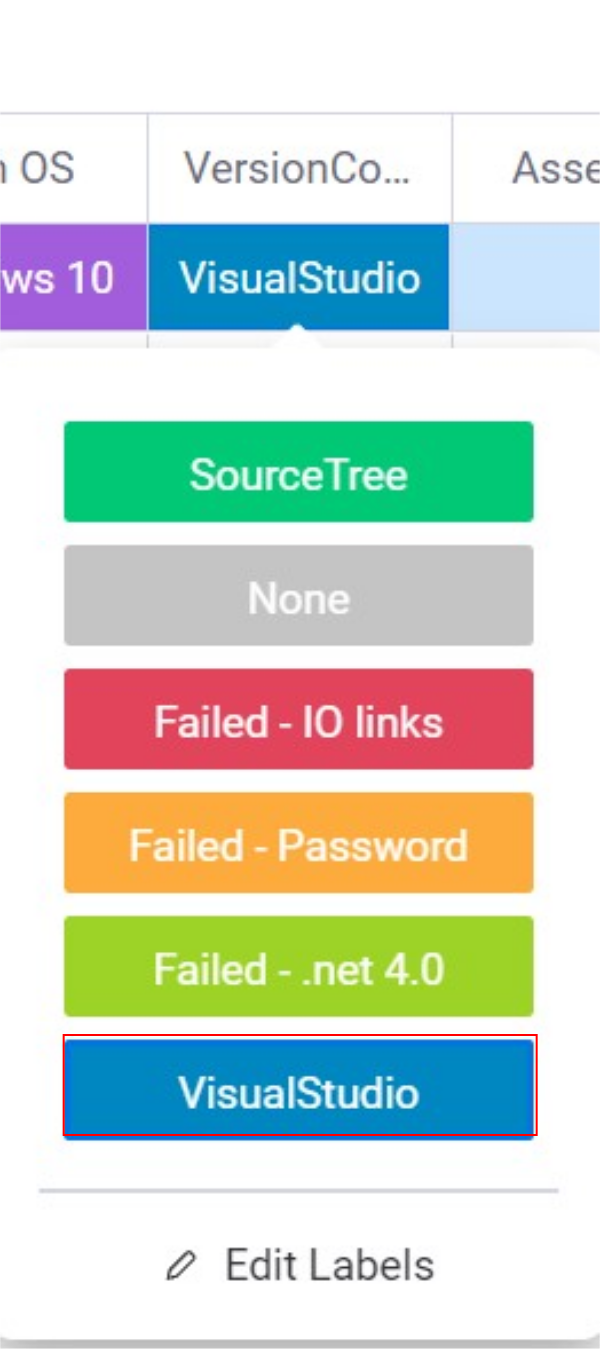
 Français
Français English
English Deutsch
Deutsch Español
Español Italiano
Italiano Português
Português