| [version en cours de rédaction] | [version en cours de rédaction] |
| Ligne 21 : | Ligne 21 : | ||
}} | }} | ||
{{Tuto Step | {{Tuto Step | ||
| − | |Step_Title=<translate></translate> | + | |Step_Title=<translate>Activate Camera</translate> |
|Step_Content=<translate>When open, the SADP Tool will display all Hikvision cameras on the connected network. If the IP address has not been modified before going to site the camera needs to be “Activated” , given a password (Stuga001) and an IP address set in an appropriate range (preferably given by the customer IT team). 3.{{#annotatedImageLight:Fichier:Connected Cameras.png|0=976px|hash=|jsondata=|mediaClass=Image|type=frameless|align=center|src=https://stuga.dokit.app/images/6/65/Connected_Cameras.png|href=./Fichier:Connected Cameras.png|resource=./Fichier:Connected Cameras.png|caption=|size=976px}}</translate> | |Step_Content=<translate>When open, the SADP Tool will display all Hikvision cameras on the connected network. If the IP address has not been modified before going to site the camera needs to be “Activated” , given a password (Stuga001) and an IP address set in an appropriate range (preferably given by the customer IT team). 3.{{#annotatedImageLight:Fichier:Connected Cameras.png|0=976px|hash=|jsondata=|mediaClass=Image|type=frameless|align=center|src=https://stuga.dokit.app/images/6/65/Connected_Cameras.png|href=./Fichier:Connected Cameras.png|resource=./Fichier:Connected Cameras.png|caption=|size=976px}}</translate> | ||
}} | }} | ||
| Ligne 37 : | Ligne 37 : | ||
Answer 3: Saw | Answer 3: Saw | ||
| + | |||
| Ligne 50 : | Ligne 51 : | ||
}} | }} | ||
{{Tuto Step | {{Tuto Step | ||
| − | |Step_Title=<translate></translate> | + | |Step_Title=<translate>Setup SD Card Storage</translate> |
| − | |Step_Content=<translate></translate> | + | |Step_Content=<translate>You will now have a live view of the camera on the “Live View” tab. Other tabs here are: “Playback” – used for viewing video footage recorded to the SD card; “Picture” – Will be unused by us but is used for viewing pictures captured to the SD card; “Configeration” – Where all settings are aultered such as SD card formatting and display labeling. Go to: Configeration > Storage > Storage Management > HDD Management If the SD card has been installed properly a memory store should be displayed in the HDD management window. Select this, then on the top right of the HDD Management click “Format”. Formatting may take up to 2 minuites. After this the SD card is ready to be written too. Press SAVE{{#annotatedImageLight:Fichier:Hikvision Camera Setup - SDD setup.png|0=1024px|hash=|jsondata=|mediaClass=Image|type=frameless|align=center|src=https://stuga.dokit.app/images/d/de/Hikvision_Camera_Setup_-_SDD_setup.png|href=./Fichier:Hikvision Camera Setup - SDD setup.png|resource=./Fichier:Hikvision Camera Setup - SDD setup.png|caption=|size=1024px}}</translate> |
| + | }} | ||
| + | {{Tuto Step | ||
| + | |Step_Title=<translate>Schedule Settings</translate> | ||
| + | |Step_Content=<translate>On “Schedule Settings” set all the schedule to ’motion’ and make sure enable is ticked. And SAVE!{{#annotatedImageLight:Fichier:Hikvision Camera Setup Schedule.png|0=1024px|hash=|jsondata=|mediaClass=Image|type=frameless|align=center|src=https://stuga.dokit.app/images/a/ae/Hikvision_Camera_Setup_Schedule.png|href=./Fichier:Hikvision Camera Setup Schedule.png|resource=./Fichier:Hikvision Camera Setup Schedule.png|caption=|size=1024px}}<br /></translate> | ||
| + | }} | ||
| + | {{Tuto Step | ||
| + | |Step_Title=<translate>Advanced Schedule Settings</translate> | ||
| + | |Step_Content=<translate>Click “Advanced” in the top right of the window. This is where time recorded upon motion detect is selected. | ||
| + | |||
| + | Set this to: Pre-record: 5s | ||
| + | |||
| + | Post-record: 1 minuite(s) | ||
| + | |||
| + | Stream Type: Main Stream(Normal) | ||
| + | |||
| + | Click OK to confirm and SAVE.{{#annotatedImageLight:Fichier:Hikvision Camera Setup Advanced Sced.png|0=1094px|hash=|jsondata=|mediaClass=Image|type=frameless|align=center|src=https://stuga.dokit.app/images/c/ce/Hikvision_Camera_Setup_Advanced_Sced.png|href=./Fichier:Hikvision Camera Setup Advanced Sced.png|resource=./Fichier:Hikvision Camera Setup Advanced Sced.png|caption=|size=1094px}}<br /></translate> | ||
}} | }} | ||
{{Notes}} | {{Notes}} | ||
Version du 4 septembre 2019 à 11:35
Setting up the Hikvision cameras and recording system
Difficulté
Moyen
Durée
10 minute(s)
Sommaire
[masquer]
Introduction
These are the Hikvision DS-2CD2343G0-I Cameras (C0001152) that will replace the obsolete UCAMs that have been used on previous machines.
Connected via a multi way PoE injector (C0001238).
And with SD card (C0001239).Étape 2 - Activate Camera
When open, the SADP Tool will display all Hikvision cameras on the connected network. If the IP address has not been modified before going to site the camera needs to be “Activated” , given a password (Stuga001) and an IP address set in an appropriate range (preferably given by the customer IT team). 3.Étape 4 - Open in Internet Explorer
Using internet explorer (Not chrome or edge) type the IP address into the web address bar.
Étape 6 - Setup SD Card Storage
You will now have a live view of the camera on the “Live View” tab. Other tabs here are: “Playback” – used for viewing video footage recorded to the SD card; “Picture” – Will be unused by us but is used for viewing pictures captured to the SD card; “Configeration” – Where all settings are aultered such as SD card formatting and display labeling. Go to: Configeration > Storage > Storage Management > HDD Management If the SD card has been installed properly a memory store should be displayed in the HDD management window. Select this, then on the top right of the HDD Management click “Format”. Formatting may take up to 2 minuites. After this the SD card is ready to be written too. Press SAVEDraft
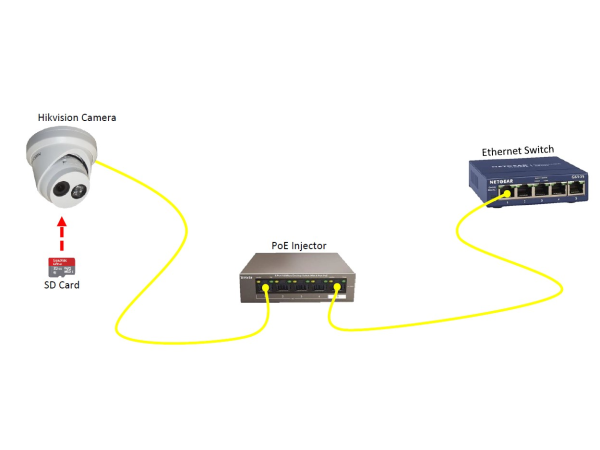

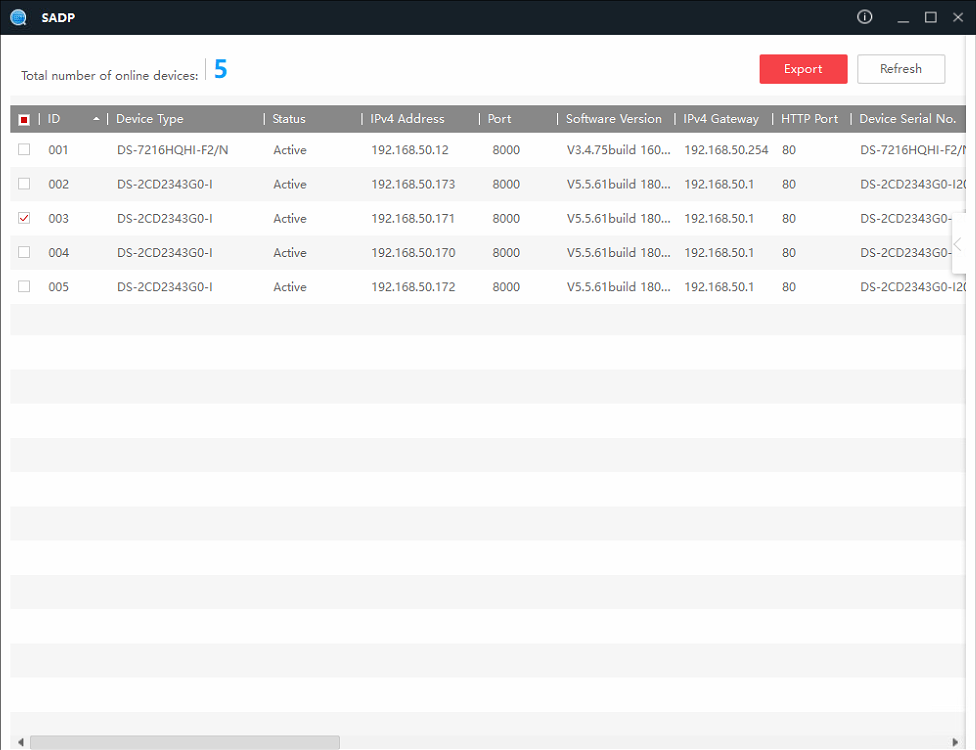
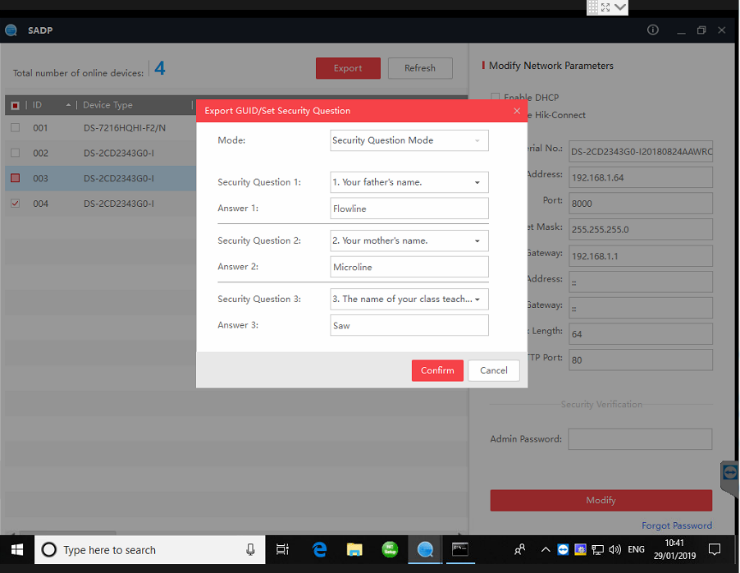
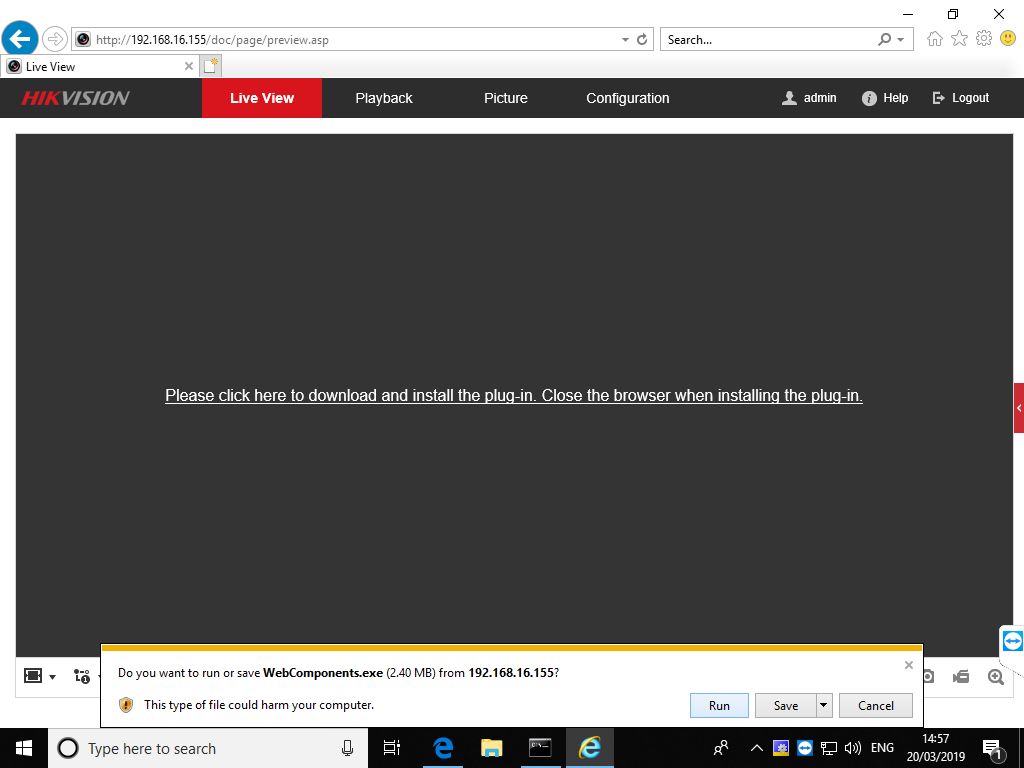
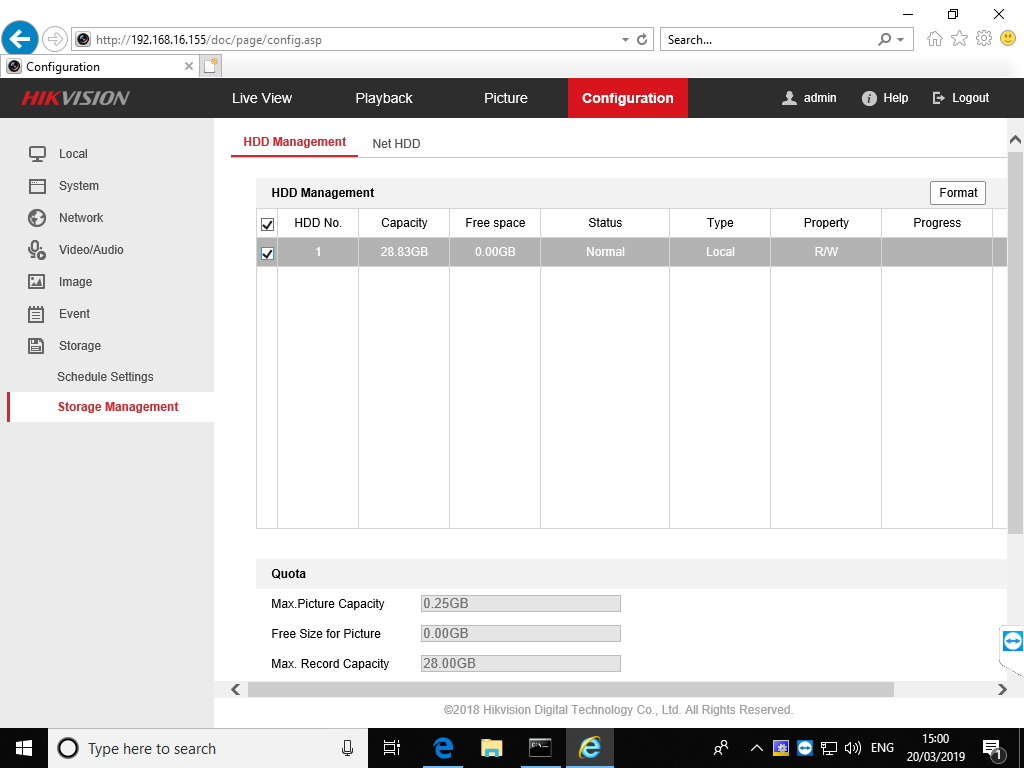
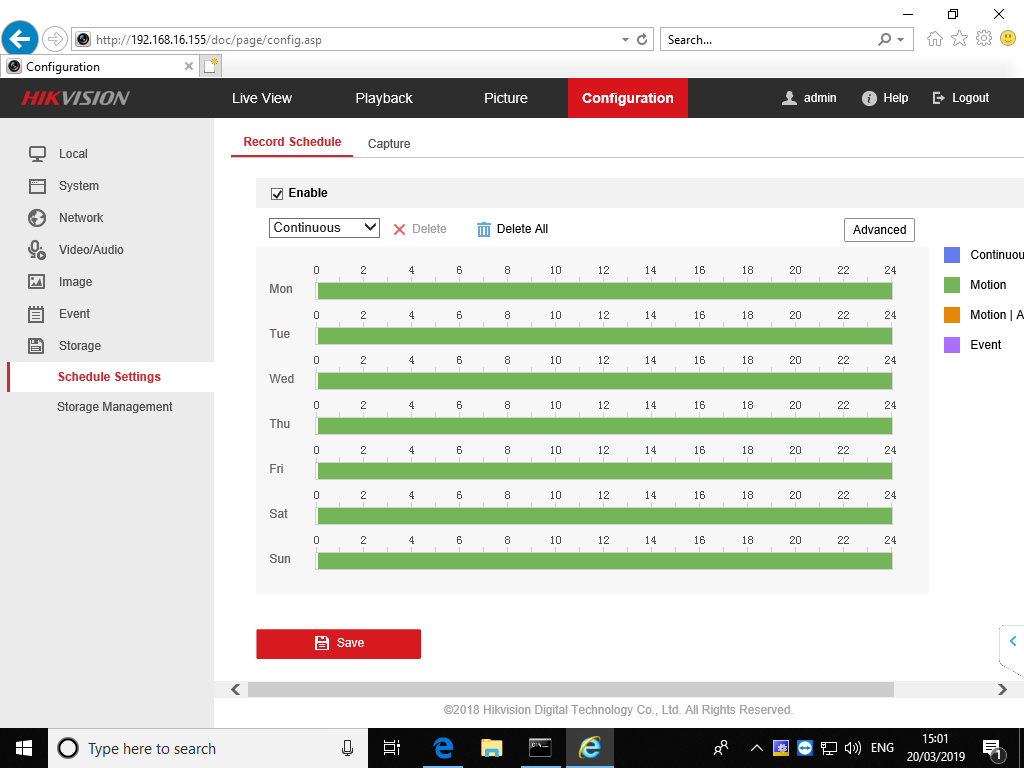
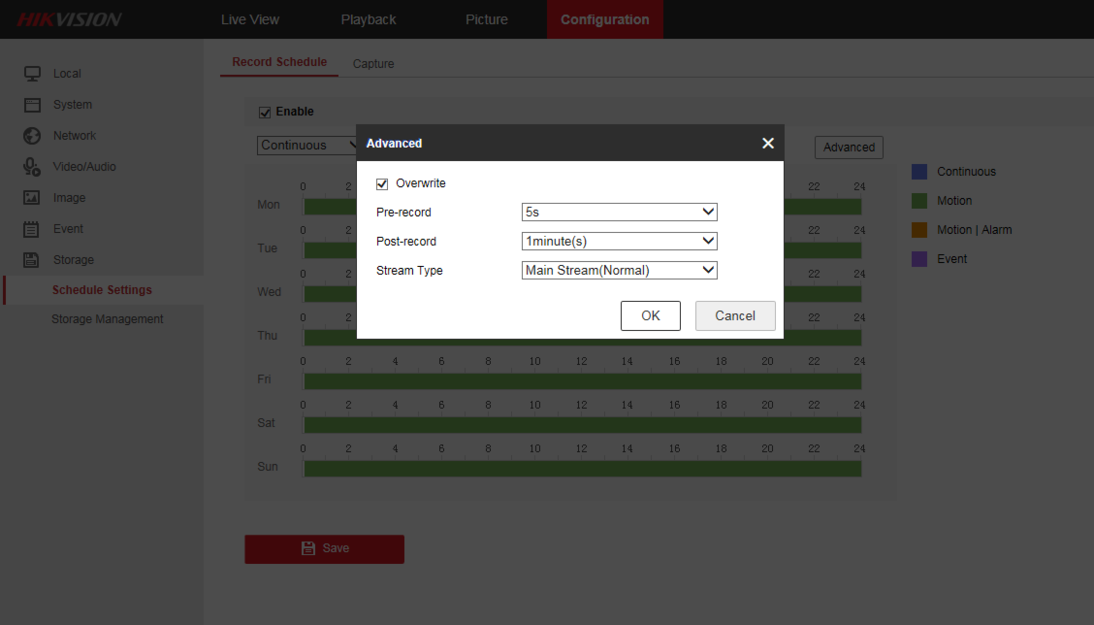
 Français
Français English
English Deutsch
Deutsch Español
Español Italiano
Italiano Português
Português