| [version en cours de rédaction] | [version en cours de rédaction] |
| (Une révision intermédiaire par le même utilisateur non affichée) | |||
| Ligne 6 : | Ligne 6 : | ||
|Tags=winMulti, Offcut, Offcuts, Add, Remove | |Tags=winMulti, Offcut, Offcuts, Add, Remove | ||
}} | }} | ||
| − | <translate>This section allows the operator to add offcuts to the list of bars available for optimisation. | + | <translate>= Editing Offcuts from Toolbar = |
| + | This section allows the operator to add or delete offcuts to the list of bars available for optimisation. | ||
<br />{{#annotatedImageLight:Fichier:WinMulti - Offcuts Offcuts.jpg|0=943px|hash=|jsondata=|mediaClass=Image|type=frameless|align=center|src=https://stuga.dokit.app/images/a/ab/WinMulti_-_Offcuts_Offcuts.jpg|href=./Fichier:WinMulti - Offcuts Offcuts.jpg|resource=./Fichier:WinMulti - Offcuts Offcuts.jpg|caption=Offcut Screen|size=943px}} | <br />{{#annotatedImageLight:Fichier:WinMulti - Offcuts Offcuts.jpg|0=943px|hash=|jsondata=|mediaClass=Image|type=frameless|align=center|src=https://stuga.dokit.app/images/a/ab/WinMulti_-_Offcuts_Offcuts.jpg|href=./Fichier:WinMulti - Offcuts Offcuts.jpg|resource=./Fichier:WinMulti - Offcuts Offcuts.jpg|caption=Offcut Screen|size=943px}} | ||
| Ligne 17 : | Ligne 18 : | ||
Some profile codes have a B prefix, think of this as the base colour of the profile, before the foil is added, White would have the standard profile code, however brown or tan profiles would have the B prefix, so for example Rosewood P10532 would be BP10532 with a foil of ROSE however rosewood and white Small face would be P10532 with a foil of RWSF, the reason for this is that occasionally because of profile dimensions differing between white and brown Stuga would need to set these differently for example if the brown profile was 0.5mm wider the V notch position would need to be amended to suit this. | Some profile codes have a B prefix, think of this as the base colour of the profile, before the foil is added, White would have the standard profile code, however brown or tan profiles would have the B prefix, so for example Rosewood P10532 would be BP10532 with a foil of ROSE however rosewood and white Small face would be P10532 with a foil of RWSF, the reason for this is that occasionally because of profile dimensions differing between white and brown Stuga would need to set these differently for example if the brown profile was 0.5mm wider the V notch position would need to be amended to suit this. | ||
| + | |||
| + | = Editing Offcuts from Bar Queue (Version 6 Software) = | ||
| + | Version 6 software allows you to enter offcuts directly from the queue | ||
| + | |||
| + | {| class="wikitable" | ||
| + | |+ | ||
| + | ! | ||
| + | ! | ||
| + | |- | ||
| + | |{{#annotatedImageLight:Fichier:WinMulti - Offcuts Screenshot 2022-04-08 145347.jpg|0=600px|hash=|jsondata=|mediaClass=Image|type=frameless|align=center|src=https://stuga.dokit.app/images/4/47/WinMulti_-_Offcuts_Screenshot_2022-04-08_145347.jpg|href=./Fichier:WinMulti - Offcuts Screenshot 2022-04-08 145347.jpg|resource=./Fichier:WinMulti - Offcuts Screenshot 2022-04-08 145347.jpg|caption=|size=600px}} | ||
| + | |Click on the bar queue on the pieces collection matching your offcut | ||
| + | |- | ||
| + | |{{#annotatedImageLight:Fichier:WinMulti - Offcuts Screenshot 2022-04-08 3.jpg|0=352px|hash=|jsondata=|mediaClass=Image|type=frameless|align=center|src=https://stuga.dokit.app/images/4/4f/WinMulti_-_Offcuts_Screenshot_2022-04-08_3.jpg|href=./Fichier:WinMulti - Offcuts Screenshot 2022-04-08 3.jpg|resource=./Fichier:WinMulti - Offcuts Screenshot 2022-04-08 3.jpg|caption=|size=352px}} | ||
| + | |Enter the offcut length | ||
| + | Click OK | ||
| + | |- | ||
| + | |{{#annotatedImageLight:Fichier:WinMulti - Offcuts Screenshot 2022-04-08 145453.jpg|0=600px|hash=|jsondata=|mediaClass=Image|type=frameless|align=center|src=https://stuga.dokit.app/images/f/f8/WinMulti_-_Offcuts_Screenshot_2022-04-08_145453.jpg|href=./Fichier:WinMulti - Offcuts Screenshot 2022-04-08 145453.jpg|resource=./Fichier:WinMulti - Offcuts Screenshot 2022-04-08 145453.jpg|caption=|size=600px}} | ||
| + | |The bar queue will automatically reoptimise with the entered offcut | ||
| + | (as long as the offcut is long enough to fit the shortest piece) | ||
| + | |} | ||
Version actuelle datée du 8 avril 2022 à 15:00
This page will inform the operator how to add/Remove an Offcut
Editing Offcuts from Toolbar
This section allows the operator to add or delete offcuts to the list of bars available for optimisation.
To add an offcut choose a profile by scrolling down the list and tapping on it, then choose the colour in the same manner. This will then show a list of offcuts of the selected type and colour. Type in the offcut length in the ‘Enter New Length’ field, then click on the ‘Add Offcut’ button, your offcut will be added to the list, continue in the same manner until all your offcuts are added, then tap on the ‘Exit’ button to leave the offcut screen.
To remove an offcut from the list select the profile and colour as above, tap on the offcut you wish to remove and then tap on the ‘Delete’ Button.
Some profile codes have a B prefix, think of this as the base colour of the profile, before the foil is added, White would have the standard profile code, however brown or tan profiles would have the B prefix, so for example Rosewood P10532 would be BP10532 with a foil of ROSE however rosewood and white Small face would be P10532 with a foil of RWSF, the reason for this is that occasionally because of profile dimensions differing between white and brown Stuga would need to set these differently for example if the brown profile was 0.5mm wider the V notch position would need to be amended to suit this.
Editing Offcuts from Bar Queue (Version 6 Software)
Version 6 software allows you to enter offcuts directly from the queue
| Click on the bar queue on the pieces collection matching your offcut | |
| Enter the offcut length
Click OK | |
| The bar queue will automatically reoptimise with the entered offcut
(as long as the offcut is long enough to fit the shortest piece) |
To Return to the Main Page please click WinMulti Software Operating Guide
Draft
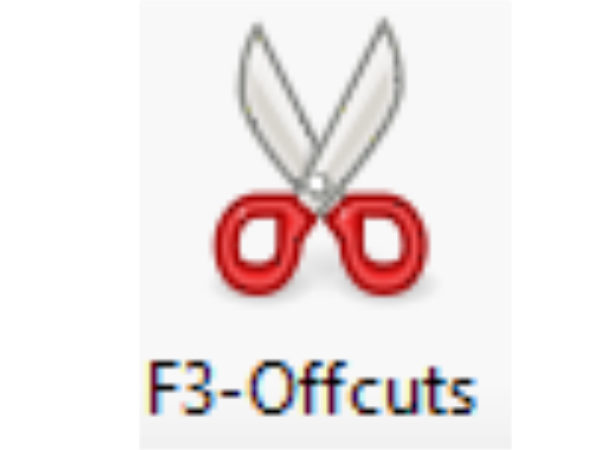

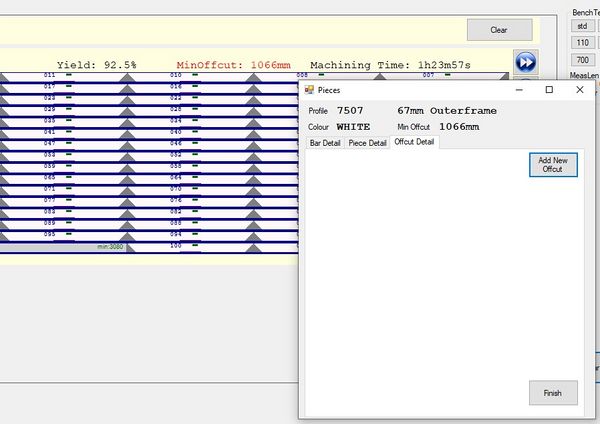
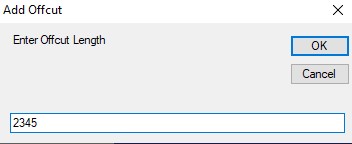
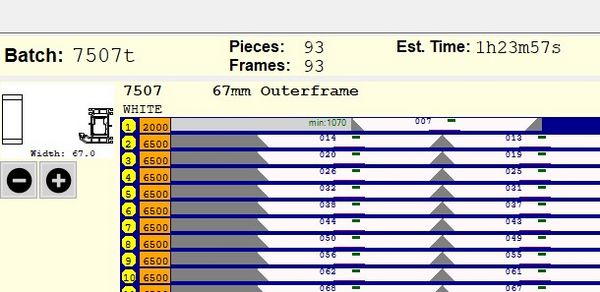
 Français
Français English
English Deutsch
Deutsch Español
Español Italiano
Italiano Português
Português