How to set up the Printer using the Blinking LED Sequence on Feed Button
Sommaire
Turn the printer on and ensure the top cover is closed. Press and hold the feed button for several seconds, and the green “status” LED will flash a number of times in sequence.
Below are the descriptions of each of the Flash Sequence Actions that result from holding the feed button for different lengths of time.
As you hold the feed button down, the green LED will flash the same number of times as the sequence that you are currently on. For example, if I held the feed button down continuously, I would see in order:
- 1 Flash - Configuration Print out
- Pause
- 2 Flash - Media Calibration of Height of label
- Pause
- 3 Flash - Serial Port Configuration
- Pause
- 4 Flash - Factory Defaults
- Pause
- 5 Flash - Print Width Adjustment
- Pause
- 6 Flash - Print Darkness
- Pause
- 7 Flash - Manual Media Calibration
One Flash:
Configuration Status- Prints a detailed printer configuration status label. The label can be used to verify printing, assist printer to computer communication configuration, maintenance, troubleshooting, and help with customer care communications.
Two Flashes:
Standard Auto Media Calibration- The printer detects and sets media type and media length, and it adjusts the media sensors for optimal performance with the installed media (equivalent ZPL command ~JC). The printer will feed one to four labels while calibrating.
Note: Users familiar with the Zebra EPL desktop printer use this Feed mode to replace power-up AutoSensing calibration (equivalent EPL command XA).
Three Flashes:
Serial Port Configuration- Applies only to printers with serial interface ports.
Resets the serial port communication parameters, except for Flow Control. Press and release the Feed button while the LED rapidly flashes amber and green.
For autobaud synchronization, Send the ^XA^XZ command sequence to the printer while the LED rapidly flashes amber and green. When the printer and host are synchronized, the LED changes to solid green. NOTE: No labels will print during autobaud synchronization.
Four Flashes:
Factory Defaults- Resets the printer to the factory default settings (equivalent to ZPL command ^JUN). See Appendix: ZPL Configuration on page 83 for a description of the primary configuration settings and their associated ZPL commands. Some configuration settings are not returned to their initial ‘out of box’ settings. Other settings, which are exclusively set, viewed, and controlled by programming, are also reset. It then performs a standard media calibration and then a memory defragmentation routine.
Note: For resetting the Network once in this mode
Once the printer has entered the Factory Default mode, the status light will turn amber for three (3) seconds. During that time, you may do two things: Do nothing and the printer will reset the factory defaults automatically as described above, OR press and hold the feed button to enter a factory default reset modes for printers with a network (Ethernet, Wi-Fi or Bluetooth) printer option (equivalent ZPL command ^JUF). Releasing the button after the first flash resets the network factory options only (equivalent ZPL command ^JUN). Releasing the button after the second flash sequence (two flashes) will reset the printer defaults only. Releasing the button after the third flash sequence (three flashes) will reset both printer and network settings (equivalent ZPL commands ^JUN and ^JUF)
Five Flashes:
Print Width Adjustment- Prints a succession of boxes starting at the minimum print width and ending in the printer’s maximum print width, in 4mm increments. Press the Feed button once when the printer has reached the desired maximum print width. Note that the printer driver and applications can override this setting.
Six Flashes:
Print Darkness (Density) Adjustment- Prints a succession of bar code simulation patterns starting at the minimum darkness (print density/heat) and ending in the printer’s maximum darkness in, increments of four (4), using the ZPL darkness setting range values. Press the Feed button once the pattern is clear and legible. Do not continue to increase the darkness setting, or bar code line widths may become distorted reducing readability. Note that the printer driver and applications can override this setting.
Seven Flashes:
Manual Media Calibration- The printer runs extensive tests to detect and set media type and media length, and then it adjusts the media sensors for optimal performance with the installed media (equivalent ZPL command ~JG). Manual calibration is recommended whenever you are using pre-printed media, print on the liner, or if the printer will not auto calibrate correctly. A graphical profile of the media sensing will print. See Manual Calibration on page 66 for more details and considerations.
LED - Warnings (When the Red and Green light are off, on, or flashing at different speeds, these signs provide meaning to the user:).
1) Green On, Red Off = Printer is Ready.
2) Green Fast-Flashing, Red Fast-Flashing = Printer warm up.
3) Green Fast-Flashing, Red Off = Printer is off-line.
4) Green Slow-Flashing, Red Off = Printer is processing data.
5) Green Off, Red On = Cover is opened, toner is empty or developer unit / drum unit is missing.
6) Green Off, Red Fast-Flashing = Paper jam or waiting for jam reset.
7) Green Off, Red Slow-Flashing = Paper tray is empty or paper tray is not inserted.
8) Green Off, Red Off = Printer power is off.
9) Green Very-Slow-Flashing, Red Off = Printer in sleep mode.
10) Green (any condition above), Red Slow-Flashing = Toner low or paper tray is empty
Draft
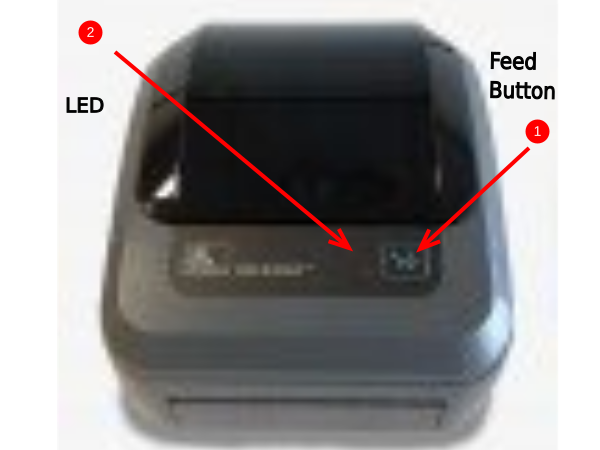
 Français
Français English
English Deutsch
Deutsch Español
Español Italiano
Italiano Português
Português