B-EX4T1 Printer Setup for Auto Labeling
Sommaire
- 1 Étape 1 - Inner & Outer
- 2 Étape 2 - Rewind Spool
- 3 Étape 3 - Printhead access
- 4 Étape 4 - Setting Rewinder
- 5 Étape 5 - Label Guides
- 6 Étape 6 - Sensor Position
- 7 Étape 7 - Closing Label Head
- 8 Étape 8 - Connecting printer to PC
- 9 Étape 9 - Initial Power up
- 10 Étape 10 - Using BCP to setup the printer
- 11 Étape 11 - Change Settings
- 12 Étape 12 - Power printer off and On
- 13 Étape 13 - Testing
- 14 Étape 14 - Set the IP Address for the Customers network
- 15 Commentaires
Étape 1 - Inner & Outer
The instructions for both the Inner & Outer wound labels are on the inside of the open lid.
Étape 2 - Rewind Spool
There will be no ribbon and as the settings will be for Peel Off a length of blank backing needs to be fed onto the Rewind spool
Étape 3 - Printhead access
To gain access turn the green knob to FREE. You can then pull the front plate down and lift the printer head up.
Étape 5 - Label Guides
With the Printhead open ensure that the labels are under the small black sprung guides. Slide the green guide to the width of the label.
Étape 7 - Closing Label Head
When loaded close the Printhead down, lift the front plate up and turn the green knob to LABEL.
Étape 8 - Connecting printer to PC
For easy setup use a USB cable (Alternatively everything can be done via the network web interface)
1) Connect a USB cable to the PC
2) Connect a Network cable to a live DHCP network to obtain an IP address.
3) Download and install the BCP setup software: https://www.toshibatec.com/download_overseas/printer/setting_tool/BCP_Series/ [1]
Étape 9 - Initial Power up
If the labels have been fitted properly on power up the calibration process will eject several labels.
Take a note of the IP address given to the printer on the front panel.
Étape 10 - Using BCP to setup the printer
When you start BCP you should see as picture
Select USB if not Selected
Étape 11 - Change Settings
Press the Emulation Button and take the top option "Zmode System Parameter Settings"
Then Make the changes
- Label Length 38mm (after calibration this will be reset to 41.3)
- Label Width 98mm
- Ribbon WITHOUT RIBBON
- Print mode PEEL OFF
- Sensor TRANS PREPRINT
- Max Label Length (for calibration) 200mm (this just saves on labels)
Press the DOWNLOAD button and check that there are no errors.
Now on the Toshiba side:
- Select Paraeter Settings
- Select Standard 2 (General 2 on BCP TOOL)
- Adjust Cut Adjust to -2.0
- Press the submit button
The screen shows the Web version. The adjustment brings the label forward out of the printer to allow collection by the Picking Arm.
Étape 12 - Power printer off and On
Étape 13 - Testing
1) Pressing "Feed" should push out another label regardless.
2) Send a label to the printer via the network (or via the Test - Send file within BCP).
3) Send more than one file and make sure that each time you remove a label from the output the next one is presented.
Étape 14 - Set the IP Address for the Customers network
- Within BCP choose "Parameter Settings"
- Select the LAN tab
- Enable TCP/IP
- Enable Wired LAN
- Set IP Address and Sub Net Mask
- Press the Set Parameter at the bottom.
Draft








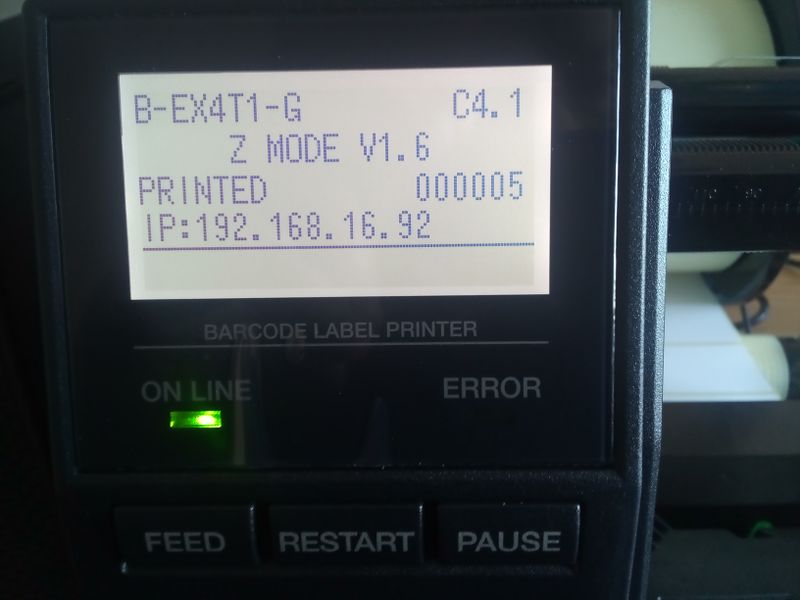
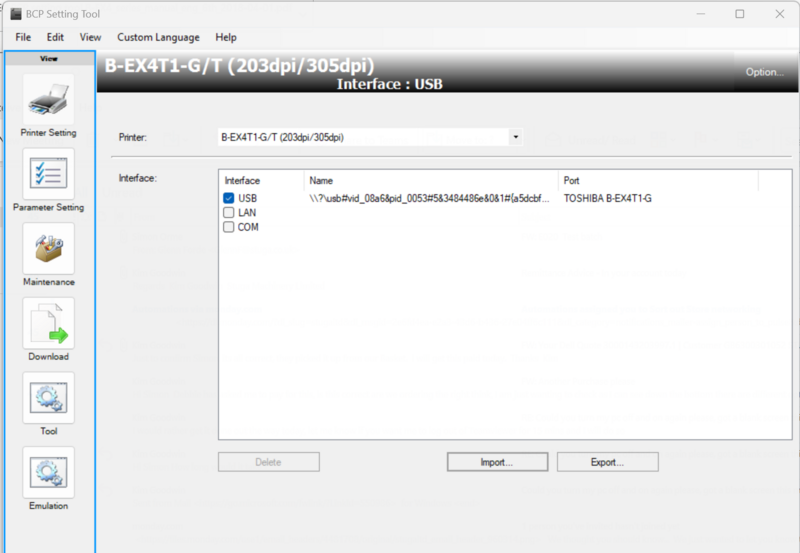
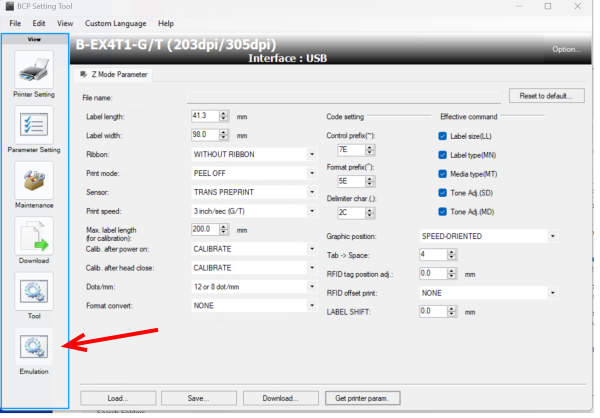
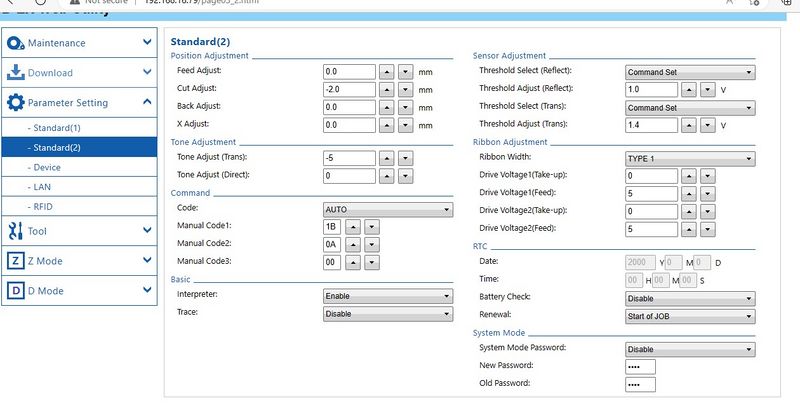

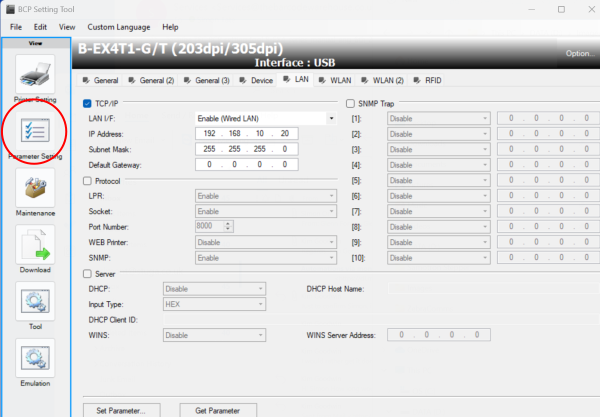
 Français
Français English
English Deutsch
Deutsch Español
Español Italiano
Italiano Português
Português