How to recover P.C following a system failure, using the USB recovery stick.
Introduction
The PCs are now shipped with a memory stick that includes a full recovery image. If the system fails in future, this allows a full recovery of the initial setup of the entire drive.
Mouse and Keyboard are required for recovery process.Étape 1 - Boot selection screen
- Turn off the PC
- Plug in recovery USB.
- Turn the PC back on
- Keep pressing F12 until the boot selection screen shows.
Étape 2 - Selecting Recovery image.
- Select "UEFI: USB".
- Once the recovery software has finished loading, make sure the "Restore" tab is selected from the top left.
- Click "Browse for an image file..."
- Select the "RecoveryImage" partition.
- Select the .mrimg file and click "OK"
Étape 3 - Restore Image
- Select "Restore Image" on the right side.
- On the Restore Summary page, press 'next, then click "Finish".
- Tick the "All target data will be overwritten. Confirm to proceed" box and click continue.
- Wait for the restore process to complete.
Étape 4 - Completion
- Once completion is prompted, remove the USB drive.
- Click "File" and then Exit.
- The CNC machine should now reboot and boot into Windows.
Étape 5 - Install teamviewer
- Go to the browser and search "www.teamviewer.com/en/download/windows/".
- Scroll down to TeamViewer Host and click on 'Download Host',
- When prompted at the bottom of the screen, press 'Run' to start download. Make sure download is of the most recent version.
- Click next on the install wizard welcome screen.
- When on the how you would like to use screen select 'Company/commercial use' option and press next.
- Now on the personal password screen, by computer name put the company name followed by the buildNo i.e. Sidey Z066.
- Set the password as Stuga001
- Select the option 'I don't want to create a TeamViewer account now' and press next.
- Press finish. You will now be given the TeamViewer ID for the computer. Take note of this.
Étape 6 - Contact Stuga
The PC has been set to factory default, and will need a backup installed. Contact Stuga and provide the Teamviewer ID number.
Draft

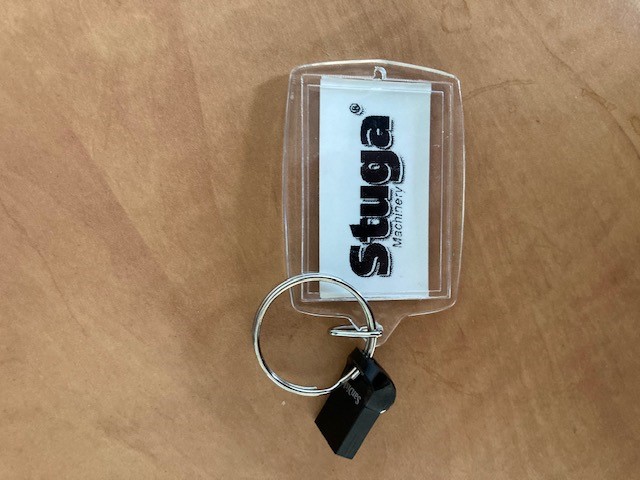
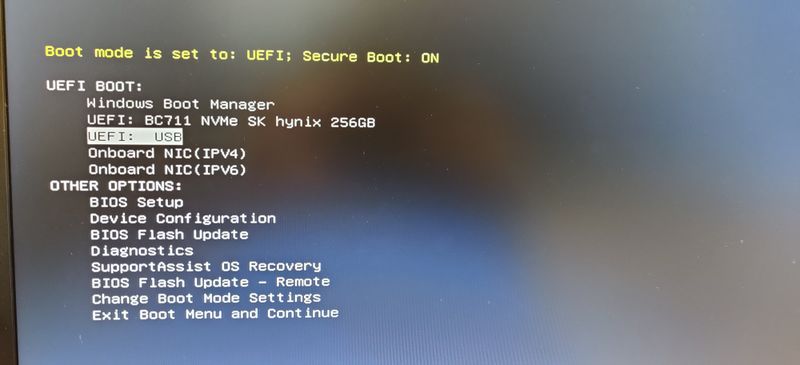
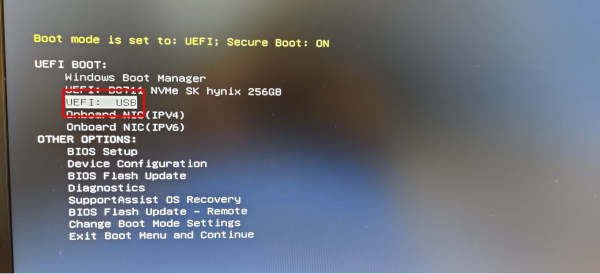
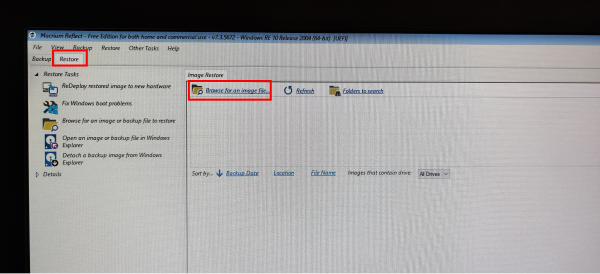
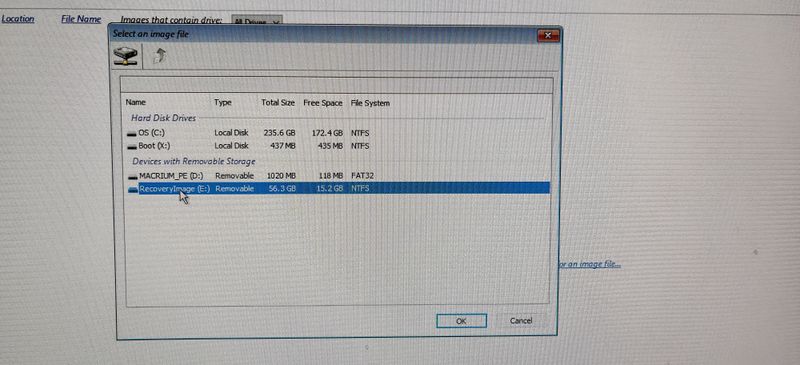
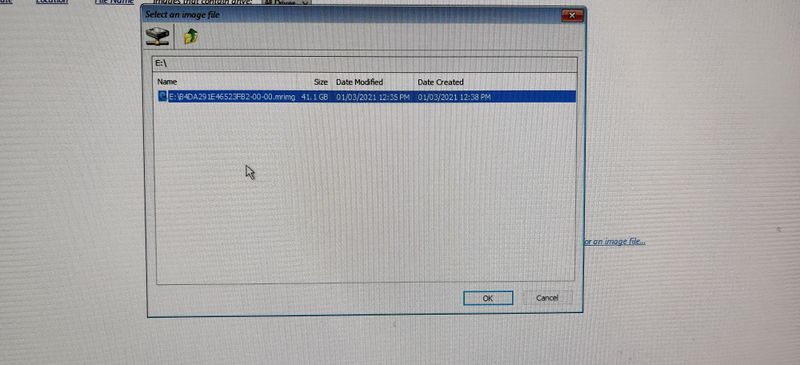
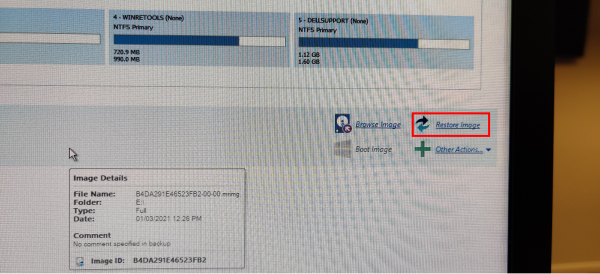
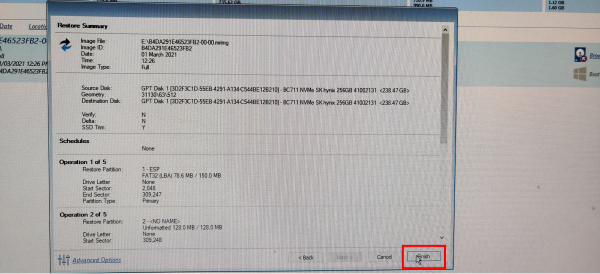
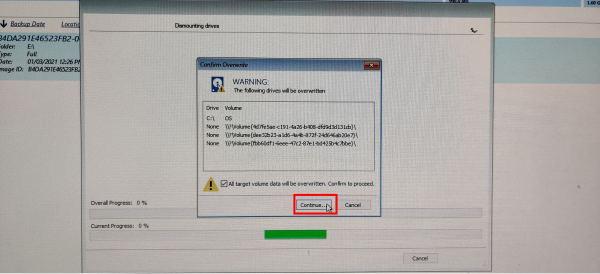
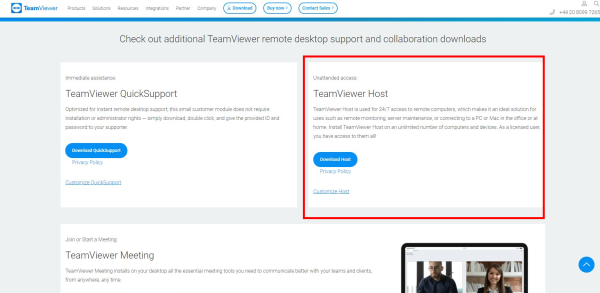
 Français
Français English
English Deutsch
Deutsch Español
Español Italiano
Italiano Português
Português