Monday is a task management system that can be configured for anything. It can be used for to-do lists and project planning or that needs to hold a To-Do list of tasks. It allows a history of actions for tasks, along with an upload area for any type of file, photo, etc. Its real strength is in team communication, as everyone has access to all the information
Difficulté
Très facile
Durée
5 minute(s)
Introduction
Why Change?
- mHelpdesk limitations
- Cludgy to use
- Slow response
- Cannot connect to other apps or emails
- Monday advantages
- Easier and more elegant to use
- More configurable
- easy to email into
- Better searching
- Expandable to whole business
- Cheaper
Similarities to mHELPDESK
- Monday consists of a set of user definable “Boards” that contain a list of “Pulses”.
- The “pulses” can be configured however we like.
- I have created a “Board” called “Service Jobs”
- On the Service Jobs Board, I have designed the “Pulses” to mimic the service jobs, so this will include the machine, the status, the type classification, etc
- Any pulse has associated “Updates”. These are just like the “items” on an mHelpDesk job, but is much more flexible than the plain text of mHelpdesk
- The service team will assign jobs as before
- The job should be updated by yourself during your visit
- The database of jobs is searchable so you can find the machine history
Étape 1 - Receiving notification
Notifications come from emails, and can also be seen in the 'notifications' area of the app
Étape 2 - See all assigned jobs
Jobs assigned to you can be seen via the inbox
- Click on the inbox
- Select "You and Your team assignments"
- You can now see your assigned jobs organised into 3 groups - Past, Today and Upcoming
Étape 3 - Click on a job to edit it
There are 3 tabs for each job
Columns - these are the fields that we use to define each job
Updates - this is where you can see the job history and add your own updates and photos
Info Boxes - Here you can upload files
Draft

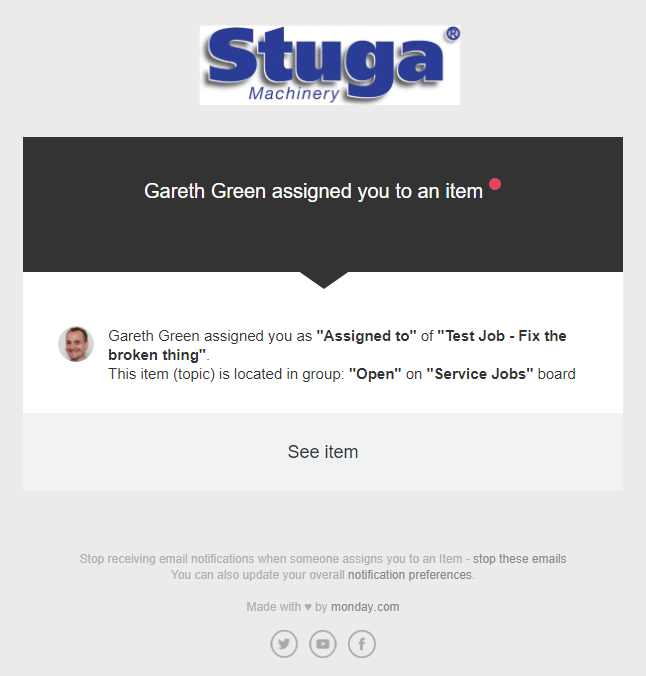
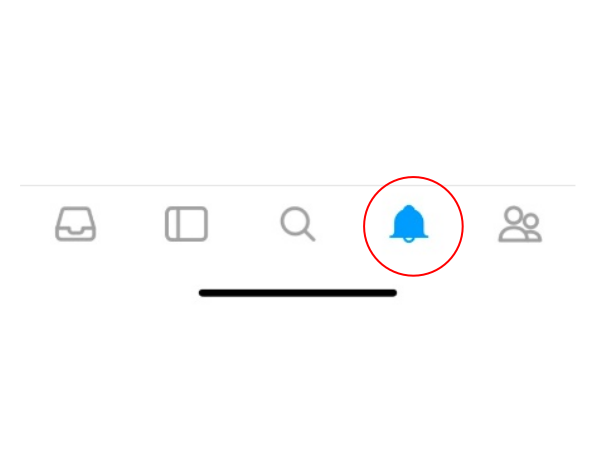
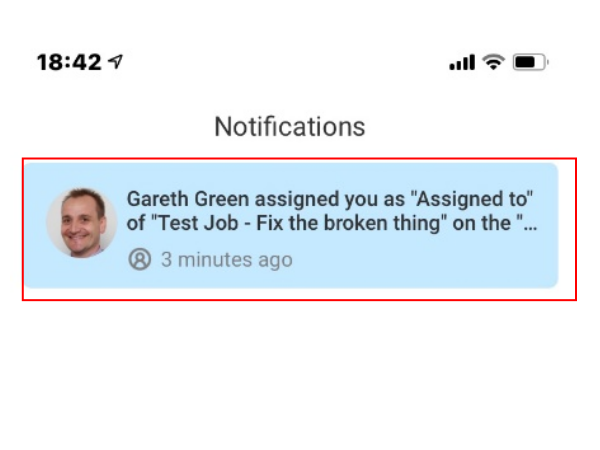
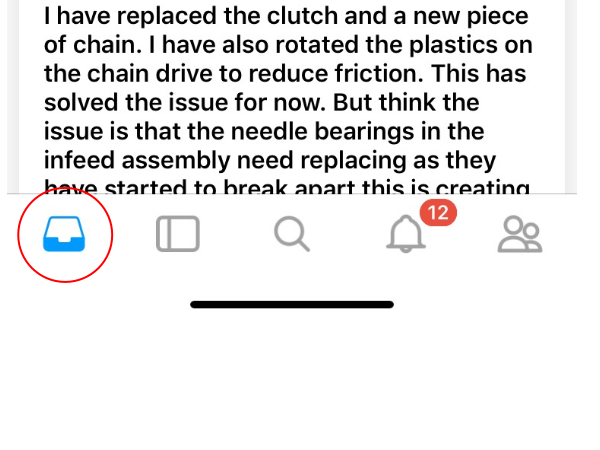
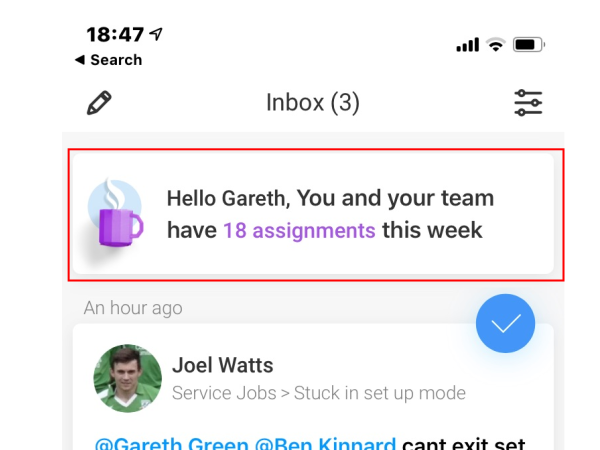
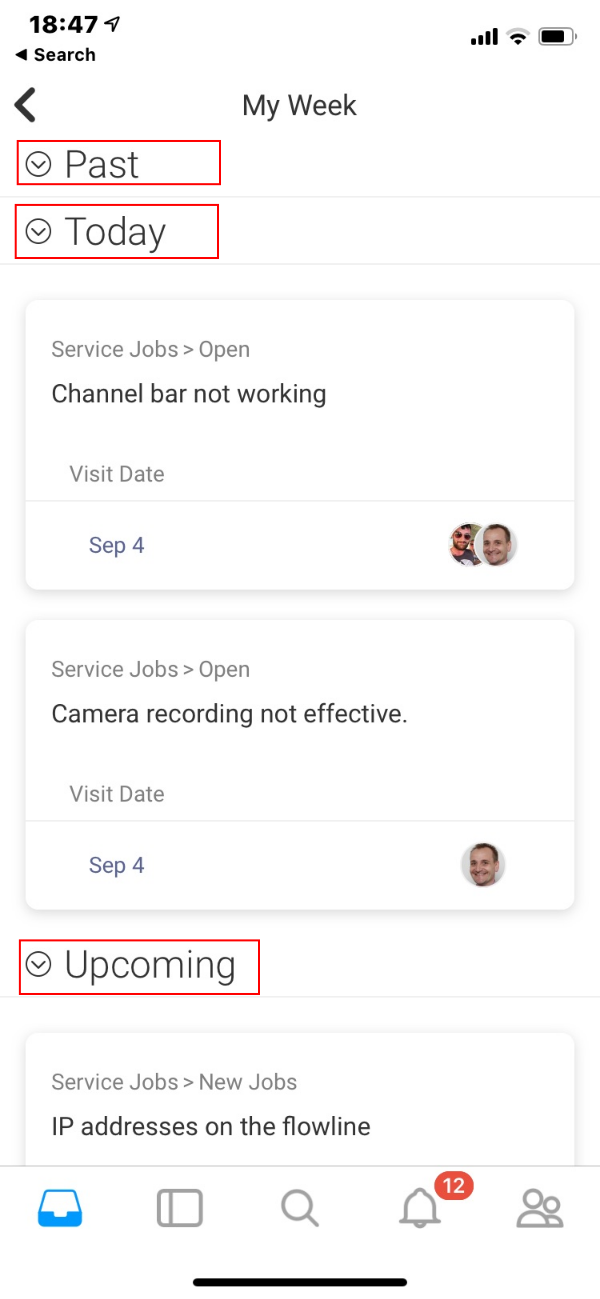
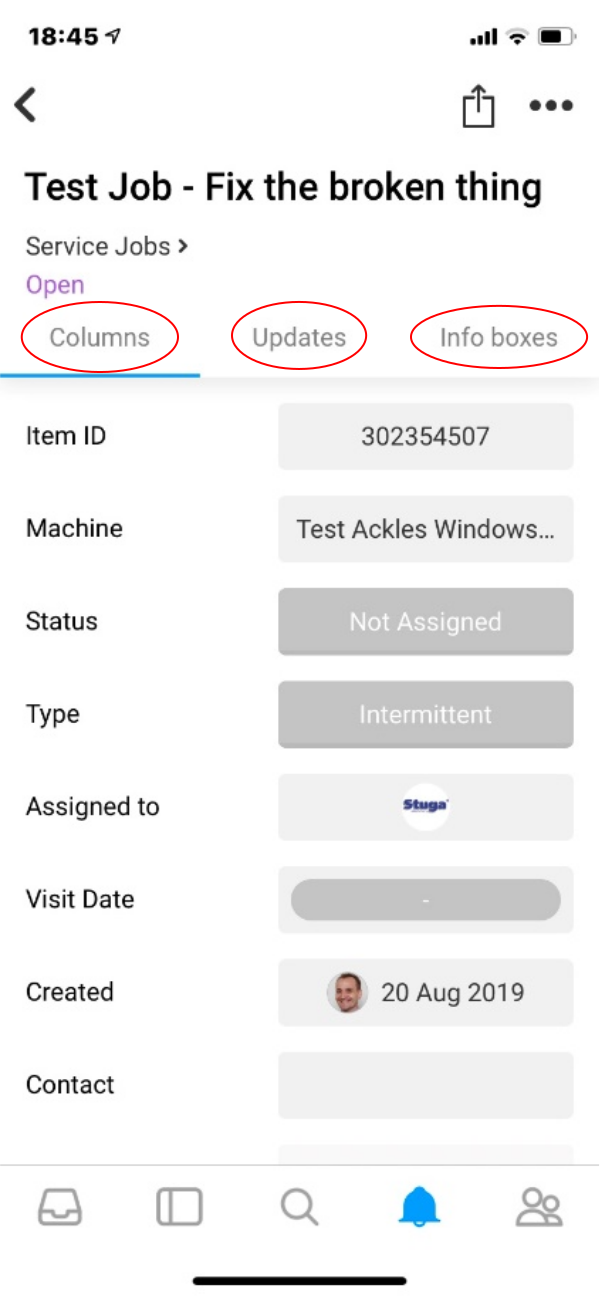
 Français
Français English
English Deutsch
Deutsch Español
Español Italiano
Italiano Português
Português