Description of masterdir.saw file
The masterdir.saw file is very important. It is located in the startup directory of the winMulti or winSaw control programs.
The file points to the working directory of the front end software which is used for:
- Initialisation files (*.saw, *.mul)
- Diagnostic records
- Archive files
Runtime Setup
| Control Software | Machines | Examples | |
|---|---|---|---|
| winSaw | Saw only | Contains one text line directing the software to the running directory | c:\saw\d:\ |
| winMulti | All others | Two text lines
|
c:\multi\
c:\saw\ |
| Autoflow with Beckhoff front end PC and Camera PC
- .mul and .saw data stored in c:\DDRIVE\ on CameraPC - mapped directory d: from front end |
d:\
d:\ |
|
| Flowline On Nextmove System with separate MH and Saw PC
- .mul data stored on MH in c:\multi\ - .saw data stored on MH in c:\saw\ - Saw mapped directory d:\ to MH c:\saw |
MH side c:\multi\
c:\saw\ |
Saw Sided:\ |
| Ecoline or Autoflow with Beckhoff front end PC and DDRIVE on a memory stick
- .mul and .saw data stored in d:\DDDRIVE |
d:\ddrive\
d:\ddrive\ |
|
| ZX with Front end PC and Beckhoff backend controlling both MH and Saw side
- .mul and .saw data stored in c:\DDDRIVE |
c:\ddrive\
c:\ddrive\ |
Diagnostic / Standalone Setup
Further functions of the file can be unlocked by changing the first line of the file to
ask=[root directory]
where [root directory] is an accessible directory containing actual machine setups. Each machine setup should be in its own directory - the standard is to name each one after the build number of the machine. This initiates the winMulti program to launch a "Choose Setup" form at the start which scans all the subdirectories in [root directory] for params.saw files
| Field | Description | ||
|---|---|---|---|
| 1 | Directory Chooser | Lists all the subdirectories in [Root Directory] containing a params.saw file | |
| 2 | TwinCAT Address | If connected to a "demomode" TwinCAT system, this is the TwinCAT AmsId of the target | |
| 3 | Printer | Untick to disable a printer if you do not have one attached | |
| 4 | Printer IP address | IP address of your printer |
|
| 5 | Bench Test Checkbox | Tick to use a set of .mul files specifically for running hardware that is not physically connected to a machine |
|
| 6 | Benchtest setup directory | The benchtest .mul files should be stored in [root directory]\benchtest - a subdirectory for each machine type. The dropdown box queeries the contents of [root directory]\benchtest | |
| 7 | Single or Multiple Dir | Tick when there is only one setup directory. Only untick when using the software on older setups when there is are two distinct PCs running the machine (eg multi and saw) | |
| 8 | Use Local Batches | use a local batch directory [root directory]\batches for batch storage |
|
| 9 | Force Standalone | Tick to run the software without any hardware at all. A "standalone" virtual machine will appear in a separate form, but I have not kept this up to date and may be buggy | |
| 10 | Disable Passwords | Disables any passwords in the customer data |
Each time you use this feature, the software uses the masterdir. saw file to store the setup from last time, which saves you having to change parameters each time.
ask=d:\multi\
d:\multi\Z064\
d:\multi\Z064\
True
True
False
192.168.16.112
False
True
5.29.126.222.1.1
d:\multi\benchtest\FlowZX5TwinSafe\
Draft
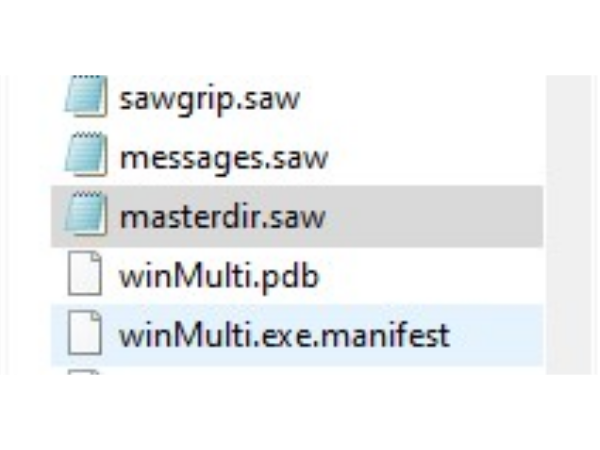
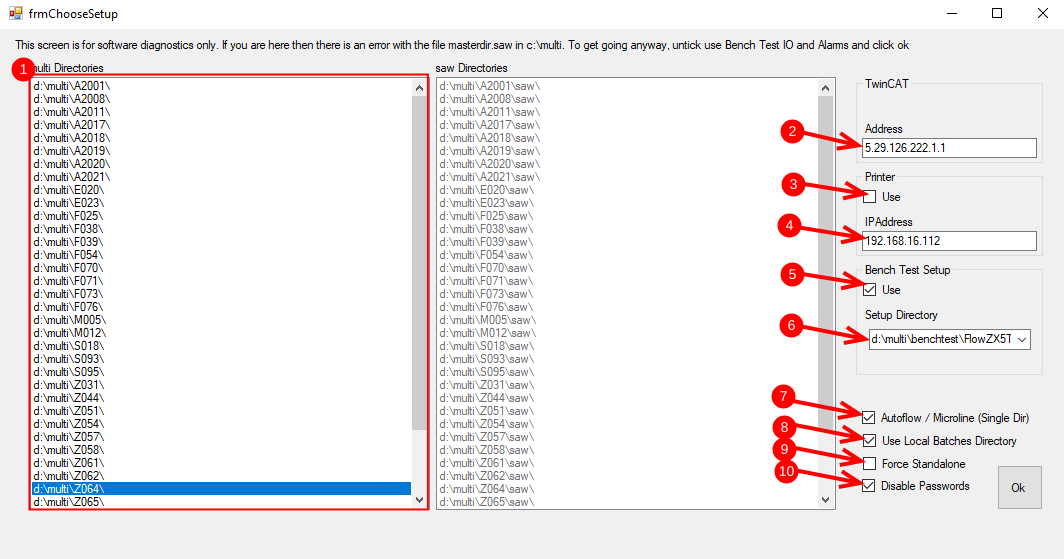
 Français
Français English
English Deutsch
Deutsch Español
Español Italiano
Italiano Português
Português