Setting up a new user for the CIM50 Shop floor data capture
Introduction
Users have concurrent licenses - ie we can have many users, but only the number of users can be logged in concurrently
Users do need to be set up in a specific way.Étape 1 - Create User in Sage
In Sage 50 Accounts you need to set up a user called SFDC2 (you should already have one called SFDC1) and you need to set these up to have no password. You need a user called SFDC# (where # is an incremental number for each of your concurrent licences).
Étape 2 - Access Rights
In Sage 50 the user only needs access to Reports for the following modules:
Customers
Sales Orders
Suppliers
Purchase Orders
Products and Services
This is done simply so that users can Access Sage 50 data. The actual SFDC users are then created as Employees in Cim50.
Étape 5 - Add Employee
And Add – The Employee Number (this is what their log in will be and user Bar Codes are based on).
Étape 7 - Access Rights
Select your user and click on SFDC Access Rights button you will get this screen
Tick the areas that you wish the user to have access to.
Étape 8 - Tablet Logon
Now when you log in to the SFDC module on the Tablet you will be able to enter the new User number or scan their barcode label
Draft
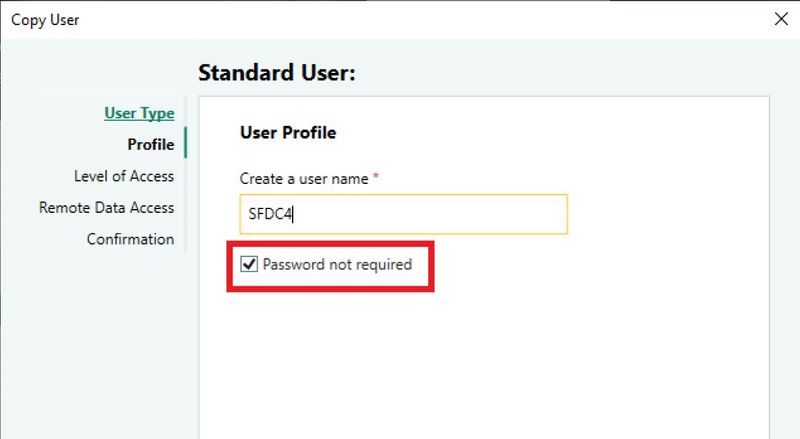
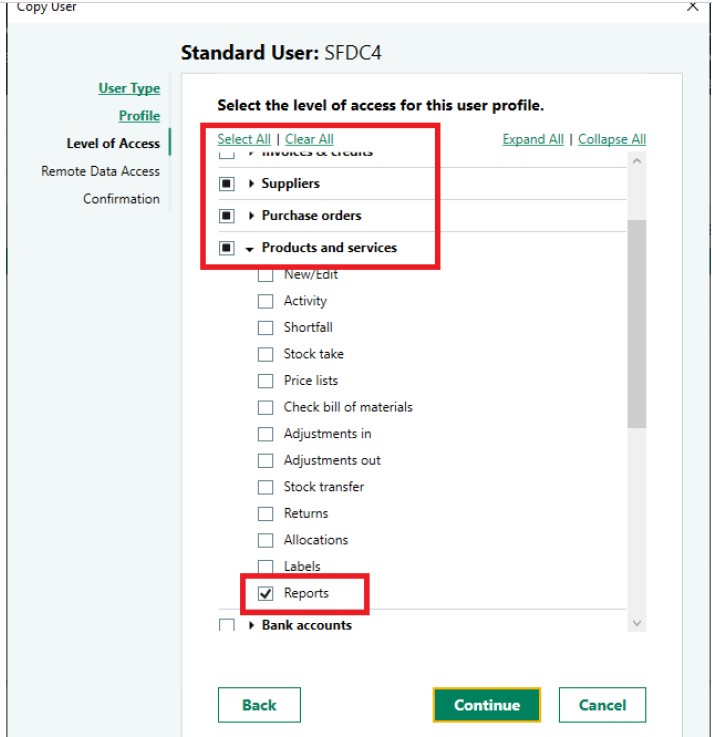
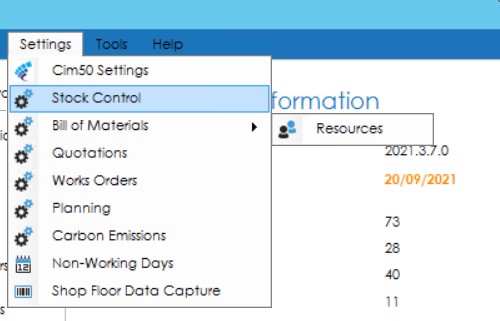

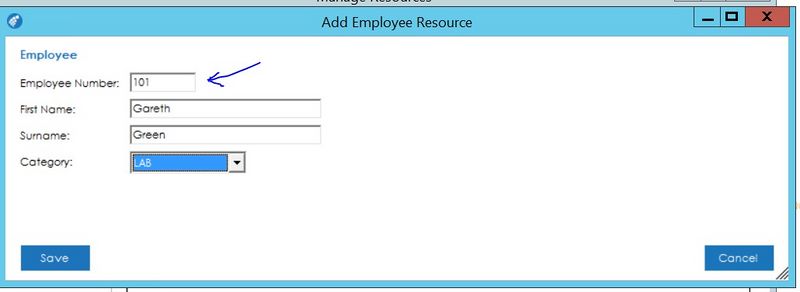
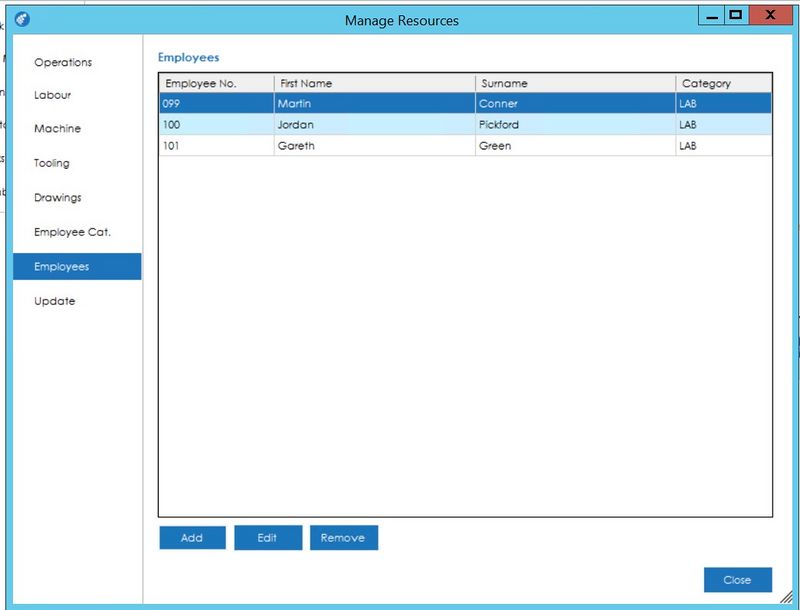
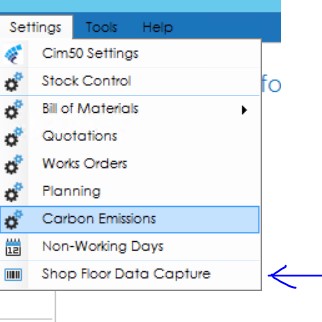
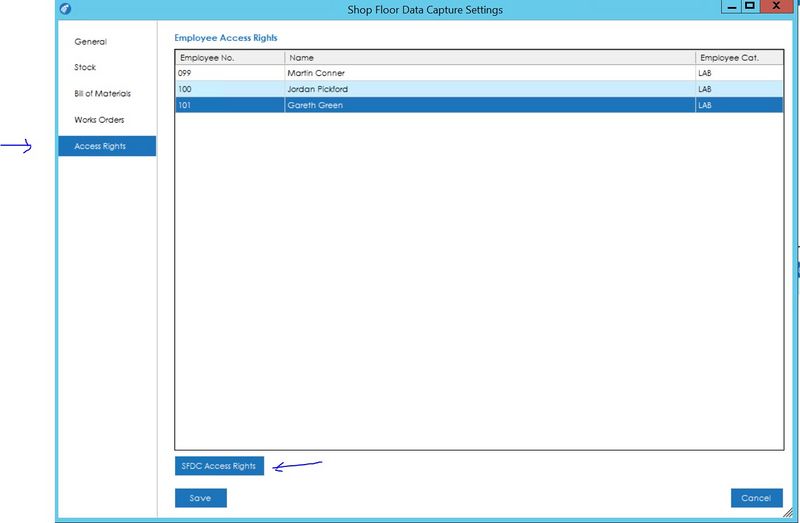

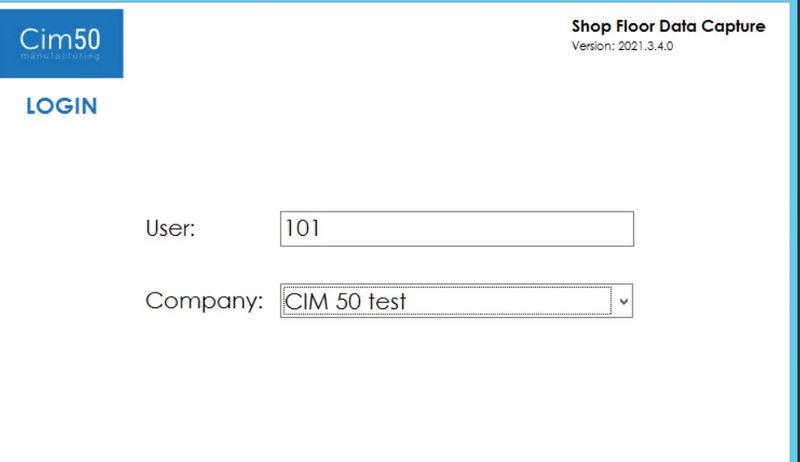
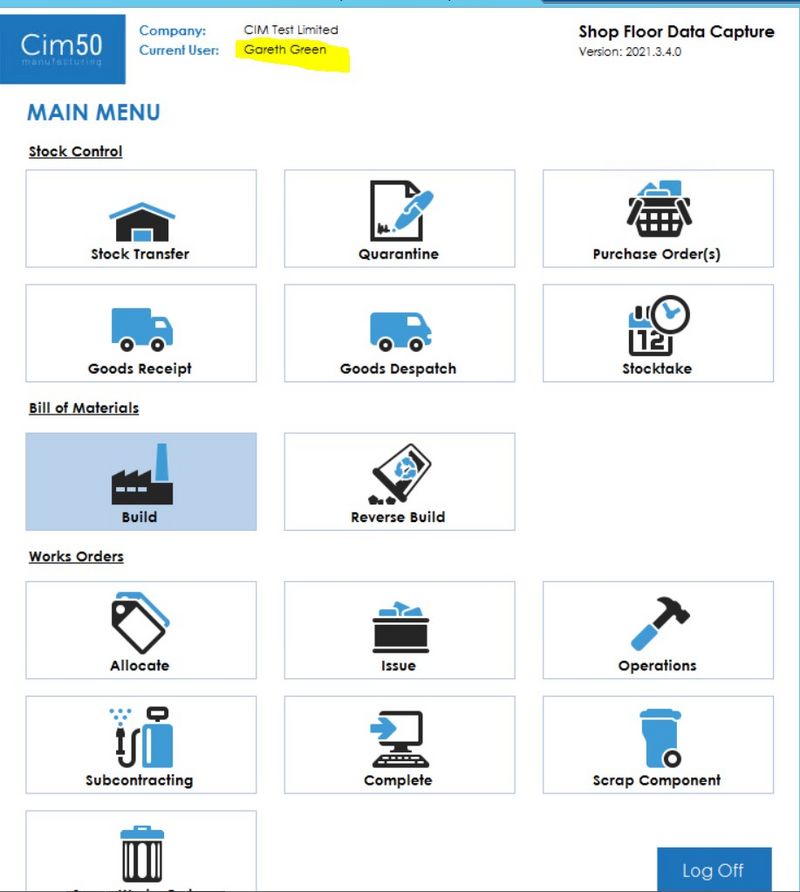
 Français
Français English
English Deutsch
Deutsch Español
Español Italiano
Italiano Português
Português