How to assign commodity codes to Products.
Sommaire
The first step is to ask the Supplier of the part for the correct commodity code for a product, this is information they should be able to provide.
If the supplier is unable to provide this information, or if this is a 'D' of 'H' manufactured to drawing part please follow the below.
You’ll need a commodity code to make your customs declaration when you bring goods in or send goods out of the UK. This includes goods sent to NI and Eire.
If you classify your goods correctly, you’ll know what rate of duty and import VAT you should pay,
Go to UK global online tariff at https://www.trade-tariff.service.gov.uk
Choose the heading that best matches our goods.
Most of our parts are listed in the heading mechanical appliances -that is other than electrical components and PCs and consumables .
Then you would open the sub folder within those initial headings
So for cutters ---example
Tools –82
Knives and cutting blades for machines or mechanical appliances -08
Look down the sub folder, if the use is not listed, go other – 90
So the tariff code for cutters is 8208900000
Another example is.
For our part E0000461
So tariff for our part E0000461 is 9031802000
Motors are a little bit more complex.
Our part number C0001122
Therefore C0001122k – is 85015220
Footnote on page will advise you if this has any restrictions or duty payable.
The Commodity code should then be saved n the correct field in the 'Product information' on Sage.
Published

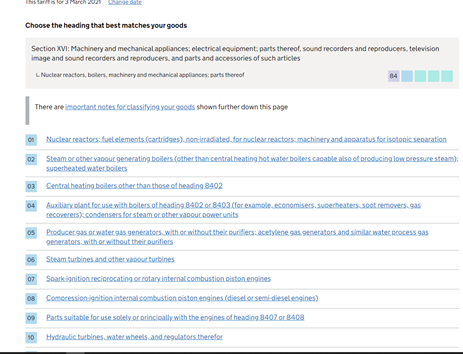
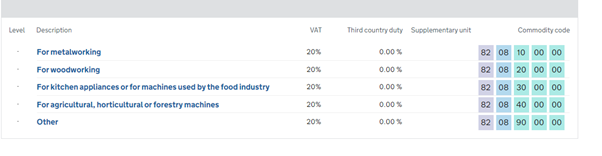
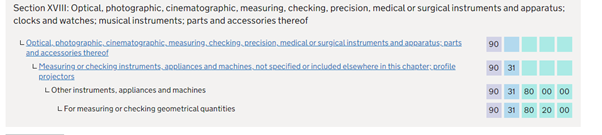
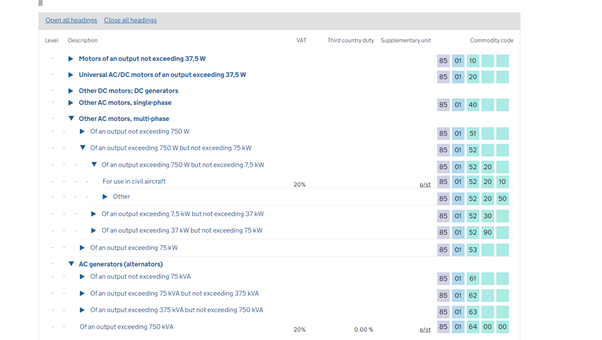
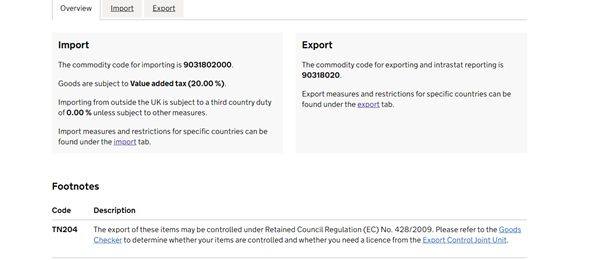
 Français
Français English
English Deutsch
Deutsch Español
Español Italiano
Italiano Português
Português