| [version en cours de rédaction] | [version en cours de rédaction] |
| Ligne 42 : | Ligne 42 : | ||
|Step_Picture_00=Programming_Eaton_DE_Drive_DE_Config_2.png | |Step_Picture_00=Programming_Eaton_DE_Drive_DE_Config_2.png | ||
|Step_Picture_01=Programming_Eaton_DE_Drive_DE_Config_3.png | |Step_Picture_01=Programming_Eaton_DE_Drive_DE_Config_3.png | ||
| + | }} | ||
| + | {{Tuto Step | ||
| + | |Step_Title=<translate>Transfer Current Data Set to Drive</translate> | ||
| + | |Step_Content=<translate>Press the button in the top toolbar with a picture of the drive and a red arrow</translate> | ||
| + | |Step_Picture_00=Programming_Eaton_DE_Drive_DE_Password.png | ||
| + | |Step_Picture_00_annotation={"version":"2.4.6","objects":[{"type":"image","version":"2.4.6","originX":"left","originY":"top","left":-1,"top":18,"width":991,"height":743,"fill":"rgb(0,0,0)","stroke":null,"strokeWidth":0,"strokeDashArray":null,"strokeLineCap":"butt","strokeDashOffset":0,"strokeLineJoin":"miter","strokeMiterLimit":4,"scaleX":1.41,"scaleY":1.41,"angle":0,"flipX":false,"flipY":false,"opacity":1,"shadow":null,"visible":true,"clipTo":null,"backgroundColor":"","fillRule":"nonzero","paintFirst":"fill","globalCompositeOperation":"source-over","transformMatrix":null,"skewX":0,"skewY":0,"crossOrigin":"","cropX":0,"cropY":0,"src":"https://stuga.dokit.app/images/7/73/Programming_Eaton_DE_Drive_DE_Password.png","filters":[]},{"type":"wfellipse","version":"2.4.6","originX":"center","originY":"center","left":516.04,"top":120.92,"width":58.36,"height":58.36,"fill":"rgba(255,0,0,0)","stroke":"#FF0000","strokeWidth":2,"strokeDashArray":null,"strokeLineCap":"butt","strokeDashOffset":0,"strokeLineJoin":"miter","strokeMiterLimit":4,"scaleX":1,"scaleY":1,"angle":0,"flipX":false,"flipY":false,"opacity":1,"shadow":null,"visible":true,"clipTo":null,"backgroundColor":"","fillRule":"nonzero","paintFirst":"fill","globalCompositeOperation":"source-over","transformMatrix":null,"skewX":0,"skewY":0,"rx":29.178914493929085,"ry":29.178914493929085}],"height":450.2857142857143,"width":600} | ||
}} | }} | ||
{{Notes}} | {{Notes}} | ||
Version du 28 octobre 2019 à 18:37
Programming the Eaton DE Drive
Difficulté
Moyen
Durée
10 minute(s)
Étape 1 - Plug programming lead and run DrivesConnect Software
Programming lead is kept at Stuga
Software can be downloaded at
http://www.drive-support-studio.com/OTS/Eaton/downloads/deploy/drivesConnect.htm
Étape 2 - Scan Network for Drive
Click on Scan Drive Network to find the drive you are plugged in to
Étape 3 - Set Parameters
- Set Accel to 0.1s
- Set Decel to 0.1s
- Unlock Extended Parameters - Set P14 to 101. This creates the "Extended" tab on the top
Étape 5 - Set Frequency References
Set these references P-20 to P-23 to 50Hz so it will not matter what input 3 or 4 is set to - it will always be 50Hz
Étape 6 - Transfer Current Data Set to Drive
Press the button in the top toolbar with a picture of the drive and a red arrow
Draft
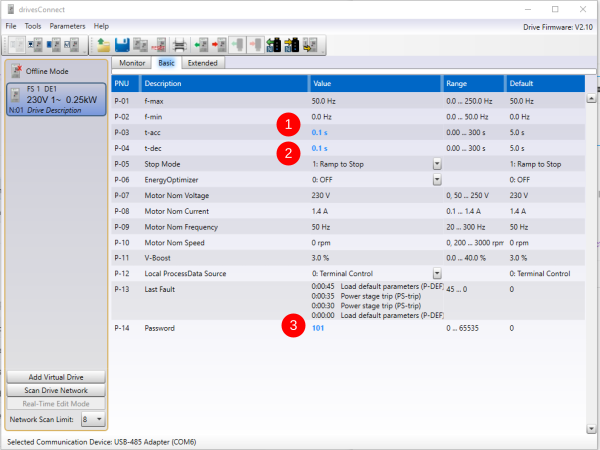

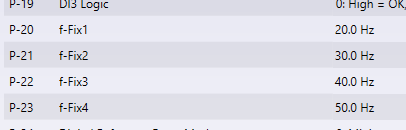
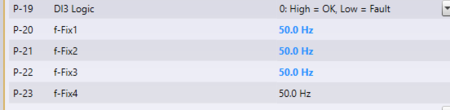
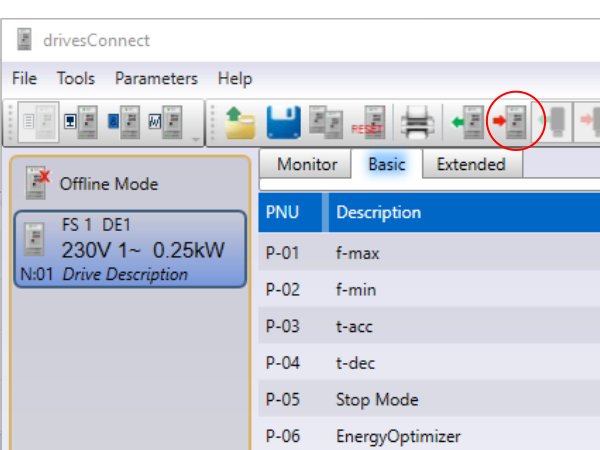
 Français
Français English
English Deutsch
Deutsch Español
Español Italiano
Italiano Português
Português