How to install winMulti to run on a desktop PC in "Standalone" mode
Overview
Install the setup of winMulti on a desktop or laptop to run without connecting to a machine. This allows you to load batches and run the user interface to diagnoise programming, printing and batching errors.
Options are also available to install multiple machine setups from backups to easily switch between different "real world" machines
1. Multi Folder
- Create a folder called c:\multi to contain the winMulti front end software
- Copy the contents of G:\Builds\Latest Software Versions\Multiv6.windows\ into this folder.
2. Machines Folder
- Create a folder c:\machines
- Inside this folder, create the "Benchtest" folder (contact GG)
- Get a backup from a machine
- Create a folder with the build number as the name in the machines folder (eg c:\machines\A2024\)
- Copy the backup into this folder (as if it is the DDRIVE)
- Inside this build folder, create 2 empty folders called BACKUP and BATCHES
3. Masterdir File
in the c:\multi folder, the masterdir file controls the way the winMulti program works. See Masterdir File for setting it up
Draft
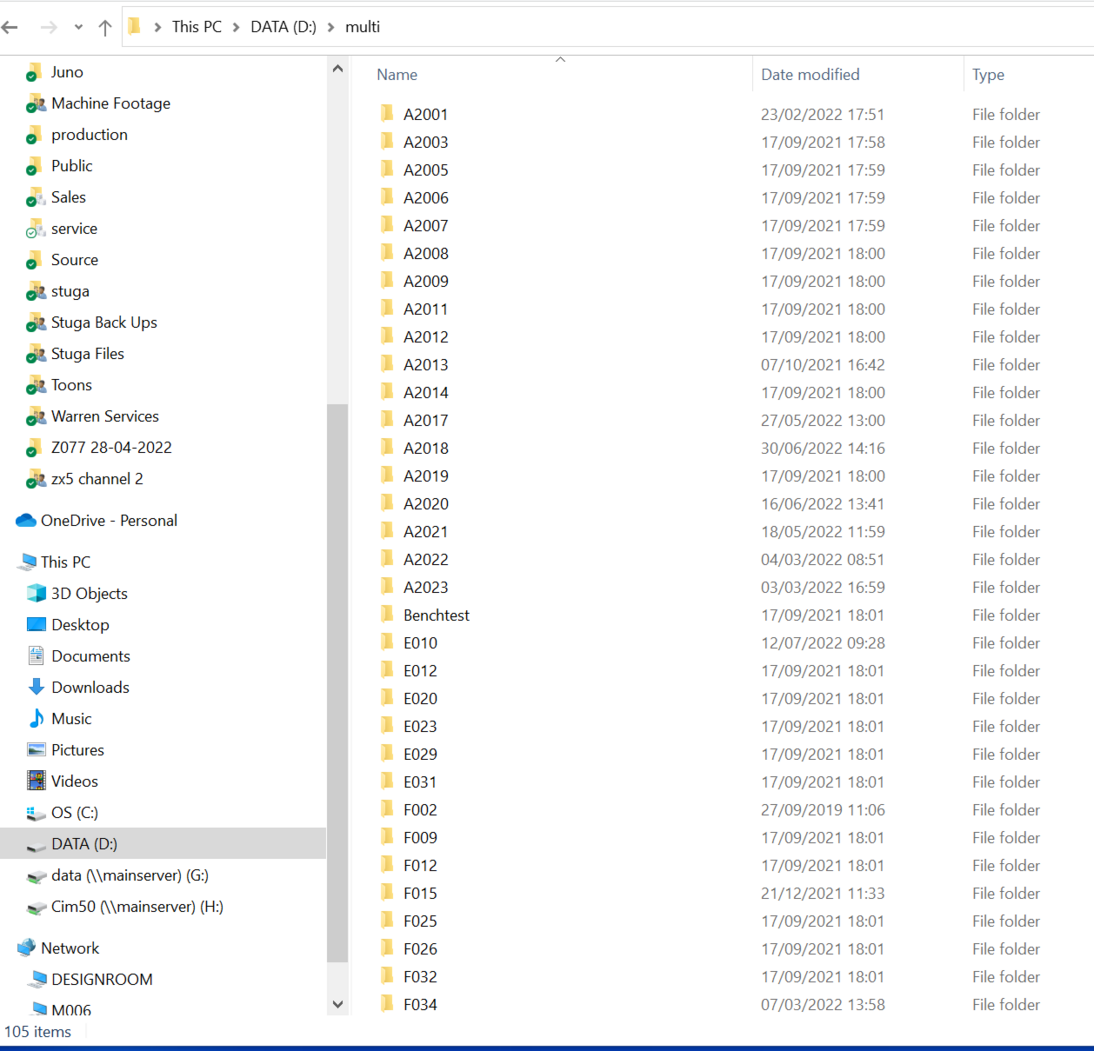
 Français
Français English
English Deutsch
Deutsch Español
Español Italiano
Italiano Português
Português