Special Settings Required for RS Automation Drives
Sommaire
EtherCAT Connection
The EtherCAT system has a very useful way of ensuring that the important drive setting parameters are downloaded to the drive. This "Startup" system This is especially useful if a drive is exchanged. The correct parameters for the axis are passed to the drive on every power on cycle. This means you do not have to pre-program a drive wityh its specific parameters beforehand, or via a USB connection.
The following parameters should be programmed in to the startup system
| Description | Purpose | RS Automation Ft-no Parameter | CoE Number | Value |
|---|---|---|---|---|
| Velocity Feed forward Gain | To reduce the following error on the system to nearly zero
It is expressed as a percentage 0-100 The default value is 0, which will give a progressively large following error proportional to the speed of the axis. Setting to 100 removes the following error completely See Microline withTwinCAT3 Setup Notes, pand the warning about the Following Error mode for the axis
|
3.02 | 2302 | 100 |
| AC Line Loss | Needs to be changed from enabled to “Single Phase” (using RSWare). | 0.02 | 2002:04 | 02 |
| Operation Mode | Should be set to Mode 8 - Cyclic Synchronous Position
This was identified during the Microline setup see TB0452 Ecoline using RSAutomation EtherCAT setup notes. |
6060 | 08 |
| Step | Process | Pic | |
|---|---|---|---|
| 1 | Check the CoE number is not already in the startup
If it exists already, and is the wrong value, it can be edited. If not it needs to be added - step 2 |
||
| 2 |
|
||
| 3 | Click on Edit Entry | ||
| 4 | Add in the new value anmd click OK | ||
| 5 | The parameter should appear in the Startup Tab |
Draft
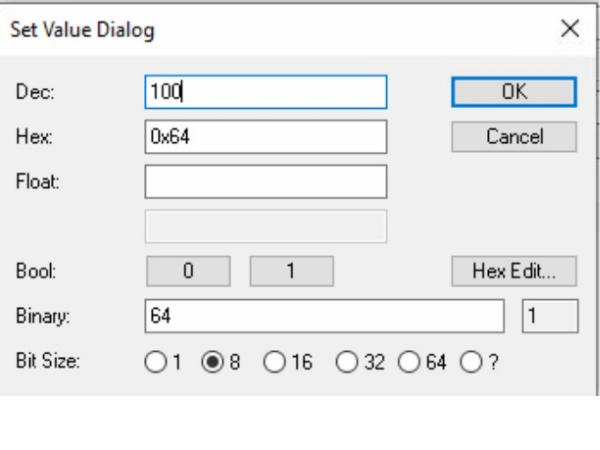
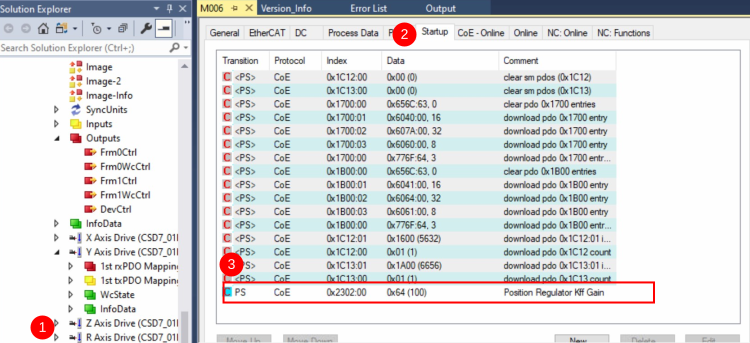
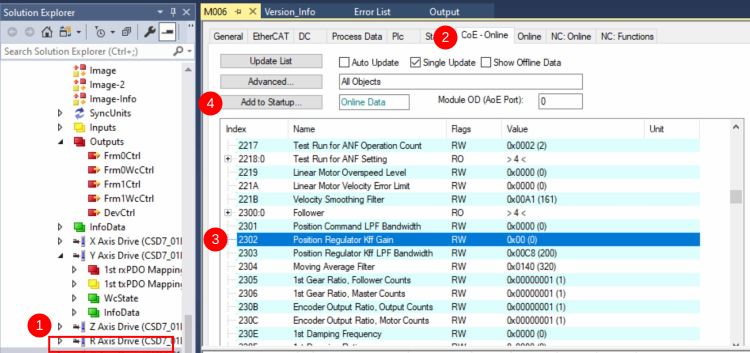
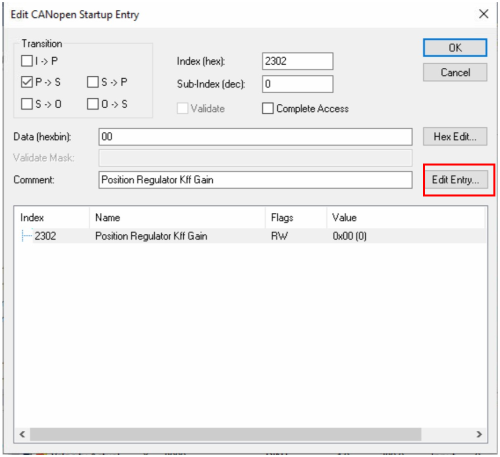
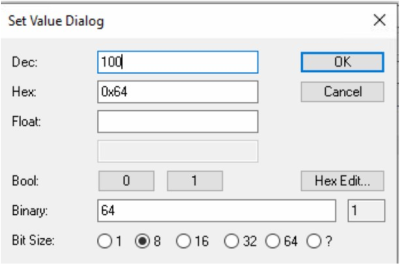
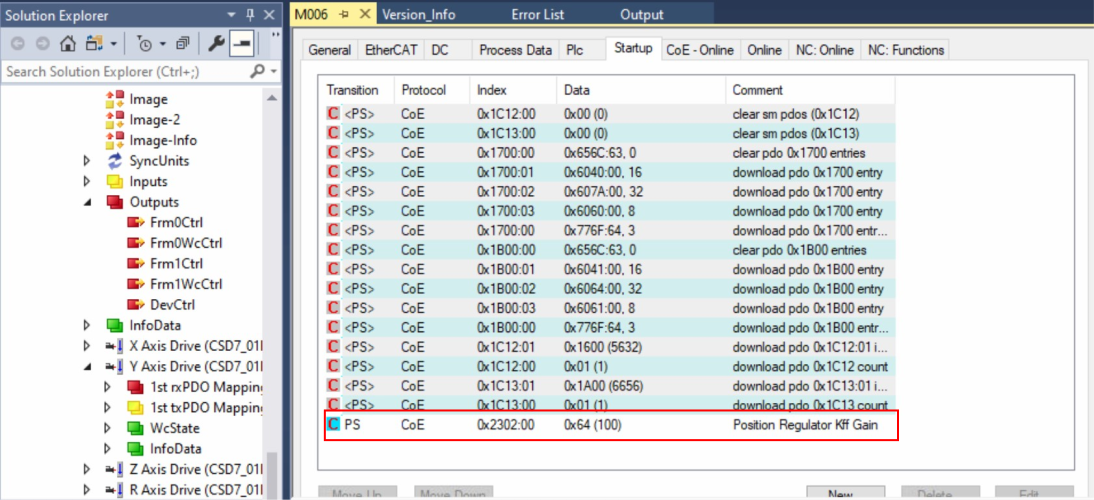
 Français
Français English
English Deutsch
Deutsch Español
Español Italiano
Italiano Português
Português