This tutorial will teach you how to correctly set up an Ecoline Barcode Scanner. This could either be a handheld device or an 'Orbital' scanner attached to the infeed table.
Étape 1 - Plug in Barcode Scanner
All refurbished Ecolines will now be provided with USB barcode scanners. This may be a hand held device or an 'Orbital' scanner attached to the infeed table depending on the customer's preference.
Use the provided cable to plug the scanner in to the nearest available USB port. There will be 2 USB extension cables coming from the PC inside the cabinet. One will go to the console to control the keyboard and the touchscreen and the other will go to the infeed table junction box to control one or two barcode scanners.
Étape 2 - Find the user manual for the provided barcode scanner
If this is a new scanner in a box, there will be a user guide or quick start guide like the one pictured. If you cannot find this, they are readily available online if you Google the make and model of the scanner.
if you need to download please use
You need page 9
Étape 3 - Scan the correct settings
On an Ecoline, we want the barcode scanner to add an enter key after it scans so that our software knows which piece to bring up. This is called 'Carriage Return' or 'Line Feed' (from the old typewriter days).
Use the barcode scanner to scan the correct barcode in the manual. You should hear a chime to let you know that it has been successful. If using the online manual, you may need to print the relevant page as the scanners sometimes struggle to read off a screen.
Étape 4 - Test scanner
Open up Notepad on the screen and scan any barcode (except the ones that change the functions in the manual). This could be anything you've bought recently like a water bottle or failing that, the manual should have a barcode on the back that you can use.
Scan it a couple of times. If the numbers appear in the Notepad next to each other (1) the operation has not worked and you need to try again. If the numbers appear on new lines (2), you have been successful and the barcode reader is ready to use.
Draft


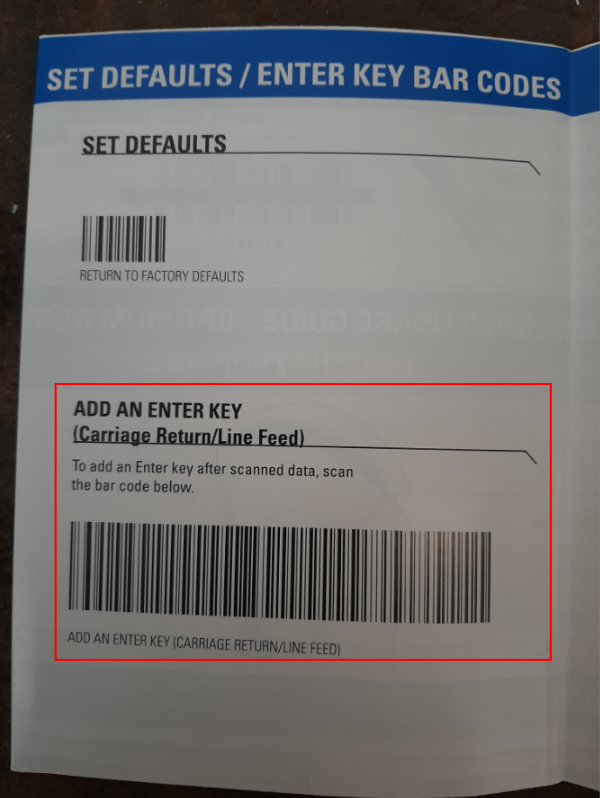
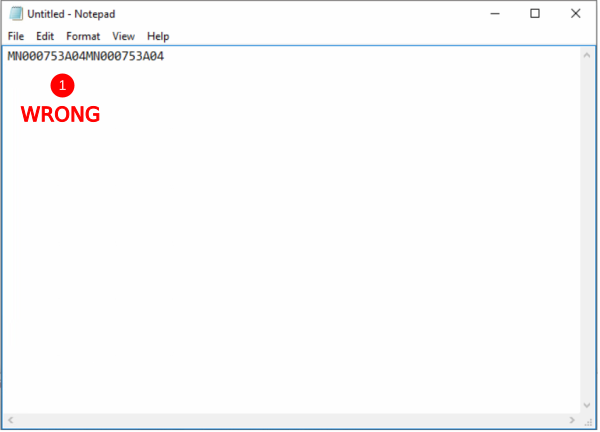
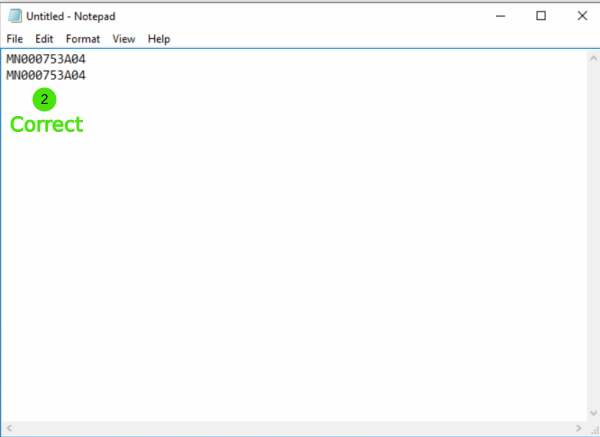
 Français
Français English
English Deutsch
Deutsch Español
Español Italiano
Italiano Português
Português