How to create a TwinCAT project from an existing project on a similar machine
Introduction
If you are confident and proficient in using the Visual Studio editor to create TwinCAT projects, you can shortcut a lot of the data inputting by copying and modifying an existing project. This will keep the naming conventions and links exactly the same
Étape 1 - Choose a Similar Build and copy the Project
The build needs to be the same machine type and have an identical EtherCAT box and drive setup
You can create a backup in three ways
- Create an archive of an open project (you need to run Visual Studio on the desktop of the machine in question)
- Copy the contents of the c:\TwinCAT\Stuga\[BuildNo] folder from the "donor" to your new machine setup
- Use VPN to connect to the back end of the machine and upload the project from the target, then save it locally. this needs a good internet connection and Teamviewer remote VPN installed on the remote Beckhoff PC
Étape 2 - Paste the solution
Paste the solution on the ZX5 front end PC in C:/TwinCAT/Stuga.
Étape 3 - Open and rename
Open Solution and...
1: rename the solution to the current build (i.e. Z067).
2: rename the project to the current build.
Étape 4 - Update MAC address
The hardware can use 1 or 2 devices. For the EtherCAT network port device:
- Double click
- Device MAC Addresses, Device 4 > Adapter > select OS (NDIS) > Search > EtherCAT. This should automatically update the mac address.
For the NDIS (PCI) Device
Device 1 > Adapter > PIC > Search > BUS.
Étape 5 - Update EtherCAT devices
Update EtherCAT devices. This compares the solution’s EtherCAT boxes to the ones on the current build. Any differences between the current solution and the current build will be highlighted and explained by the system. Issues highlighted in RED are completely different to what the solution would expect. Issues highlighted in BLUE are ok, this suggests that a new version of hardware is being used but is compatible with the solution.
To do this right click on the target device and press “Scan”.
NOTE: If this does not work, repeat steps, save changes and online reset (Right click device x).
Draft
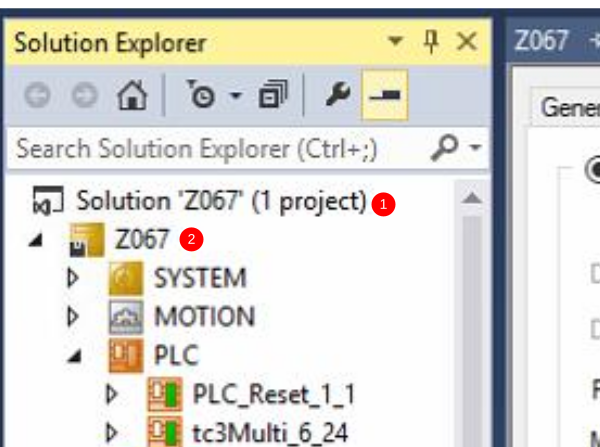
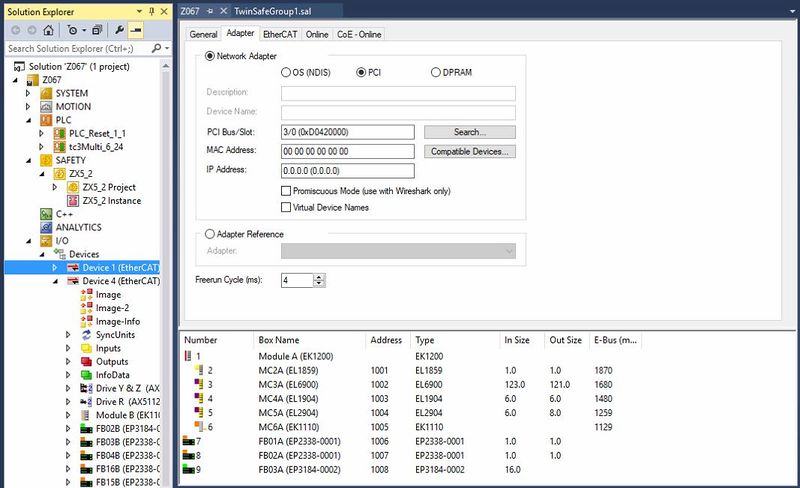
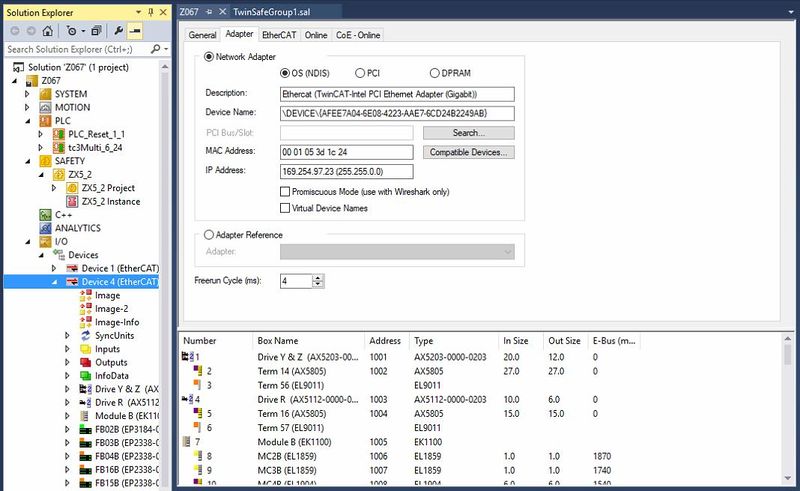
 Français
Français English
English Deutsch
Deutsch Español
Español Italiano
Italiano Português
Português