CX5120 Beckhoff PC Setup
Étape 1 - Connect
Plug in the Ethernet, DVI, Keyboard and Mouse to the Beckhoff PLC. This can be done on a machine (as shown) or before installation (without etherCAT or slices).
Étape 2 - Naming
Go to Control Panel ->System
Computer description Stuga ZX5 Bechoff
Change name to the build number with the suffix BE
Change WORKGROUP to "Stuga"
Étape 3 - Install Teamviewer Host
- Go to Internet Explorer and search "www.teamviewer.com/en/download/windows/".
- Scroll down to TeamViewer Host and click on 'Download Host',
- when prompted press 'Run' to start download.
- Make sure download is of the most recent version.
Étape 4 - Set the Date and Time
Change time and date. For this, go to the bottom right date of the PC and right click the time and date. Go to ‘Adjust time and date’ and select internet time. Press ok.
Étape 5 - Set the Region
Go to Control Panel then ‘Region and Language’ and select ’English (United Kingdom)’.
Étape 6 - Change Network Adaptor Names
Go to ‘Network and Sharing Centre’ then ‘Change Adaptor Settings’. Rename the area connection 1 to ‘EtherCAT’ and local area connection 2 to ‘Ethernet’. This relates back two the two network ports on the Beckhoff machine.
Étape 7 - Change Password
When the Beckhoff machine starts, internet explorer will load. The web page will contain a 'password wizard' use this wizard to change the password from "1" to "Stuga001".
Draft

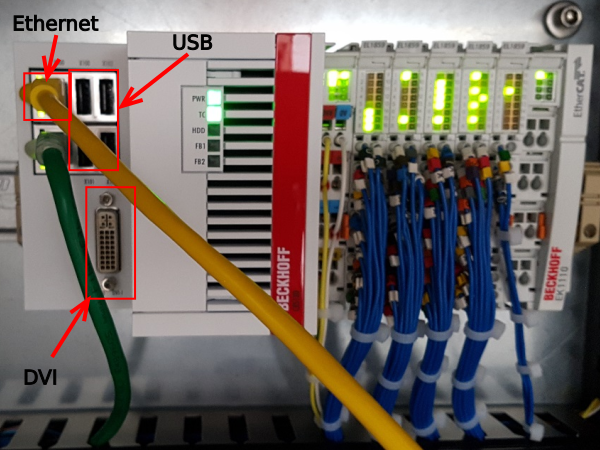

 Français
Français English
English Deutsch
Deutsch Español
Español Italiano
Italiano Português
Português