This tutorial will provide a step by step guide on how to upgrade a ZX style machine to have Beckhoff drives and control system.
Sommaire
- 1 Introduction
- 2 Étape 1 - Preparation (Base)
- 3 Étape 2 - First Fix Servo Cabinet
- 4 Étape 3 - Preperation (On-Site)
- 5 Étape 4 - Remove Components - MH (Electrical)
- 6 Étape 5 - Remove Components - Saw (Electrical)
- 7 Étape 6 - Remove Components - Saw Infeed (Electrical)
- 8 Étape 7 - Remove Components - Field Components
- 9 Étape 8 - Fit Parts - MH (Electrical)
- 10 Étape 9 - Fit Parts - Saw (Electrical)
- 11 Étape 10 - Fit Parts - Transfer (Electrical)
- 12 Étape 11 - Fit Servo Cabinet
- 13 Étape 12 - Wiring Cabinets
- 14 Étape 13 - Run Machine Cabling
- 15 Étape 14 - Upgrade Console - MH
- 16 Étape 15 - Upgrade Console - Saw
- 17 Étape 16 - Machine Wiring Changing
- 18 Étape 17 - Tidying and Checks
- 19 Commentaires
Introduction
Étape 1 - Preparation (Base)
Check through all parts lists and make sure that the parts that have been requested are the parts that are in the box. The picked parts should include all the consumable products that are in the BoMs (bolts, tie wraps, wires etc).
Once parts have been checked, they need to be handed to production for pre-assembly.
Ensure all information and drawing packs are available in the service job and in the relevant technical information boards on Monday.com. Link to Monday board for drawing packs here:
https://stugaltd.monday.com/boards/3338864598/pulses/5334026696
Étape 2 - First Fix Servo Cabinet
Before the upgrade is despatched to site, the servo system needs to be assembled and pre-wired in its enclosure.
- Drill off Fan detail in right hand side of cabinet. A 114mm hole saw and arbor has been purchased for this.
- Drill and fit 4 adjustable feet in the bottom of the cabinet. 4 extra nuts will be in the kit. The height of the feet does not need to be set at this stage.
- Drill off all servo drives. For ZX3 machines, the rack will be as follows: AX8640-AX8118-AX8206-AX8206 and for a ZX4 the will be: AX8640-AX8118-AX8206-AX8206-AX8206 (the extra drive is for the V and W axes).
- Pre-wire the rack (inc STO links) and the cabinet fan with the cable provided in the kit. leave the spare coil of cable in the cabinet ready for running on-site.
- Plug in the 2x15m green etherCAT cables.
- The enclosure bottom plate is left off to allow the cable entry on site.
*for detailed wiring information, please use drawing packs from Monday.com board.*
Étape 3 - Preperation (On-Site)
Parts
The parts should arrive on site, packed as a kit. Check the parts for any obvious signs of damage and check through to make sure you have received what was expected.
Expectations
Before starting any works, check in with the customer and make sure that all parties are aware of the scope of the work being undertaken. It is good to set expectations at this point, to keep clarity between you and the customer.
Starting the Job
Check machine condition and get pictures before starting any work. It may be useful to run the machine to check any inherent issues before the upgrade begins. After works have been started, it will not be possible to come back to this stage.
Étape 4 - Remove Components - MH (Electrical)
It is important to note that although the components are being removed from the machine, they are not to be thrown away. Please keep all parts in good condition and find a place to store them until the end of the upgrade process.
Where wiring needs to be disconnected, try and keep crimped ends attached so that the wires can be reused later in the upgrade process.
Parts to be removed from MH cabinet:
- Main PC.
- Servo Drives.
- Breakout boards for Servo drives.
- Motion controller.
- Filters and resistors for Servo system.
- Smartdrive control box and associated cards.
- All network switches and modem devices.
Étape 5 - Remove Components - Saw (Electrical)
Parts to be removed from Saw Cabinet:
- Ace PC
- Nextmove ESB Controller
- Servo Drive
- Breakout board for Servo Drive
- Filter and Resistor for Servo Drive
- 12Vdc Power Supply
Étape 6 - Remove Components - Saw Infeed (Electrical)
Parts to be removed from Saw Infeed Cabinet:
- B&R PLC (or Omron)
- LEDs on cabinet door
Étape 7 - Remove Components - Field Components
Parts to be removed:
- Touchscreen from MH Console
- Keyboard and PS2 cable from MH Console
- Touchscreen from Saw Console
- VGA and any USB or PS2 cables from Saw Consoles
- Printer serial cable
- SX axis servo cablesfrom Saw cabinet through to SX axis motor (leave one cable in the flexible conduit between the Saw Cabinet and Saw Infeed cabinet to use as a pull later in the upgrade process)
- X axis servo cables from MH rear plug join to X axis motor
- X axis servo cables from MH drop down panel to MH rear plug join
- G axis stepper cable from MH drop down panel to MH rear plug join
- Y, Z and R axis servo cables from MH drop down panel to servo motors
- X, Y, Z and R axis servo cables from MH Cabinet to MH drop down panel
- G axis stepper cable from MH cabinet to MH drop down panel
Étape 8 - Fit Parts - MH (Electrical)
Parts to be fitted in MH cabinet:
- Beckhoff IO Slices
- Beckhoff IPC
- Front End PC
- 24Vdc 10A Power Supply
- 3Pole 10A Breaker for Servo System
- 1Pole 3A Breaker for 24Vdc 10A Power Supply
- Din Mount Network Switch
*For any IO wiring that will not reach the IO slices, terminals are provided in the kit. The terminals can be used to extend the wiring.*
Étape 9 - Fit Parts - Saw (Electrical)
Parts to be fitted in Saw Cabinet:
- Beckhoff IO Slices
- Din Mount Network Switch
Étape 10 - Fit Parts - Transfer (Electrical)
Parts to be fitted in Saw Infeed Cabinet:
- Beckhoff IO Slices
Étape 11 - Fit Servo Cabinet
Position:
The servo cabinet will arrive pre-wired and have 4 feet fitted to the bottom. The cabinet needs to be placed at the rear of the MH outfeed, just after the first eject push cylinder. To get the cabinet inplace, the first fence panel will need to be removed. Eventually this fence panel will need to be cut to allow the cabinet door to open.
Fixing:
To fit the cabinet, first set the feet so that the top rear holes of the cabinet line up with the round bar frame of the MH outfeed. Once the holes line up, they can be drilled off and fixed.
Cables:
The cabinet will have a power cable and 2 network cables that need to be loomed out of the bottom panel of the cabinet. The power cable and network cable labelled MH, run into the MH, through the internal trunking, through the drop down panel (ensure cables are run and secured in such a fashion that the drop down panel can be open or closed without causing any clashes or breaks for the cables. The cables then run down the infeed table trunking and into the MH electrical cabinet.
The network cable labelled Saw, will eventually run through the front buffer beam of the transfer table, but at this stage it just need to be loomed up to the entrance of the buffer beam, ready for pulling through with some other cables later on.
Étape 12 - Wiring Cabinets
Now all wiring and devices have been fitted in the cabinets. Use the schematics provided to wire them up.
The schematics can be found on the Monday.com board linked at the start of this Dokit.
Étape 13 - Run Machine Cabling
Cables that need to be run:
HDMI Cable
The HDMI Cable runs from the Front end PC in the MH Cabinet to the Saw Console touchscreen. The cable comes out of the MH cabinet, down the infeed trunking, through the drop down panel (again ensuring the drop down panel can function normally without impacting on the cable) and then through the internal trunking in the MH, eventually coming out of the outfeed side of the MH (using the hole created from removing the G axis connection plug). The HDMI cable and network cable labelled Saw can now be pulled through the front buffer beam of the machine using an old piece of cable if required. Once the cables are out of the other side, they need to be loomed to their final location (this can change depending on the layout of the Saw cabinet and Console.
EtherCAT between Servo Cabinet and Saw Cabinet
This cable is network cable labelled Saw that should have already have been loomed to the entrance of the front buffer beam. From this point, it looms with the HDMI cable through the buffer beam. Once the cables are out of the other side, they need to be loomed to their final location (this can change depending on the layout of the Saw cabinet and Console. The network cable needs to end up plugged into the IO slices in the Saw Cabinet.
EtherCAT between Saw Cabinet and Saw Infeed Cabinet
There will be a 10m green network cable in the kit for this. This network cable goes through the flexible conduit between the Saw Cabinet and Saw Infeed Cabinet. One of the old SX axis servo cables should have been left in the conduit to be used as a pull for the network cable. Once end of the network cable plugs into the Saw Cabinet IO slices and the other end plugs into the Saw Infeed Cabinet IO slices.
Network for Printer
There is a 7m yellow network cable in the kit for this. The network cable goes from the Saw Cabinet to the printer. Depending on the cabinet layout will depend on how the cable is run.
R Axis Servo Cable
The R axis servo cable runs from the R axis motor to the Servo Cabinet. The cable will have plugs on either end but can be run without removing them. The cable will leave the MH via the exit left from the old X axis plug join at the rear.
X Axis Servo Cable
The X axis servo cable runs from the X axis motor to the Servo Cabinet. The motor cable will have to go through the X axis energy chain. It is possible to get the cable through by pushing the servo motor connection end first, however, it is easier and quicker to remove the drive end plug and then feed the cable in. The cable drops out of the energy chain and down the MH outfeed trunking. Once out of the trunking, it looms with the G axis cable, back along the frame and into the Servo Cabinet.
Y Axis Servo Cable
The Y axis servo cable runs from the Y axis motor to the Servo Cabinet. The cable will have plugs on either end but can be run without removing them. The cable will leave the MH via the exit left from the old X axis plug join at the rear.
Z Axis Servo Cable
The Z axis servo cable runs from the Z axis motor to the Servo Cabinet. The cable will have plugs on either end but can be run without removing them. The cable will leave the MH via the exit left from the old X axis plug join at the rear.
G Axis Servo Cable
The G axis cable is close to the Servo Cabinet and it runs from the motor to the Servo Cabinet with the X axis cable that is coming out of the MH outfeed trunking.
SX Axis Servo Cables
The SX axis has 2 stages of servo cables. The first cable is an extension cable and it has a round plug connection on each end. This cable needs to be fed through the SX axis energy chain (make sure the correct plug is at the motor end). The remainder of the cable drops out of the energy chain and tiewraps into the tray on the Saw Infeed frame. Another cable then looms from the Servo Cabinet, through the 4th transfer beam and plugs into the cable that is tied into the Saw Infeed tray.
Étape 14 - Upgrade Console - MH
Before fitting the new touchscreen, a 2 port USB extender will need to be fed into the console arm. The old PS2 cable that has been left in the flexible conduit can be used a pull for this. The USB end that is now in the MH Cabinet plugs into the front end PC.
Fit new touchscreen. Depending on style of console fitted to machine, the bezel in the kit may not be required but the bezel fitted to the machine should be flipped to the cleaner side. When the touchscreen is fitted, the USB cable from the touchscreen kit needs to be installed and plugged into the 2 port USB extender. The existing VGA cable and the new PSU (which can be found in the kit of parts) also need to be fitted to the touchscreen before it can be fixed into place on the console arm.
The MH will have a wired USB keyboard. This needs to be fitted to the keyboard tray and the cable ran through the console arm into the 2 port USB extender.
Étape 15 - Upgrade Console - Saw
In the kit will be a bezel that is used to adapt the new touchscreen into the recess of the Saw Console. The touchscreen needs to be fitted along with a new PSU (which can be found in the kit of parts) and the HDMI cable which has been run through the machine.
Étape 16 - Machine Wiring Changing
There are parts of the electrical system that require changing to work with the new software. The drawing pack has the detail on what to change but the list below shows the headlines of what needs changing:
- Saw angle switches need to be seperated (45,90 and 135)
- Saw Infeed datum switch needs to be NO not NC
- Z axis datum switch needs to be NO not NC
- Polarity changes on MH relays
- Polarity changes on Saw relays
- Saw start button needs to be linked out (not for the input but for the contactor latching circuit).
- On/Off needs to be removed from Saw side
Étape 17 - Tidying and Checks
Before powering on the machine, make sure all cabinets have been cleaned out and the area is tidy. Make sure all breakers are turned off and all wiring has been completed.
Draft

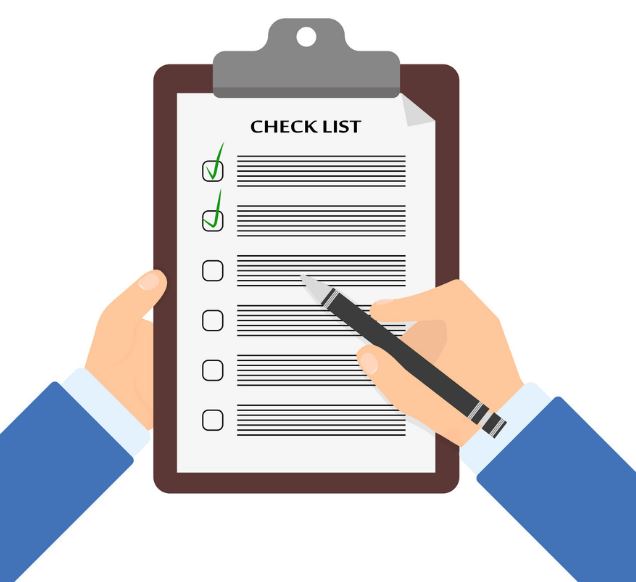

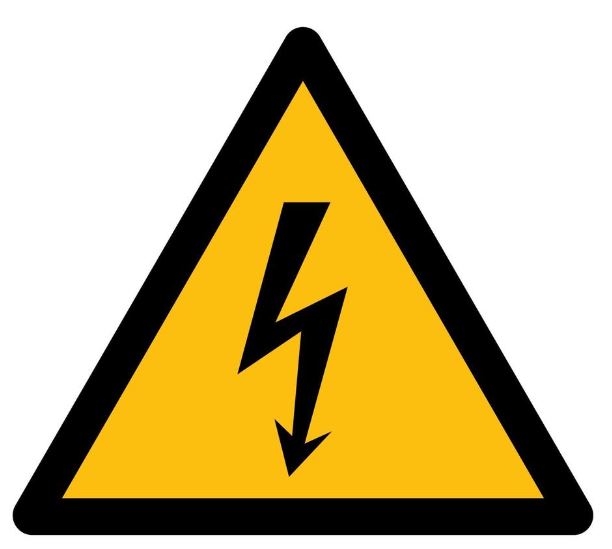
 Français
Français English
English Deutsch
Deutsch Español
Español Italiano
Italiano Português
Português