| [version en cours de rédaction] | [version en cours de rédaction] |
(Page créée avec « {{Tuto Details |Description=<translate>How to create a Development Branch within the TwinCAT3 source control</translate> |Categories=Software |Difficulty=Easy |Duration=5... ») |
|||
| Ligne 29 : | Ligne 29 : | ||
From the Drop-down menu select Team Explorer</translate> | From the Drop-down menu select Team Explorer</translate> | ||
|Step_Picture_00=Viewing_Team_Explorer_001.png | |Step_Picture_00=Viewing_Team_Explorer_001.png | ||
| + | }} | ||
| + | {{Tuto Step | ||
| + | |Step_Title=<translate>Manage Connections</translate> | ||
| + | |Step_Content=<translate>Select Connections Icon</translate> | ||
| + | |Step_Picture_00=Manage_Connections_001.png | ||
| + | }} | ||
| + | {{Tuto Step | ||
| + | |Step_Title=<translate>Add Repository</translate> | ||
| + | |Step_Content=<translate>1 Select the Add Option | ||
| + | |||
| + | 2. Enter the path of the source folder for your project | ||
| + | |||
| + | 3. Press Add button to add the repository</translate> | ||
| + | |Step_Picture_00=Add_Local_Git_Repository_001.png | ||
}} | }} | ||
{{Notes}} | {{Notes}} | ||
{{PageLang | {{PageLang | ||
| + | |Language=en | ||
|SourceLanguage=none | |SourceLanguage=none | ||
|IsTranslation=0 | |IsTranslation=0 | ||
| − | |||
}} | }} | ||
{{Tuto Status | {{Tuto Status | ||
|Complete=Draft | |Complete=Draft | ||
}} | }} | ||
Version du 3 mai 2022 à 13:10
How to create a Development Branch within the TwinCAT3 source control
Difficulté
Facile
Durée
5 minute(s)
Introduction
Branching is a means of diverging from your main line of development and allows you to continue to do work without affecting the main line of code.
This is used when you want to try out or develop some alternative code but want to have the ability to switch back to the original code if necessary.
These instructions give details of how you create a branch within the Beckhoff TwinCAT Xae Shell program.
These instructions start from a point where the project has been created and PLC code has been loaded in to the TwinCAT Xae Shell program,- Pièces et outils
- Tutoriels prérequis
Pièces et outils
[[Item:|]] A fatal error occurred in the #info parser function
Tutoriels prérequis
Étape 3 - Add Repository
1 Select the Add Option
2. Enter the path of the source folder for your project
3. Press Add button to add the repository
Draft
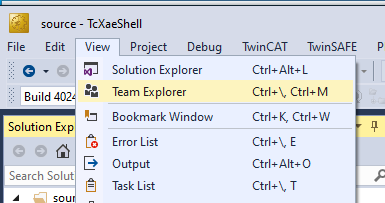
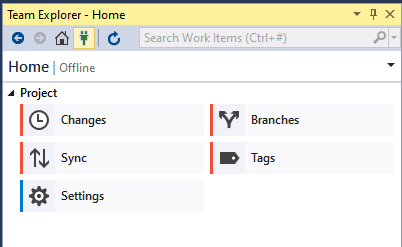
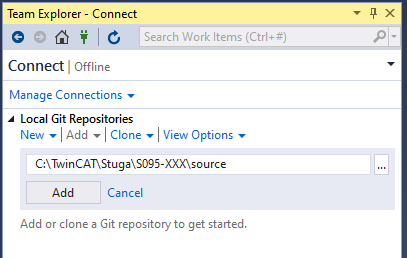
 Français
Français English
English Deutsch
Deutsch Español
Español Italiano
Italiano Português
Português