| [version en cours de rédaction] | [version en cours de rédaction] |
(Page créée avec « {{Tuto Details |Description=<translate>Updating the network drivers to allow EtherCAT compatibility</translate> |Categories=Software |Difficulty=Easy |Duration=10 |Duratio... ») |
|||
| Ligne 1 : | Ligne 1 : | ||
{{Tuto Details | {{Tuto Details | ||
| + | |Main_Picture=Beckhoff_C6015.jpg | ||
| + | |Main_Picture_annotation={"version":"2.4.6","objects":[{"type":"image","version":"2.4.6","originX":"left","originY":"top","left":16,"top":-37,"width":445,"height":445,"fill":"rgb(0,0,0)","stroke":null,"strokeWidth":0,"strokeDashArray":null,"strokeLineCap":"butt","strokeDashOffset":0,"strokeLineJoin":"miter","strokeMiterLimit":4,"scaleX":1.21,"scaleY":1.21,"angle":0,"flipX":false,"flipY":false,"opacity":1,"shadow":null,"visible":true,"clipTo":null,"backgroundColor":"","fillRule":"nonzero","paintFirst":"fill","globalCompositeOperation":"source-over","transformMatrix":null,"skewX":0,"skewY":0,"crossOrigin":"","cropX":0,"cropY":0,"src":"https://stuga.dokit.app/images/0/00/Beckhoff_C6015.jpg","filters":[]}],"height":450.5703422053232,"width":600} | ||
|Description=<translate>Updating the network drivers to allow EtherCAT compatibility</translate> | |Description=<translate>Updating the network drivers to allow EtherCAT compatibility</translate> | ||
|Categories=Software | |Categories=Software | ||
| Ligne 69 : | Ligne 71 : | ||
{{Notes}} | {{Notes}} | ||
{{PageLang | {{PageLang | ||
| + | |Language=en | ||
|SourceLanguage=none | |SourceLanguage=none | ||
|IsTranslation=0 | |IsTranslation=0 | ||
| − | |||
}} | }} | ||
{{Tuto Status | {{Tuto Status | ||
|Complete=Draft | |Complete=Draft | ||
}} | }} | ||
Version actuelle datée du 1 avril 2022 à 16:32
Updating the network drivers to allow EtherCAT compatibility
Sommaire
- 1 Introduction
- 2 Étape 1 - Scan Devices
- 3 Étape 2 - Check drivers
- 4 Étape 3 - Open the Network and Sharing Center
- 5 Étape 4 - Click Change Adapter Settings
- 6 Étape 5 - Check which is IO Port
- 7 Étape 6 - Run TcRteInstall.exe
- 8 Étape 7 - Find Adaptor
- 9 Étape 8 - Wait for install
- 10 Étape 9 - Scan Devices again
- 11 Étape 10 - EtherCAT device now listed
- 12 Commentaires
Introduction
On the 6015 PC, it is often supplied without EtherCAT drivers.
This tutorial describes how to install the drivers on a specific port to allow a "Device" to be found when scanning in a Visual Studio ProjectÉtape 2 - Check drivers
If you have I/O connected but do not see a device with (EtherCAT) then check that the drivers have been installed.
Étape 5 - Check which is IO Port
The ethernet connection should be connected to the top port - this should display "Connected"
The I/O (EtherCAT) port should be the other one.
Rename this adaptor "EtherCAT"
Étape 6 - Run TcRteInstall.exe
Open file explorer and navigate to C:\TwinCAT\3.1\System and open TcRteInstall.exe
Étape 7 - Find Adaptor
You should see the relevant adapter (Whatever name you gave it in step5 - Ethernet 2 in this instance) under Compatible devices, select it and click the Install button.
Étape 8 - Wait for install
After a brief pause you should see the adapter move to Installed and ready to use devices
Étape 10 - EtherCAT device now listed
you should now see an EtherCAT device in the new I/O found list
Draft

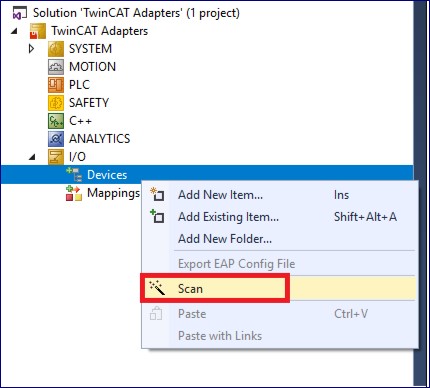
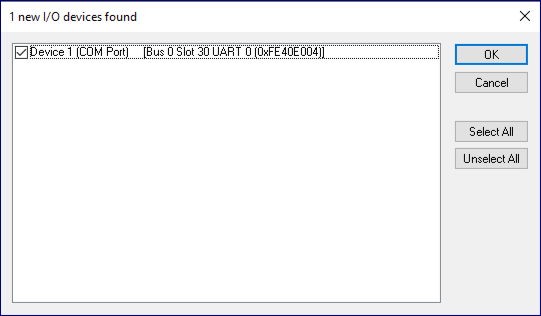
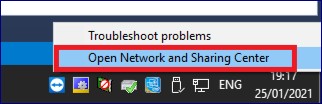
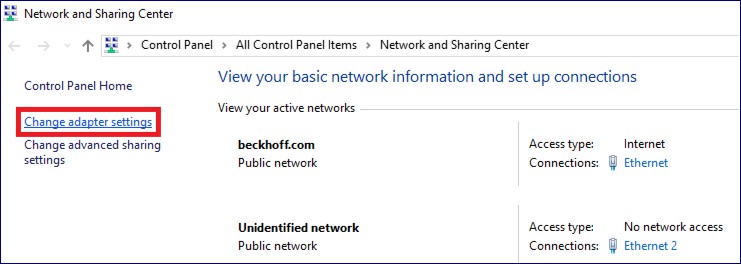
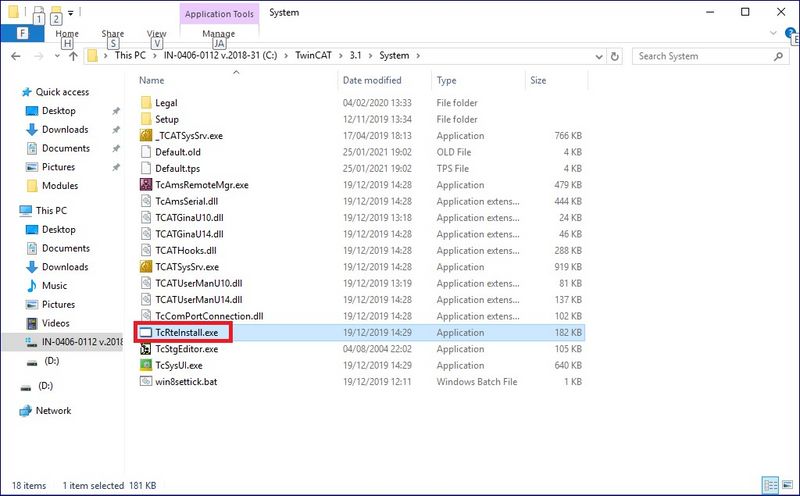
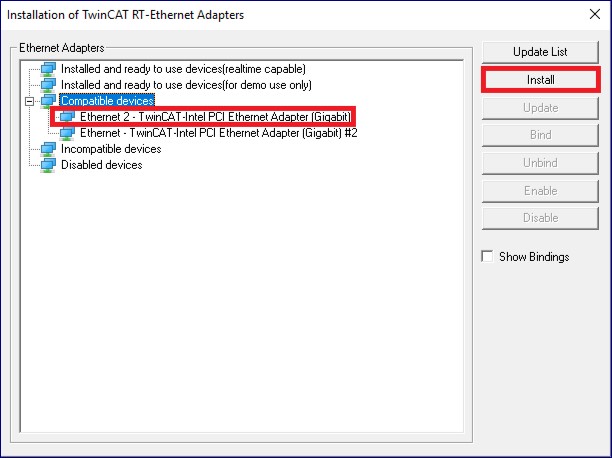

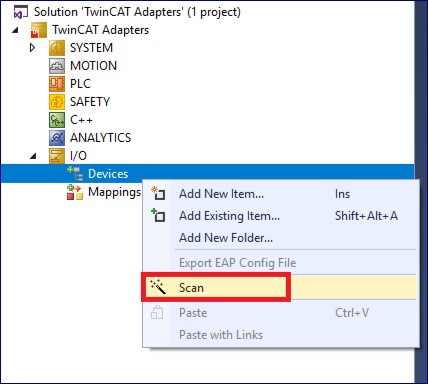
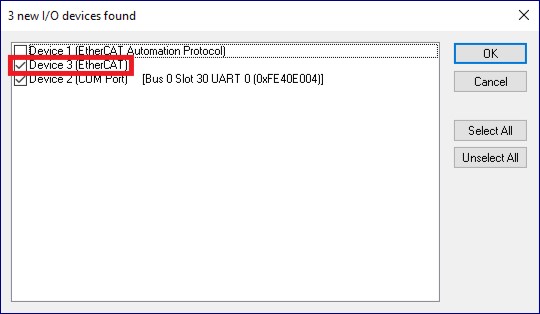
 Français
Français English
English Deutsch
Deutsch Español
Español Italiano
Italiano Português
Português