| [version en cours de rédaction] | [version en cours de rédaction] |
| Ligne 66 : | Ligne 66 : | ||
|Step_Picture_01=Stuga_Product_Database_-_Edit_Product_Data_image5.png | |Step_Picture_01=Stuga_Product_Database_-_Edit_Product_Data_image5.png | ||
|Step_Picture_01_annotation={"version":"2.4.6","objects":[{"type":"image","version":"2.4.6","originX":"left","originY":"top","left":0,"top":0,"width":1628,"height":1900,"fill":"rgb(0,0,0)","stroke":null,"strokeWidth":0,"strokeDashArray":null,"strokeLineCap":"butt","strokeDashOffset":0,"strokeLineJoin":"miter","strokeMiterLimit":4,"scaleX":0.37,"scaleY":0.37,"angle":0,"flipX":false,"flipY":false,"opacity":1,"shadow":null,"visible":true,"clipTo":null,"backgroundColor":"","fillRule":"nonzero","paintFirst":"fill","globalCompositeOperation":"source-over","transformMatrix":null,"skewX":0,"skewY":0,"crossOrigin":"","cropX":0,"cropY":0,"src":"https://stuga.dokit.app/images/b/b4/Stuga_Product_Database_-_Edit_Product_Data_image5.png","filters":[]},{"type":"wfrect","version":"2.4.6","originX":"center","originY":"center","left":301.48,"top":658.56,"width":495.69,"height":25.52,"fill":"rgba(255,0,0,0)","stroke":"#FF0000","strokeWidth":2,"strokeDashArray":null,"strokeLineCap":"butt","strokeDashOffset":0,"strokeLineJoin":"miter","strokeMiterLimit":4,"scaleX":1,"scaleY":1,"angle":0,"flipX":false,"flipY":false,"opacity":1,"shadow":null,"visible":true,"clipTo":null,"backgroundColor":"","fillRule":"nonzero","paintFirst":"fill","globalCompositeOperation":"source-over","transformMatrix":null,"skewX":0,"skewY":0,"rx":0,"ry":0}],"height":700,"width":600} | |Step_Picture_01_annotation={"version":"2.4.6","objects":[{"type":"image","version":"2.4.6","originX":"left","originY":"top","left":0,"top":0,"width":1628,"height":1900,"fill":"rgb(0,0,0)","stroke":null,"strokeWidth":0,"strokeDashArray":null,"strokeLineCap":"butt","strokeDashOffset":0,"strokeLineJoin":"miter","strokeMiterLimit":4,"scaleX":0.37,"scaleY":0.37,"angle":0,"flipX":false,"flipY":false,"opacity":1,"shadow":null,"visible":true,"clipTo":null,"backgroundColor":"","fillRule":"nonzero","paintFirst":"fill","globalCompositeOperation":"source-over","transformMatrix":null,"skewX":0,"skewY":0,"crossOrigin":"","cropX":0,"cropY":0,"src":"https://stuga.dokit.app/images/b/b4/Stuga_Product_Database_-_Edit_Product_Data_image5.png","filters":[]},{"type":"wfrect","version":"2.4.6","originX":"center","originY":"center","left":301.48,"top":658.56,"width":495.69,"height":25.52,"fill":"rgba(255,0,0,0)","stroke":"#FF0000","strokeWidth":2,"strokeDashArray":null,"strokeLineCap":"butt","strokeDashOffset":0,"strokeLineJoin":"miter","strokeMiterLimit":4,"scaleX":1,"scaleY":1,"angle":0,"flipX":false,"flipY":false,"opacity":1,"shadow":null,"visible":true,"clipTo":null,"backgroundColor":"","fillRule":"nonzero","paintFirst":"fill","globalCompositeOperation":"source-over","transformMatrix":null,"skewX":0,"skewY":0,"rx":0,"ry":0}],"height":700,"width":600} | ||
| − | |||
| − | |||
| − | |||
| − | |||
| − | |||
| − | |||
}} | }} | ||
{{Tuto Step | {{Tuto Step | ||
| Ligne 86 : | Ligne 80 : | ||
This will be used to | This will be used to | ||
| − | * Group the parts based on Machine type | + | *Group the parts based on Machine type |
| − | * Group the parts based on a reference in a Monday board - for example all parts to inspect on RAG Report - Flowline Infeed conveyor | + | *Group the parts based on a reference in a Monday board - for example all parts to inspect on RAG Report - Flowline Infeed conveyor |
| − | * Group the parts to help identify during a Service visit - for example all the parts that may need replacing on a ZX spindle | + | *Group the parts to help identify during a Service visit - for example all the parts that may need replacing on a ZX spindle |
| − | |||
| − | + | See the [https://stugaltd.monday.com/boards/695269459/ Monday board] for progress on this | |
| + | |||
| + | <br /></translate> | ||
|Step_Picture_00=Stuga_Product_Database_-_Edit_Product_Data_image7.png | |Step_Picture_00=Stuga_Product_Database_-_Edit_Product_Data_image7.png | ||
|Step_Picture_00_annotation={"version":"2.4.6","objects":[{"type":"image","version":"2.4.6","originX":"left","originY":"top","left":-13,"top":-714,"width":624,"height":1358,"fill":"rgb(0,0,0)","stroke":null,"strokeWidth":0,"strokeDashArray":null,"strokeLineCap":"butt","strokeDashOffset":0,"strokeLineJoin":"miter","strokeMiterLimit":4,"scaleX":1.02,"scaleY":1.02,"angle":0,"flipX":false,"flipY":false,"opacity":1,"shadow":null,"visible":true,"clipTo":null,"backgroundColor":"","fillRule":"nonzero","paintFirst":"fill","globalCompositeOperation":"source-over","transformMatrix":null,"skewX":0,"skewY":0,"crossOrigin":"","cropX":0,"cropY":0,"src":"https://stuga.dokit.app/images/f/f7/Stuga_Product_Database_-_Edit_Product_Data_image7.png","filters":[]}],"height":450,"width":600} | |Step_Picture_00_annotation={"version":"2.4.6","objects":[{"type":"image","version":"2.4.6","originX":"left","originY":"top","left":-13,"top":-714,"width":624,"height":1358,"fill":"rgb(0,0,0)","stroke":null,"strokeWidth":0,"strokeDashArray":null,"strokeLineCap":"butt","strokeDashOffset":0,"strokeLineJoin":"miter","strokeMiterLimit":4,"scaleX":1.02,"scaleY":1.02,"angle":0,"flipX":false,"flipY":false,"opacity":1,"shadow":null,"visible":true,"clipTo":null,"backgroundColor":"","fillRule":"nonzero","paintFirst":"fill","globalCompositeOperation":"source-over","transformMatrix":null,"skewX":0,"skewY":0,"crossOrigin":"","cropX":0,"cropY":0,"src":"https://stuga.dokit.app/images/f/f7/Stuga_Product_Database_-_Edit_Product_Data_image7.png","filters":[]}],"height":450,"width":600} | ||
| Ligne 101 : | Ligne 96 : | ||
The Product galley allows you to add multiple images that will appear when you drill into the part. this could be useful for part identification plates, or an overall physical area on the machine</translate> | The Product galley allows you to add multiple images that will appear when you drill into the part. this could be useful for part identification plates, or an overall physical area on the machine</translate> | ||
|Step_Picture_00=Stuga_Product_Database_-_Edit_Product_Data_Screenshot_2020-10-27_160438.jpg | |Step_Picture_00=Stuga_Product_Database_-_Edit_Product_Data_Screenshot_2020-10-27_160438.jpg | ||
| + | }} | ||
| + | {{Tuto Step | ||
| + | |Step_Title=<translate>When finished, click the UPDATE button upper right</translate> | ||
| + | |Step_Content=<translate>{{Warning|...This is important to save your changes}}</translate> | ||
| + | |Step_Picture_00=Stuga_Product_Database_-_Edit_Product_Data_image6.png | ||
| + | |Step_Picture_00_annotation={"version":"2.4.6","objects":[{"type":"image","version":"2.4.6","originX":"left","originY":"top","left":0,"top":0,"width":810,"height":740,"fill":"rgb(0,0,0)","stroke":null,"strokeWidth":0,"strokeDashArray":null,"strokeLineCap":"butt","strokeDashOffset":0,"strokeLineJoin":"miter","strokeMiterLimit":4,"scaleX":0.74,"scaleY":0.74,"angle":0,"flipX":false,"flipY":false,"opacity":1,"shadow":null,"visible":true,"clipTo":null,"backgroundColor":"","fillRule":"nonzero","paintFirst":"fill","globalCompositeOperation":"source-over","transformMatrix":null,"skewX":0,"skewY":0,"crossOrigin":"","cropX":0,"cropY":0,"src":"https://stuga.dokit.app/images/9/98/Stuga_Product_Database_-_Edit_Product_Data_image6.png","filters":[]},{"type":"wfrect","version":"2.4.6","originX":"center","originY":"center","left":518.08,"top":470,"width":119.47,"height":100,"fill":"rgba(255,0,0,0)","stroke":"#FF0000","strokeWidth":2,"strokeDashArray":null,"strokeLineCap":"butt","strokeDashOffset":0,"strokeLineJoin":"miter","strokeMiterLimit":4,"scaleX":1,"scaleY":1,"angle":0,"flipX":false,"flipY":false,"opacity":1,"shadow":null,"visible":true,"clipTo":null,"backgroundColor":"","fillRule":"nonzero","paintFirst":"fill","globalCompositeOperation":"source-over","transformMatrix":null,"skewX":0,"skewY":0,"rx":0,"ry":0}],"height":548,"width":600} | ||
}} | }} | ||
{{Notes}} | {{Notes}} | ||
Version du 27 octobre 2020 à 18:24
How to edit the product data on the Stuga website Spares Database
Sommaire
- 1 Introduction
- 2 Étape 1 - Login with user name and password
- 3 Étape 2 - Select Products/All products from outer left menu
- 4 Étape 3 - Enter the product number you wish to edit in the search box
- 5 Étape 4 - Click edit from the on-hover menu
- 6 Étape 5 - Edit the product short description
- 7 Étape 6 - Enter any long notes or detailed descriptions in the upper text field
- 8 Étape 7 - Edit Categories
- 9 Étape 8 - Edit Tags
- 10 Étape 9 - Add Photos
- 11 Étape 10 - When finished, click the UPDATE button upper right
- 12 Commentaires
Introduction
The Stuga website has a parts database, much like a shop front for helping identify Stuga Machine parts.
Keeping the data updated and logging nuggets of useful information is invaluable in helping identify parts on machinesÉtape 1 - Login with user name and password
Authentication code will be sent to email provided
Étape 5 - Edit the product short description
This appears next to the image on the web page
This area is used to note where the part is used in operator / engineer friendly speak
Étape 6 - Enter any long notes or detailed descriptions in the upper text field
This text appears in the Notes section of the web page
This area is used for any additional notes. The sort of notes that live in various engineer's brains....
- Compatibility issues
- Design changes
- Fitting instructions or issues
- Dangers or pitfalls
- Alternatives or suggestions
- Obsolescence issues
Étape 7 - Edit Categories
The category structure should be comprehensive enough for all the parts. It is an extension of the simple categories in the Sage Database, and should match those in use in the PDF Parts catalogue we have been using
Étape 8 - Edit Tags
Product Tags are a new feature and allow grouping / classification of parts based on something different to the category.
This will be used to
- Group the parts based on Machine type
- Group the parts based on a reference in a Monday board - for example all parts to inspect on RAG Report - Flowline Infeed conveyor
- Group the parts to help identify during a Service visit - for example all the parts that may need replacing on a ZX spindle
See the Monday board for progress on this
Étape 9 - Add Photos
The main photo is set in the Product Image photo area
The Product galley allows you to add multiple images that will appear when you drill into the part. this could be useful for part identification plates, or an overall physical area on the machine
Draft
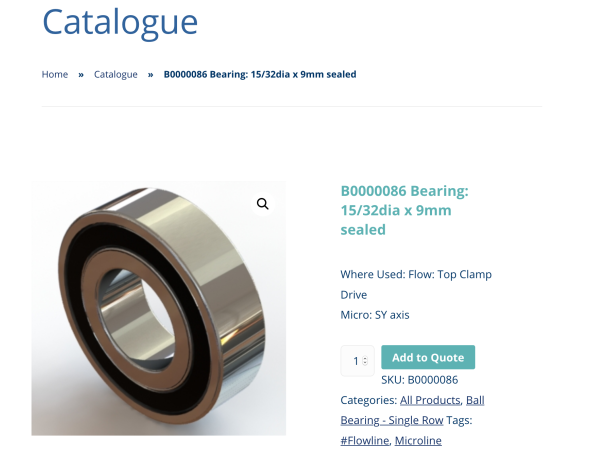
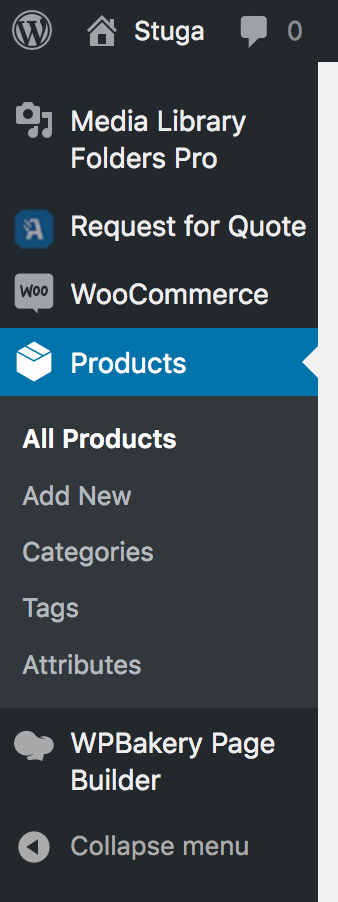
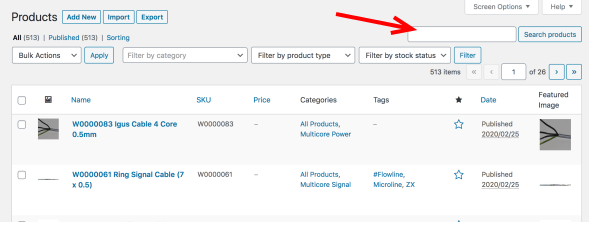
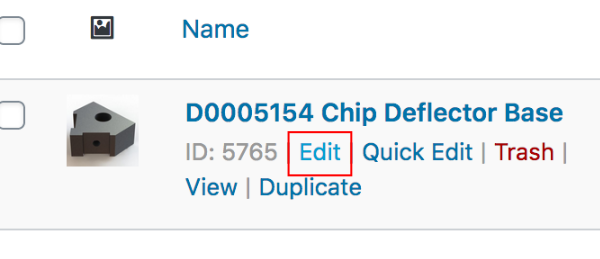
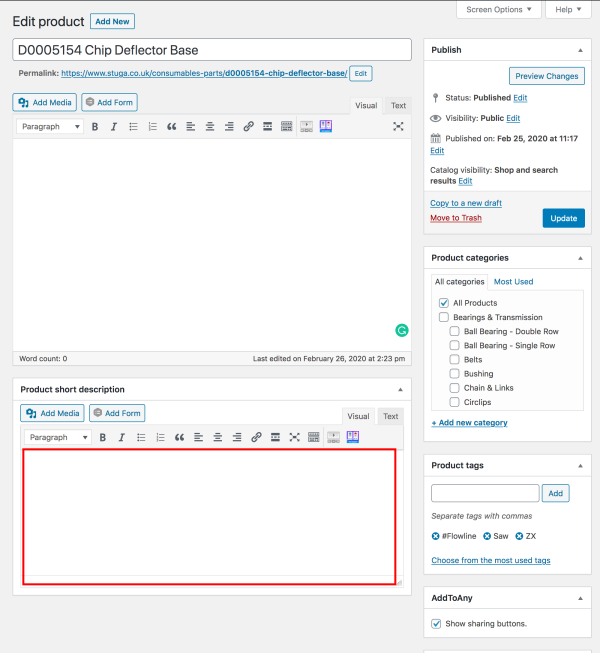

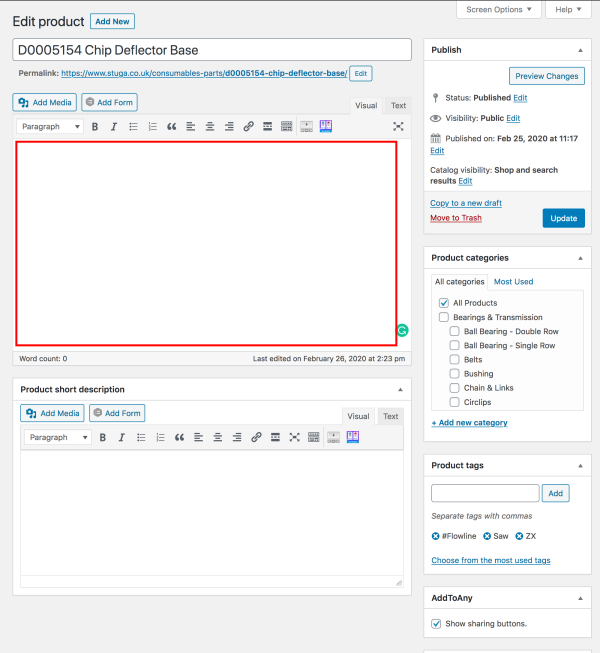
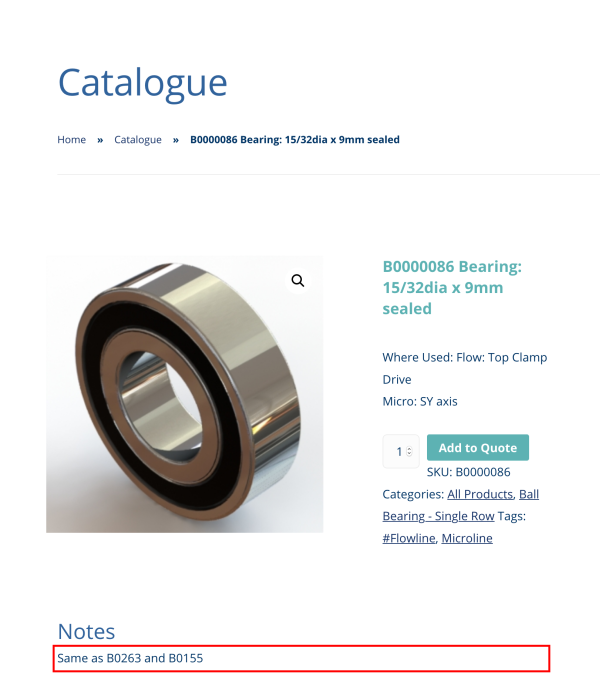
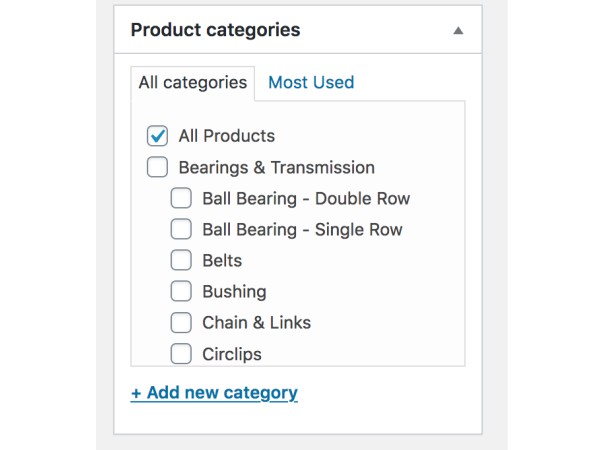
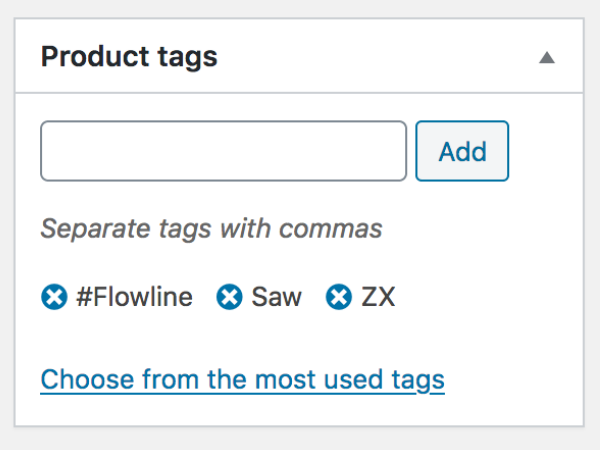
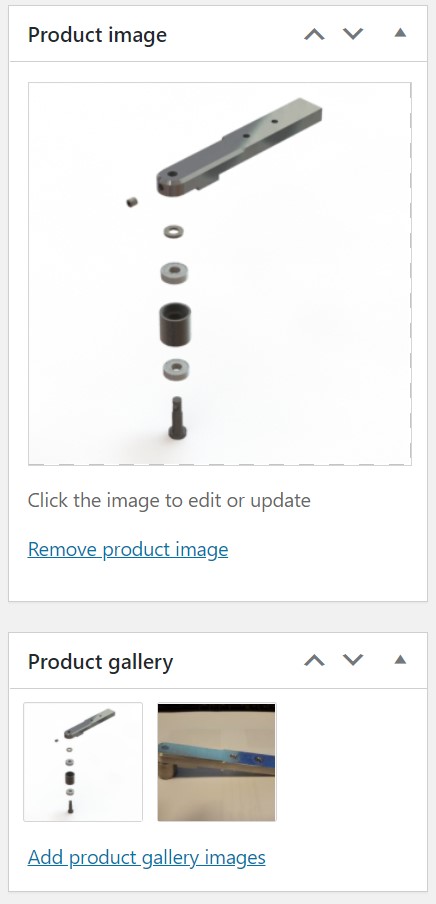
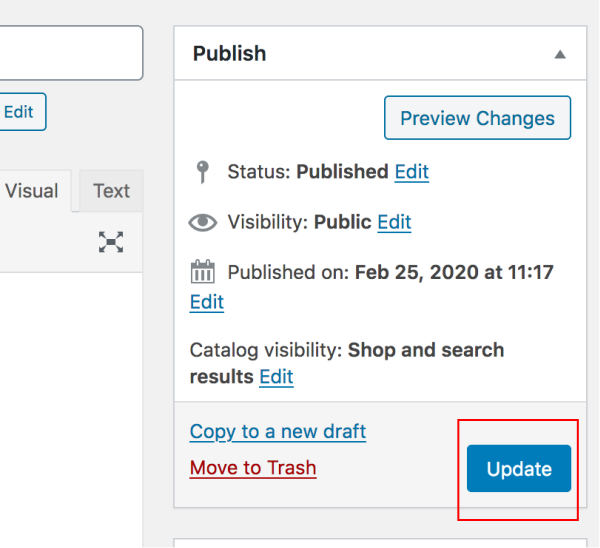
 Français
Français English
English Deutsch
Deutsch Español
Español Italiano
Italiano Português
Português