Modèles/fichiers mis à jour (pages non relues en gras) : Fichier:Batch Printing Part Drawings 1.JPG, Fichier:Batch Printing Part Drawings 7.JPG, Fichier:Batch Printing Part Drawings 8.JPG
| [version approuvée] | [en attente de relecture] |
| Ligne 67 : | Ligne 67 : | ||
}} | }} | ||
{{Tuto Status | {{Tuto Status | ||
| − | |Complete= | + | |Complete=Published |
}} | }} | ||
Version actuelle datée du 28 novembre 2019 à 17:29
How to batch print Machined Part drawings to be able to send with order to suppliers.
Sommaire
- 1 Étape 1 - Open Relevant P.O in Sage Accounts
- 2 Étape 2 - Click 'Send to excel'
- 3 Étape 3 - Save Excel file as 'CSV comma delimited'
- 4 Étape 4 - Open 'Order PDF Zip and Print' Program
- 5 Étape 5 - Add file
- 6 Étape 6 - Click 'Save drawings to zip'
- 7 Étape 7 - Attach the zip file to email
- 8 Commentaires
Étape 1 - Open Relevant P.O in Sage Accounts
Double click on the P.O the drawings are required to be batch printed for.
Étape 3 - Save Excel file as 'CSV comma delimited'
Save to a location easy to access (E.g Desktop) and give a filename easy to recognize (Supplier name and P.O number)
Étape 5 - Add file
Open the CSV file you have saved. from Excel.
This will add the drawings from this order to the list on the program .
Étape 7 - Attach the zip file to email
Attach the zip file saved to the email order to be sent to the supplier (along with the P.O)
After this has been completed & sent the files saved can be deleted.
Published
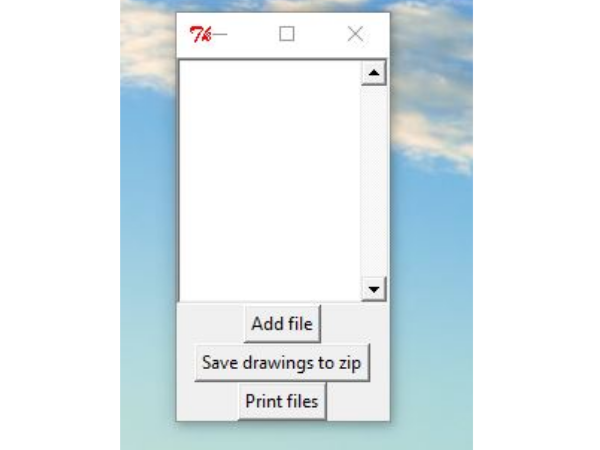
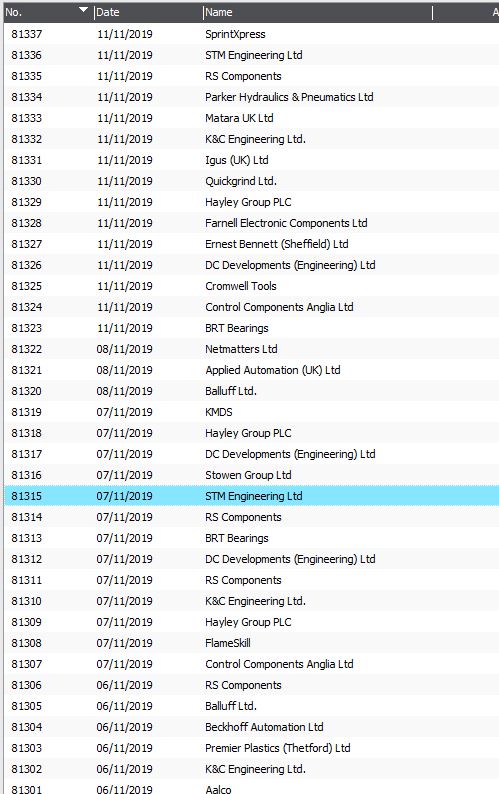

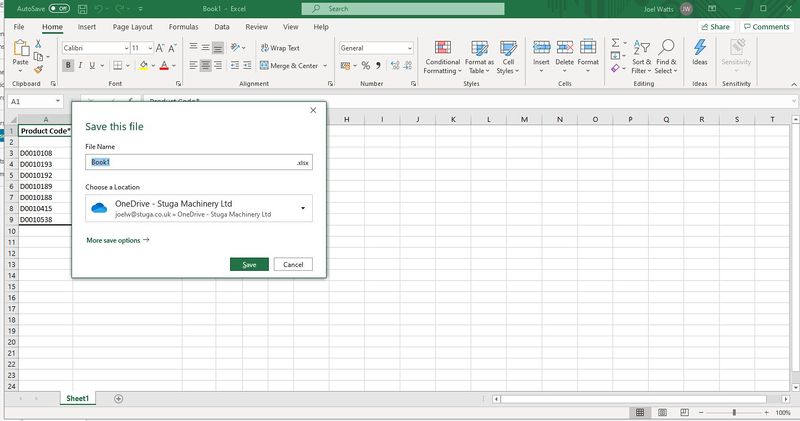
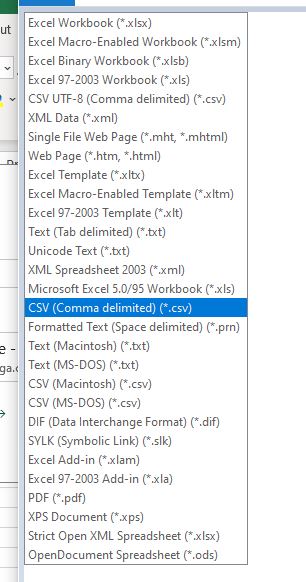
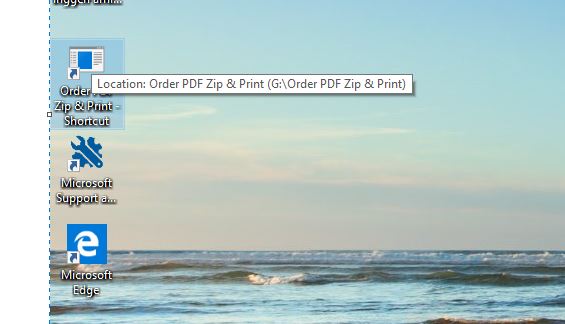
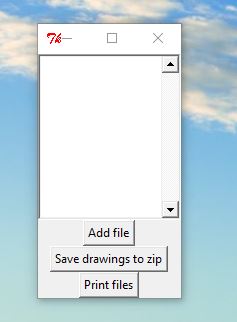
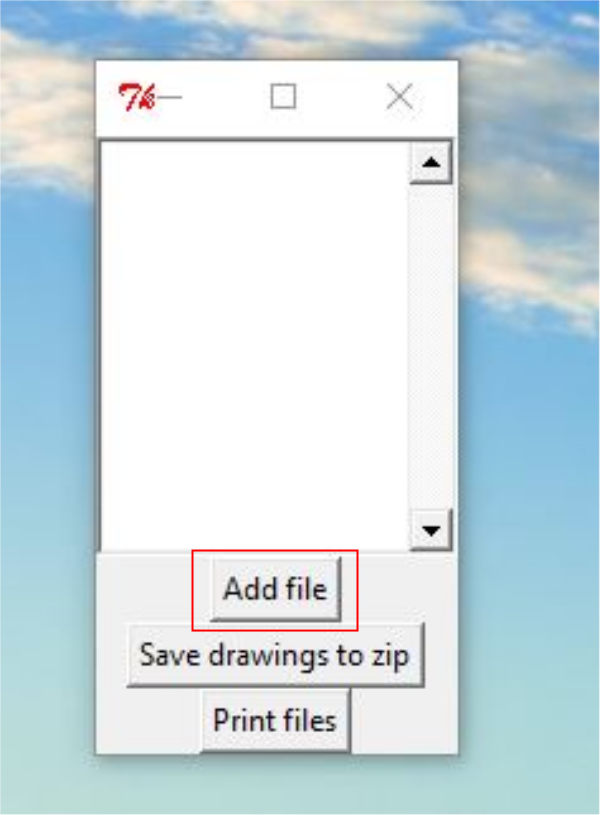
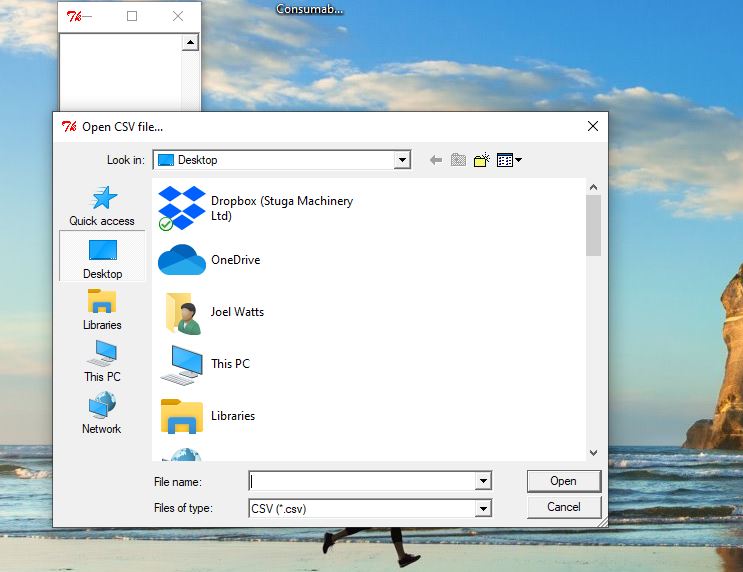
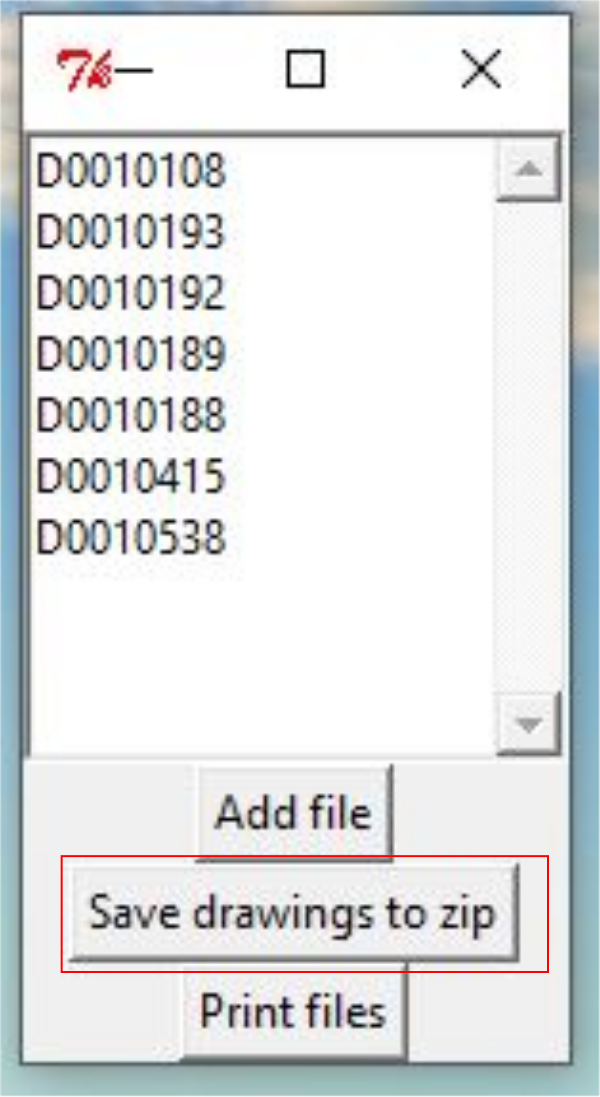
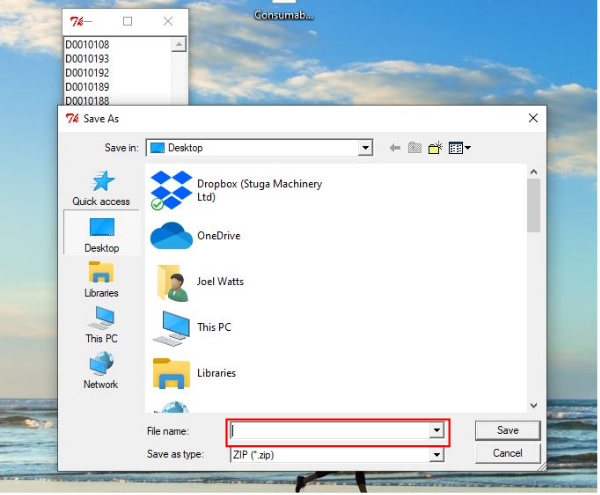
 Français
Français English
English Deutsch
Deutsch Español
Español Italiano
Italiano Português
Português