| [version en cours de rédaction] | [version en cours de rédaction] |
(Page créée avec « {{Tuto Details |Main_Picture=Installing_SourceTree_Version_Control_Software_Annotation_2020-02-01_125845.jpg |Description=<translate>How to install and log in to Sourcetre... ») |
|||
| (2 révisions intermédiaires par le même utilisateur non affichées) | |||
| Ligne 1 : | Ligne 1 : | ||
{{Tuto Details | {{Tuto Details | ||
|Main_Picture=Installing_SourceTree_Version_Control_Software_Annotation_2020-02-01_125845.jpg | |Main_Picture=Installing_SourceTree_Version_Control_Software_Annotation_2020-02-01_125845.jpg | ||
| − | |Description=<translate>How to install and log in to Sourcetree version control software</translate> | + | |Description=<translate>*** OBSOLETE *** |
| + | How to install and log in to Sourcetree version control software</translate> | ||
|Difficulty=Easy | |Difficulty=Easy | ||
|Duration=5 | |Duration=5 | ||
| Ligne 8 : | Ligne 9 : | ||
}} | }} | ||
{{Introduction | {{Introduction | ||
| − | |Introduction=<translate>From Jan 2020, Sourcetree will be increasingly used to properly maintain changes to the Stuga source code. | + | |Introduction=<translate>{{Warning|...March 2022 - Sourcetree changed the password specification making this process obsolete as the internal source control on Visual Studio can now be used}} |
| + | |||
| + | |||
| + | |||
| + | Use this [https://stuga.dokit.app/wiki/Changing_Version_Control_to_Visual_Studio link] | ||
| + | |||
| + | |||
| + | |||
| + | |||
| + | |||
| + | |||
| + | From Jan 2020, Sourcetree will be increasingly used to properly maintain changes to the Stuga source code. | ||
Each machine with TwinCAT3 will need the Sourcetree program installed, and a change to where and how the source code is stored | Each machine with TwinCAT3 will need the Sourcetree program installed, and a change to where and how the source code is stored | ||
| Ligne 72 : | Ligne 84 : | ||
{{Notes}} | {{Notes}} | ||
{{PageLang | {{PageLang | ||
| + | |Language=en | ||
|SourceLanguage=none | |SourceLanguage=none | ||
|IsTranslation=0 | |IsTranslation=0 | ||
| − | |||
}} | }} | ||
{{Tuto Status | {{Tuto Status | ||
|Complete=Draft | |Complete=Draft | ||
}} | }} | ||
Version actuelle datée du 18 août 2022 à 12:16
- OBSOLETE ***
How to install and log in to Sourcetree version control software
Difficulté
Facile
Durée
5 minute(s)
- OBSOLETE ***
Introduction
Use this link
From Jan 2020, Sourcetree will be increasingly used to properly maintain changes to the Stuga source code.
Each machine with TwinCAT3 will need the Sourcetree program installed, and a change to where and how the source code is stored
This tutorial deals with installing the Sourcetree program from AtlassianÉtape 2 - Run install
- Run Install - Click Run if the publisher is not verified
- Select "Bitbucket" (not ..server)
- This will open a login screen to Atlassian Bitbucket
Étape 3 - Log Into Atlassian account
- Log into Atlassian with your Bitbucket account (see GG to set one up)
- On successful authentication, close Internet explorer
- Click Next
Étape 7 - Ready to Clone
Software to enable version control is now downloaded.
The "Remote Repositories" screen is the gateway to clone a repository onto your PC.
Which repo to clone will depend on your application
Draft
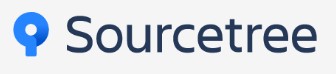
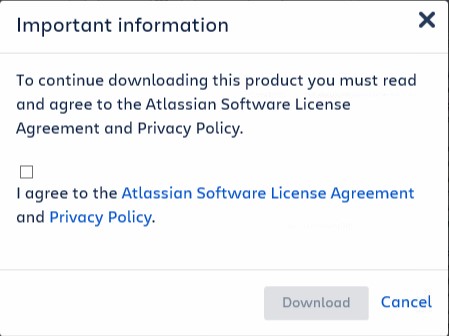
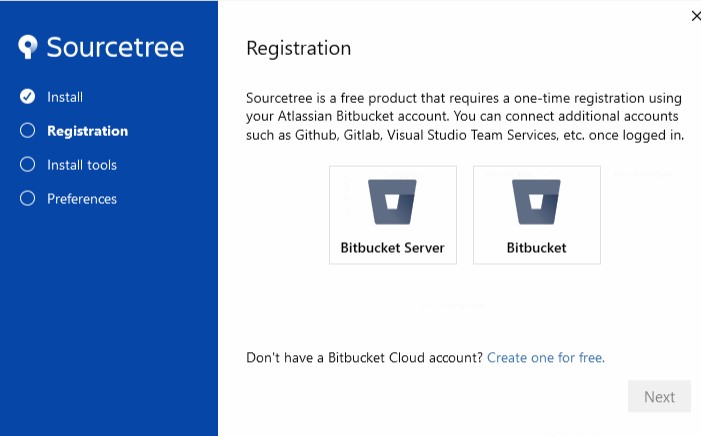
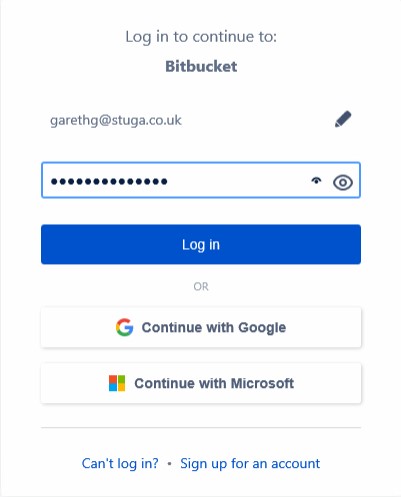
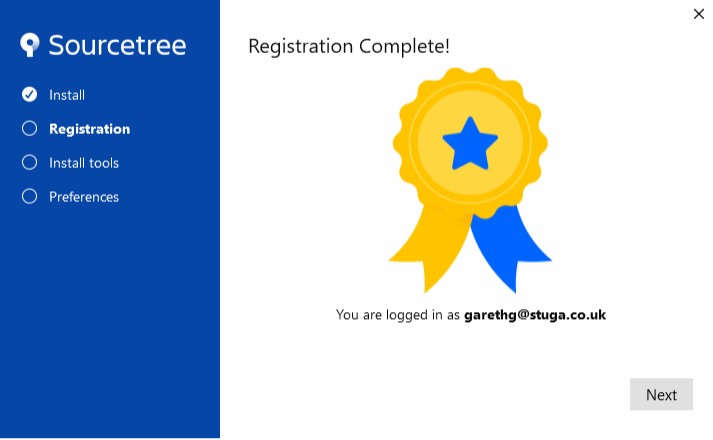
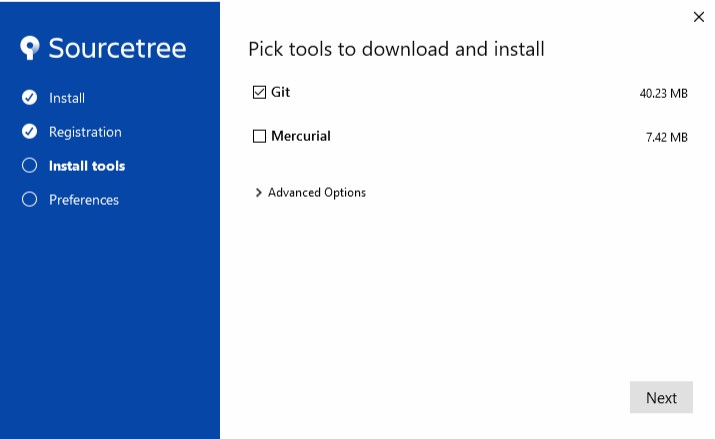
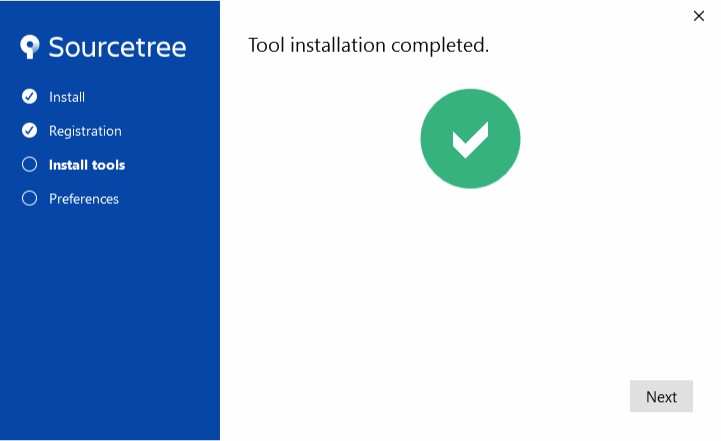
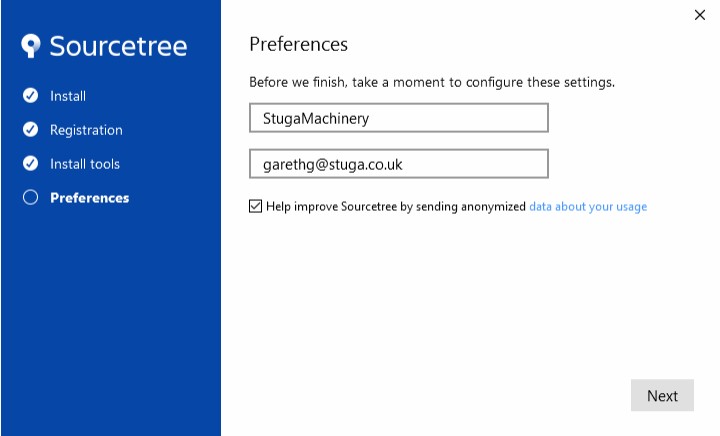
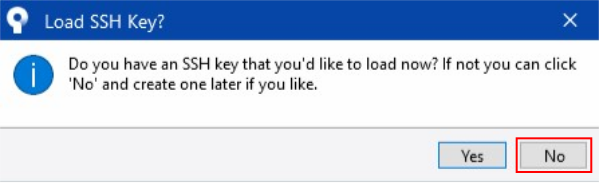
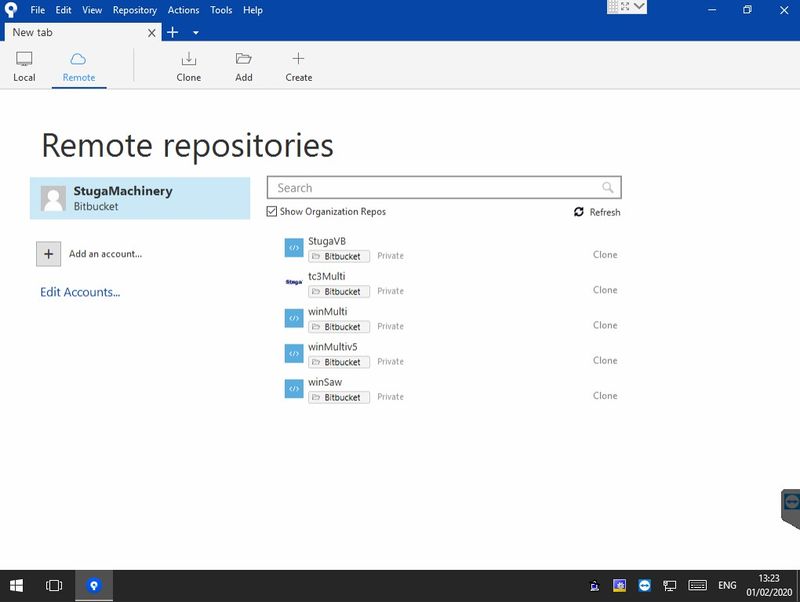
 Français
Français English
English Deutsch
Deutsch Español
Español Italiano
Italiano Português
Português