| [version en cours de rédaction] | [version en cours de rédaction] |
| Ligne 21 : | Ligne 21 : | ||
|SR Axis | |SR Axis | ||
|This is the axis for the Saw Blade Rotation and works from 45 to 135 degrees | |This is the axis for the Saw Blade Rotation and works from 45 to 135 degrees | ||
| − | |} | + | |}<br /> |
| − | <br /> | ||
| − | |||
| − | |||
| − | |||
| − | |||
| − | |||
| − | |||
| − | |||
| − | |||
| − | |||
| − | |||
| − | |||
| − | |||
| − | |||
| − | |||
| − | |||
| − | |||
| − | |||
| − | |||
| − | |||
| − | |||
| − | |||
====Axes==== | ====Axes==== | ||
<br />+ / - Buttons | <br />+ / - Buttons | ||
| Ligne 55 : | Ligne 33 : | ||
=====Move & Stop===== | =====Move & Stop===== | ||
| − | Type the position required into the Numbers | + | Type the position required into the Numbers after the Move button. When the move button is then pressed, the drive will attempt to move to the axis position given. Stop can be pressed at any point to halt this movement. |
<br /> | <br /> | ||
| Ligne 66 : | Ligne 44 : | ||
<br /> | <br /> | ||
| − | ==== | + | ===Ecoline=== |
| − | + | {{#annotatedImageLight:Fichier:WinMulti - Drives DrivesEcoline.jpg|0=997px|hash=|jsondata=|mediaClass=Image|type=frameless|align=default|src=https://stuga.dokit.app/images/7/73/WinMulti_-_Drives_DrivesEcoline.jpg|href=./Fichier:WinMulti - Drives DrivesEcoline.jpg|resource=./Fichier:WinMulti - Drives DrivesEcoline.jpg|caption=Ecoline Drives|size=997px}} | |
| + | |||
| + | {| class="wikitable" | ||
| + | |+Ecoline Drives | ||
| + | !Drive | ||
| + | !Description | ||
| + | |- | ||
| + | |X Axis | ||
| + | |This is the Gripper axis along the bar and works from the end of the infeed bed to the centre of the tools on the Ring | ||
| + | |- | ||
| + | |Y Axis | ||
| + | |This is the Axis Away and Toward the operator and works from -104 to 1119 | ||
| + | |- | ||
| + | |Z Axis | ||
| + | |This is the Up and Down axis and works from -114 to 110 | ||
| + | |- | ||
| + | |G Axis | ||
| + | |This is the Gripper Forward/Back Axis and works from 23mm from the back fence to 52mm from the back fence | ||
| + | |- | ||
| + | |V Axis | ||
| + | |This is the V Notch Module axis and works from 5 to 250 home position is around 128mm | ||
| + | |- | ||
| + | |R Axis | ||
| + | |This is the Ring Angle and works from 0 degrees to 359 degrees, at 90 degrees the tool is closest to the operator. | ||
| + | |} | ||
<br /> | <br /> | ||
| + | ===Flowline / ZX3 Drives=== | ||
| − | ==== | + | |
| − | + | ===Microline=== | |
| + | |||
| + | |||
| + | ===ZX4 Drives=== | ||
| + | ===ZX5 Drives=== | ||
| + | <br />{{#annotatedImageLight:Fichier:WinMulti - Drives DrivesZX5.jpg|0=997px|hash=|jsondata=|mediaClass=Image|type=frameless|align=center|src=https://stuga.dokit.app/images/5/5f/WinMulti_-_Drives_DrivesZX5.jpg|href=./Fichier:WinMulti - Drives DrivesZX5.jpg|resource=./Fichier:WinMulti - Drives DrivesZX5.jpg|caption=ZX5 Drives|size=997px}}<br /> | ||
| − | <br /> | + | ===Autoflow Drives=== |
| + | {{#annotatedImageLight:Fichier:WinMulti - Drives DrivesAutoflow.jpg|0=997px|hash=|jsondata=|mediaClass=Image|type=frameless|align=center|src=https://stuga.dokit.app/images/b/b0/WinMulti_-_Drives_DrivesAutoflow.jpg|href=./Fichier:WinMulti - Drives DrivesAutoflow.jpg|resource=./Fichier:WinMulti - Drives DrivesAutoflow.jpg|caption=Autoflow Drives|size=997px}}<br /> | ||
| + | ====Speed Override==== | ||
| + | The speed override slider slows down the motor movements to give the operator time to intervene in diagnostic exercises. | ||
====Save==== | ====Save==== | ||
| Ligne 87 : | Ligne 98 : | ||
====Test Printer==== | ====Test Printer==== | ||
This button sends a test label to the printer. | This button sends a test label to the printer. | ||
| + | <br /> | ||
| + | |||
| + | |||
| + | to return to the main page, please click [[Manual:WinMulti Software Operating Guide|WinMulti Software Operating Guide]] | ||
| + | |||
| + | |||
| + | |||
| + | |||
| + | <br /> | ||
<br /></translate> | <br /></translate> | ||
{{PageLang | {{PageLang | ||
Version du 9 avril 2020 à 13:04
This Page describes the drives screen in the winMulti Service Menu
Drives
The Drives tab allows manipulation of each of the axes. Each Machine type will have different drives as shown below. The manipulation of these can only be performed in Manual Mode, to enter manual mode from the main screen press the STOP Button once.
Saw Drives
| Drive | Description |
|---|---|
| GX Axis | This is the axis for the saw pusher and works from 7060 (end if the infeed bed) to 0 (Saw Blade) |
| SR Axis | This is the axis for the Saw Blade Rotation and works from 45 to 135 degrees |
Axes
+ / - Buttons
Once in Manual Mode tapping on the + and – buttons next to each of the drives will jog the axis in the appropriate direction, and the numbers between the +/- buttons show the current axis position.
Home
Tapping on the Home Button will move the axis back to its home position, as determined in the Settings – Axis screen.
Move & Stop
Type the position required into the Numbers after the Move button. When the move button is then pressed, the drive will attempt to move to the axis position given. Stop can be pressed at any point to halt this movement.
Reverse
The Reverse button reverses the direction of the associated drive.
Numbers
The Numbers after the Reverse button are (In order) Maximum Position, Speed, Acceleration, Deceleration
Ecoline
| Drive | Description |
|---|---|
| X Axis | This is the Gripper axis along the bar and works from the end of the infeed bed to the centre of the tools on the Ring |
| Y Axis | This is the Axis Away and Toward the operator and works from -104 to 1119 |
| Z Axis | This is the Up and Down axis and works from -114 to 110 |
| G Axis | This is the Gripper Forward/Back Axis and works from 23mm from the back fence to 52mm from the back fence |
| V Axis | This is the V Notch Module axis and works from 5 to 250 home position is around 128mm |
| R Axis | This is the Ring Angle and works from 0 degrees to 359 degrees, at 90 degrees the tool is closest to the operator. |
Flowline / ZX3 Drives
Microline
ZX4 Drives
ZX5 Drives
Autoflow Drives
Speed Override
The speed override slider slows down the motor movements to give the operator time to intervene in diagnostic exercises.
Save
The Save Button saves and setting changes (e.g. Inverter frequencies)
Setup Mode
This puts the machine into setup mode.
Test Printer
This button sends a test label to the printer.
to return to the main page, please click WinMulti Software Operating Guide
Draft
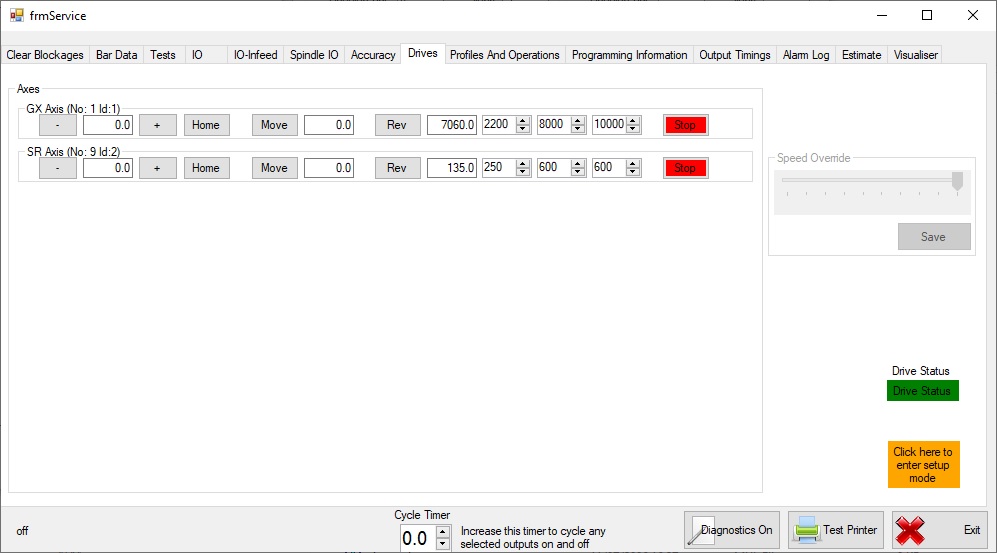
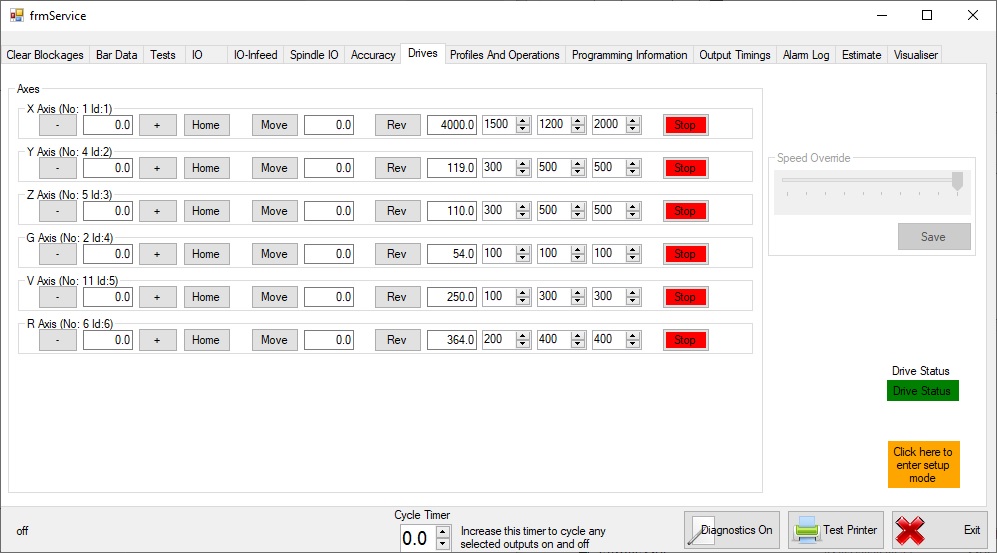
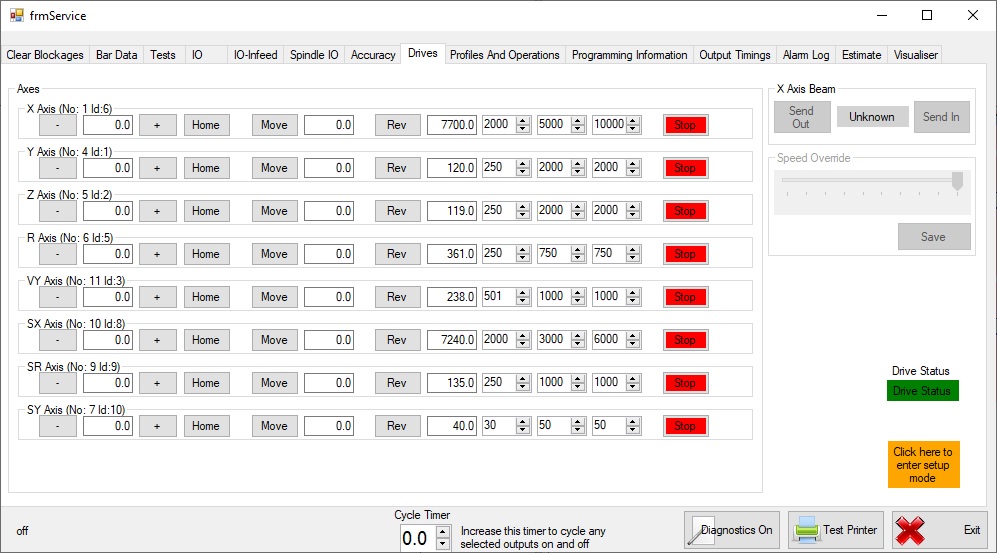
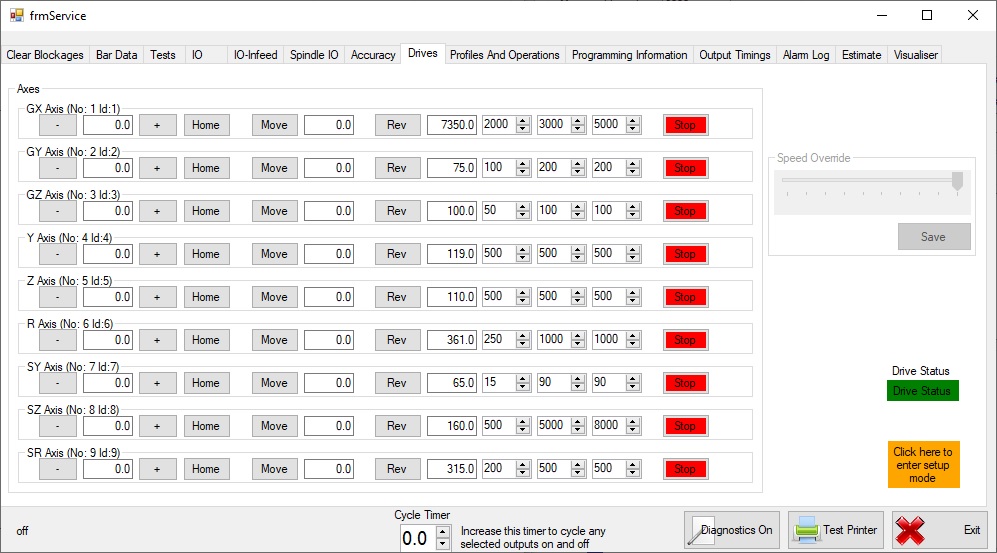
 Français
Français English
English Deutsch
Deutsch Español
Español Italiano
Italiano Português
Português