| [version en cours de rédaction] | [version en cours de rédaction] |
(Page créée avec « {{Tuto Details |Main_Picture=TB0428_Connecting_To_Yaskawa_with_Silex_USB_Silex1.jpg |Main_Picture_annotation={"version":"2.4.6","objects":[{"type":"image","version":"2.4.6... ») |
|||
| Ligne 24 : | Ligne 24 : | ||
{{Tuto Step | {{Tuto Step | ||
|Step_Title=<translate>Install SX Virtual Link</translate> | |Step_Title=<translate>Install SX Virtual Link</translate> | ||
| − | |Step_Content=<translate>Install SX Virtual Link software on your PC, | + | |Step_Content=<translate>Install SX Virtual Link software on your PC, download [https://www.silextechnology.com/hubfs/Resource%20firmware/s-33a441.zip here]. Keep all defaults during install</translate> |
}} | }} | ||
{{Tuto Step | {{Tuto Step | ||
| Ligne 72 : | Ligne 72 : | ||
{{Notes}} | {{Notes}} | ||
{{PageLang | {{PageLang | ||
| + | |Language=en | ||
|SourceLanguage=none | |SourceLanguage=none | ||
|IsTranslation=0 | |IsTranslation=0 | ||
| − | |||
}} | }} | ||
{{Tuto Status | {{Tuto Status | ||
|Complete=Draft | |Complete=Draft | ||
}} | }} | ||
Version du 27 janvier 2020 à 13:01
Connecting To Yaskawa with Silex USB
Sommaire
- 1 Introduction
- 2 What is the Silex DS-510?
- 3 Étape 1 - Connect to mains
- 4 Étape 2 - Install SX Virtual Link
- 5 Étape 3 - Run software
- 6 Étape 4 - Connect
- 7 Étape 5 - Run Yaskawa DriveWizard
- 8 Étape 6 - Find COM Port
- 9 Étape 7 - Enter into the communications setup
- 10 Étape 8 - Click on Modify link
- 11 Étape 9 - Enter COM port
- 12 Étape 10 - Connect to drive
- 13 Commentaires
Introduction
What is the Silex DS-510?
The Silex unit is a USB server, allowing a PC to have a USB port anywhere over an ethernet network. This is useful to connect the PC to a Yaskawa inverter when they are located in different cabinets.
The software sets up a virtual USB port which can then be used to run the Yaskawa DriveWorks software.Étape 1 - Connect to mains
Connect the Silex to mains, onto the network via RJ45 and via USB to the Yaskawa
Étape 2 - Install SX Virtual Link
Install SX Virtual Link software on your PC, download here. Keep all defaults during install
Étape 3 - Run software
Power on and run the software
Étape 5 - Run Yaskawa DriveWizard
Run Yaskawa DriveWizard (installation file is in Dropbox (Stuga Machinery Ltd)\service\3rd Party Manuals\Inverters\Yaskawa)
Étape 6 - Find COM Port
Find the COM Port that has been assigned to the Yaskawa by looking in Windows Device Manager (type in your search box, or through control panel)
Étape 7 - Enter into the communications setup
Enter this into the communications setup on DriveWizard
Draft


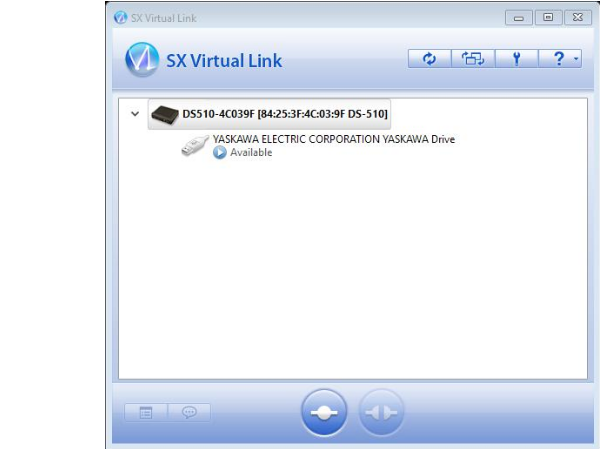
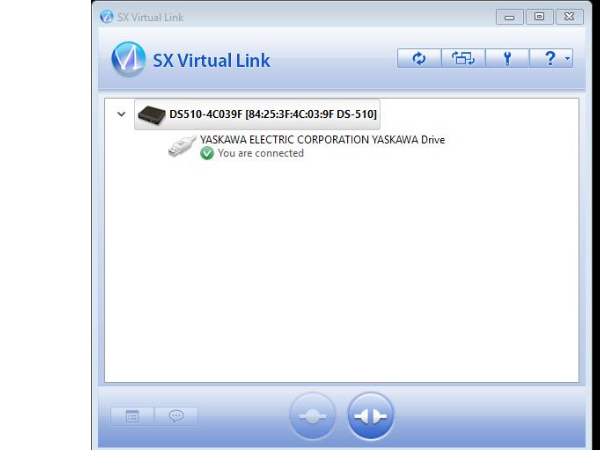
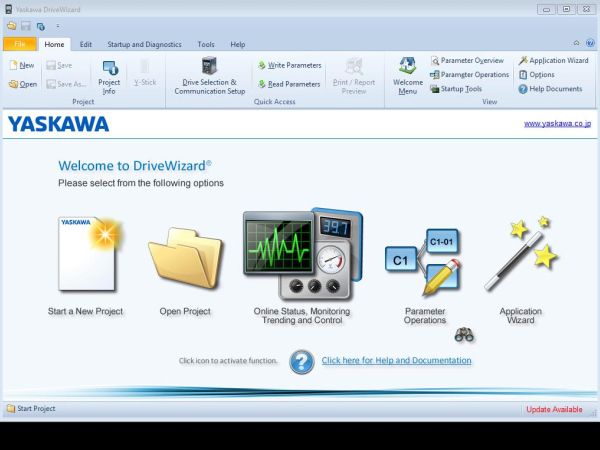
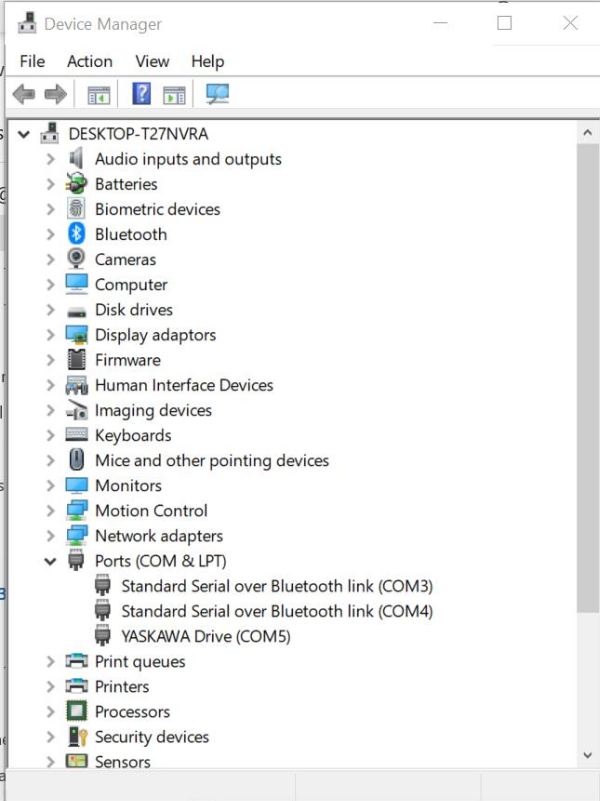
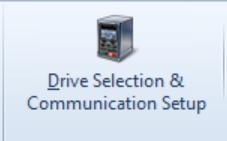
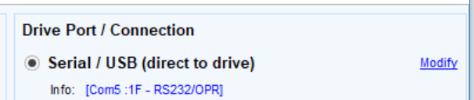

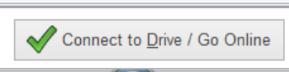
 Français
Français English
English Deutsch
Deutsch Español
Español Italiano
Italiano Português
Português