Short guide on how to change your office 365 password
Office 365 Password change
This is a short guide on how to change your office 365 password, this will affect your outlook, word, excel, etc.
It is to be used under the assumption that you currently have access to your office 365 account / dashboard and wish to change the password. If you do not know your current password for 365 then please contact Netmatters to reset.
First step is to sign into your account on the office 365 website, you can access this on any internet browser.
Once Signed in you’ll need to click on the top right icon which will show your initials, this will open a box showing your name and email address as shown in the picture on the left.
You’ll then need to click on “view account” shown just below your email address. This will take you to a separate page in which you can access your account details.
Once this loads it will show a page which looks like the image on the left. In the password box you’ll see “change password” in blue, clicking on that will bring you to the change password page.
Remember to make a note of your new password before changing your current one.
From here you’ll need to input your old password (the one currently being used), then the new one you wish to change it too and confirm it. Then press submit to save your changes as shown in the picture on the left.
Draft
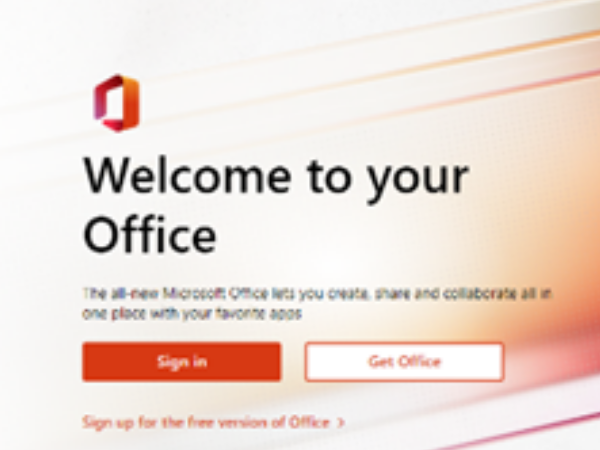
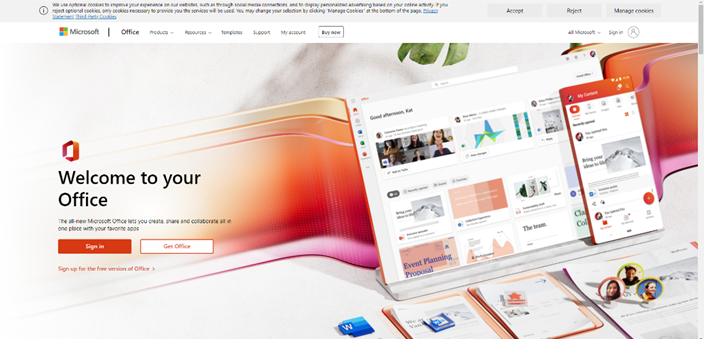
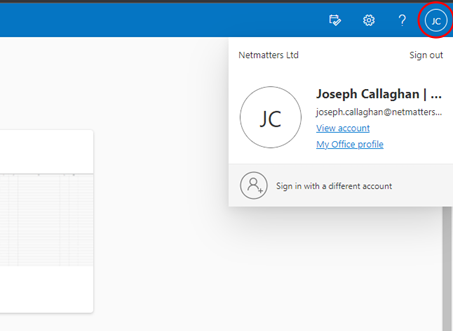
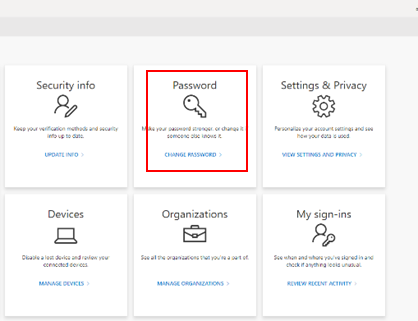
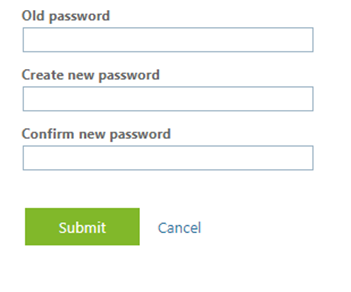
 Français
Français English
English Deutsch
Deutsch Español
Español Italiano
Italiano Português
Português