The Sturtz VSM welder has a number of options on how to present the finished frame after welding
After Welding Options
The VSM software allows for the following unloading options
| Flag | Option | Description |
|---|---|---|
| 1 | Loading: Clampingunit 1 Extend | |
| 2 | Loading: Clampingunit 2 Extend | |
| 4 | Loading: Belts Up | For unloading to a rear corner cleaner |
| 8 | Release: Clamps Retract | |
| 16 | Release: Offloading Support Arms | Enables the cylinders for pushing profile forwards from rear |
| 32 | Release: Belts Up | For unloading to a rear corner cleaner |
| 64 | Loading: Melting Retracted | For unloading to a rear corner cleaner |
| 256 | disable centering | Disables the centralising unloading cylinders |
Instructions
Log in. You will need to log in as Technician to access these options. For the password, please contact service, the passwords are stored in the file g:\IT Department\Sturtz Passwords.txt
Select Apps
Select Profile Data
Scroll right to special function column
Highlight the profile special 1 parameter and press F1
Select the options as required and press Save.
The numerical value of the options selected will reflect in the number in the column
Position After Welding Width and Height
The position of the heads after welding can be adjusted in these columns. This is the distance the welder moves to release from the block.
Draft

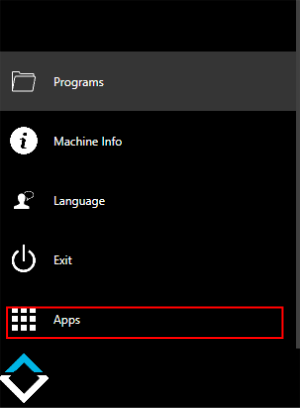
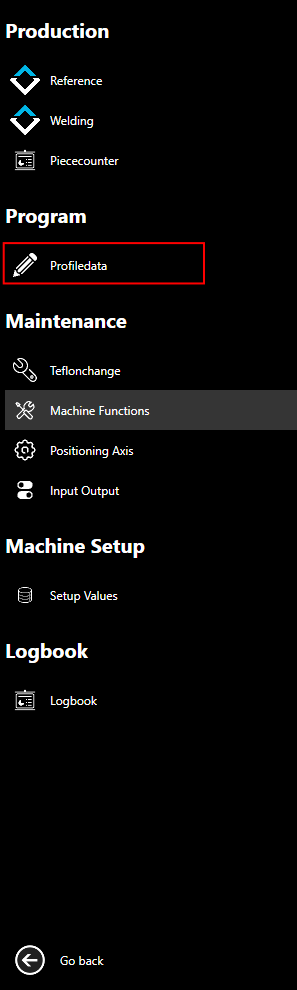
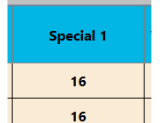
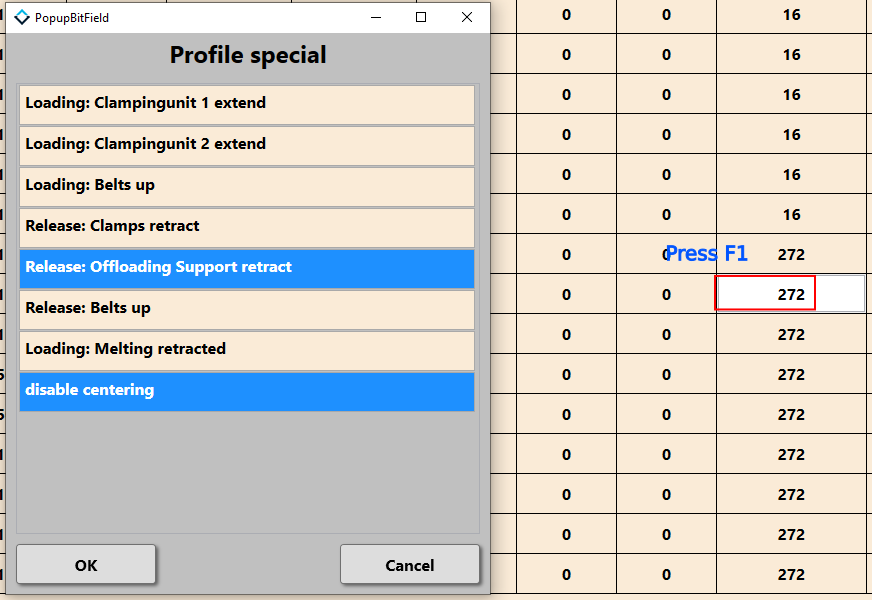
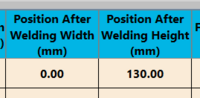
 Français
Français English
English Deutsch
Deutsch Español
Español Italiano
Italiano Português
Português