How to update the details for customers, build numbers and email contact details on the Device Magic forms
Version Information
This procedure simplifies and standardises the background resources for the forms data and supersedes any procedures before 16/11/2020. The form data is now stored on a Google Sheet that is simple to maintain and update
Form Data Location -Google Sheet
The data is located here
The sheet is password protected by Google account, so you need to be logged on to Google as stugaservice@gmail.com. the password for this account is available from the service coordinators. The easiest way to be logged on is to ensure you have Chrome installed, and log onto chrome with the stugaservice account.
If you are clicking the above link, you will need to ensure it is then opened in Google chrome.
There are lots and lots of variations on the process of being logged in, but the main point is that you will have to be recognised as stugaservice@gmail.com to be able to edit any of the data.
The data is stored on a series of tabs accessed along the bottom of the spreadsheet
Customers Tab
The first tab is a list of the customers.
| Task | Notes |
|---|---|
| Add a new customer | Insert into the list in alphabetical order |
| Change a Customer name | If the name is changed on this tab, you MUST update the associated fields on the Builds and Contacts Tabs |
Builds Tab
The builds tab lists the fleet of machinery that Stuga looks after and should be identical to the "Machines" board in the Monday system. This link is made here between the Customer who owns the machine and the machine type.
| Task | Notes |
|---|---|
| Adding a new machine build | First, copy a line that is there already to maintain the dropdown list integrity
Insert / Add the copied line in the list of machines in the correct ordered position. - For a new ZX5 build, you will be adding it to the end
|
| Moving a machine from one owner to another |
|
Draft
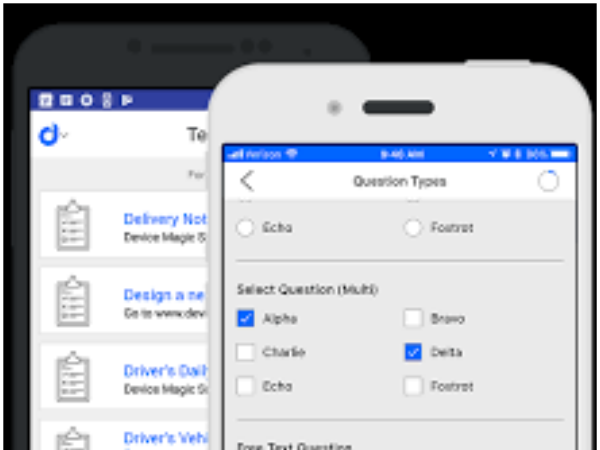

 Français
Français English
English Deutsch
Deutsch Español
Español Italiano
Italiano Português
Português