How to set up a MyCloud EX2 server box to allow file sharing bridge for older operating systems
Difficulté
Facile
Durée
1 heure(s)
Sommaire
- 1 Étape 1 - Find the IP address of the server
- 2 Étape 2 - Access via the IP address
- 3 Étape 3 - Setup accesss
- 4 Étape 4 - Setup "Stuga" user
- 5 Étape 5 - Create a shared folder
- 6 Étape 6 - Rename the NAS server to stuganas
- 7 Étape 7 - Test via windows explorer
- 8 Étape 8 - Connect up your devices
- 9 Commentaires
Étape 1 - Find the IP address of the server
Use IPScan to find the address
Étape 2 - Access via the IP address
Set the password to the normal Stuga password
[Not given here because this is a public website]
Étape 3 - Setup accesss
Skip setting up cloud users
Add nonsense to the product registration - this is not required
- Click Shares
- Click add
- Create the shared folder name (could be batches or the saw directory, depending on the application)
- Ensure the Public profile on
Étape 6 - Rename the NAS server to stuganas
- Click Settings
- Change the name and click apply
- Ok on the Warning screen
Étape 7 - Test via windows explorer
Type \\stuganas\[directory name] into any windows explorer. It should connect with no password required
Étape 8 - Connect up your devices
Simply map a drive letter to \\stuganas\[directory name]
Draft

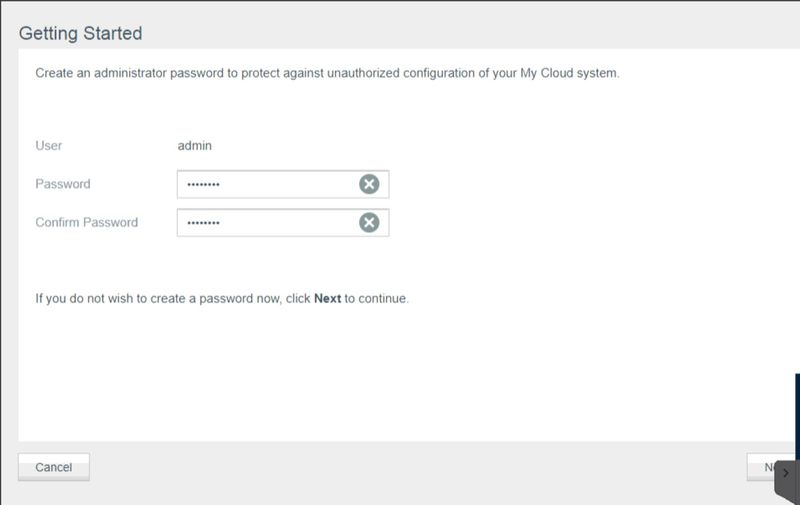
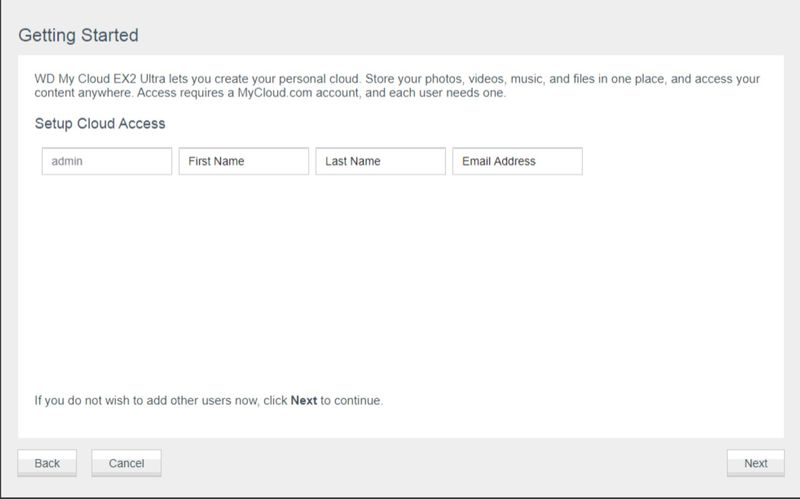
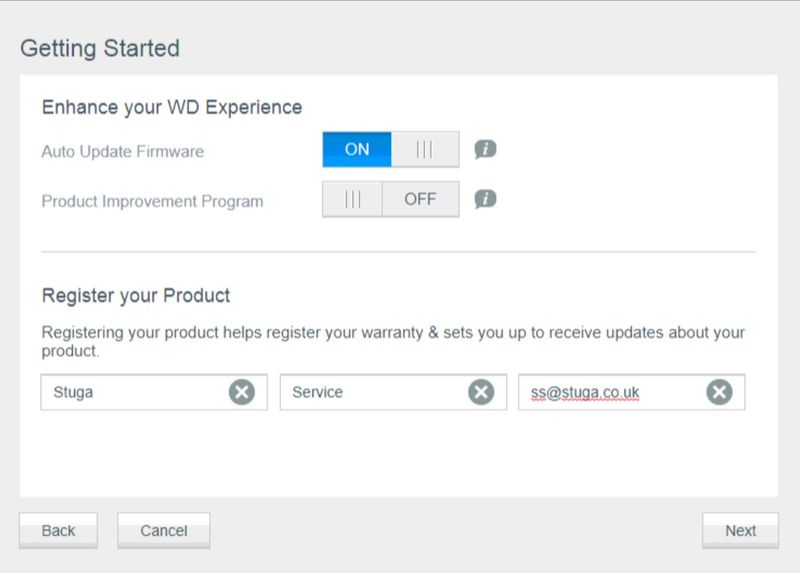
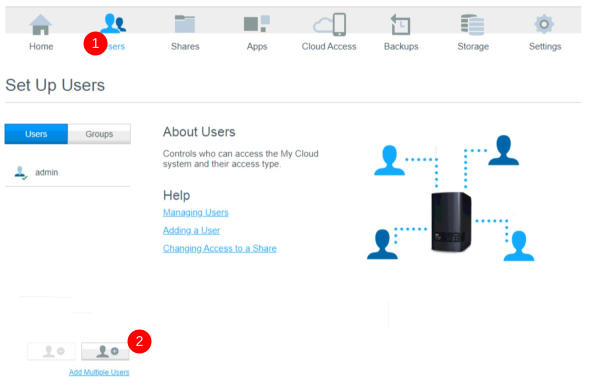
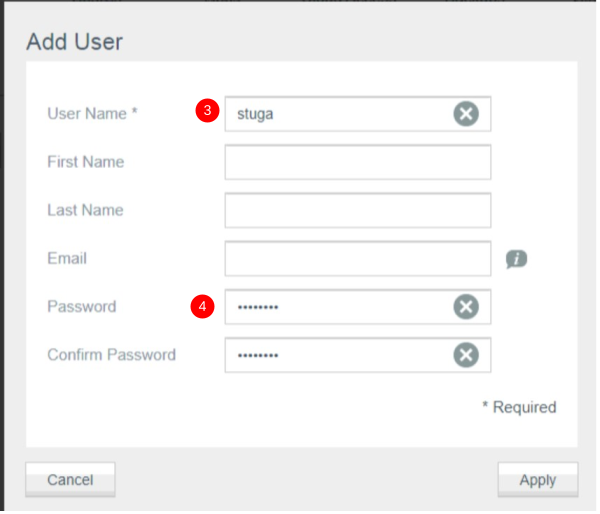
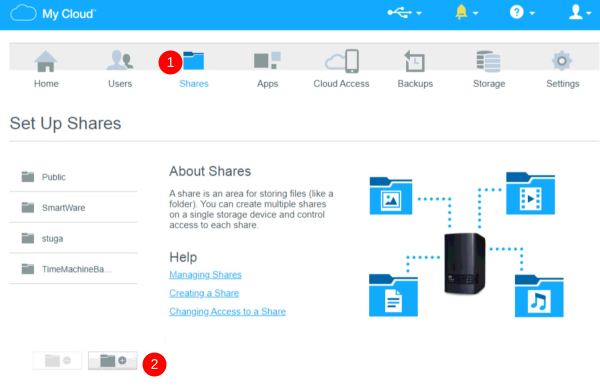
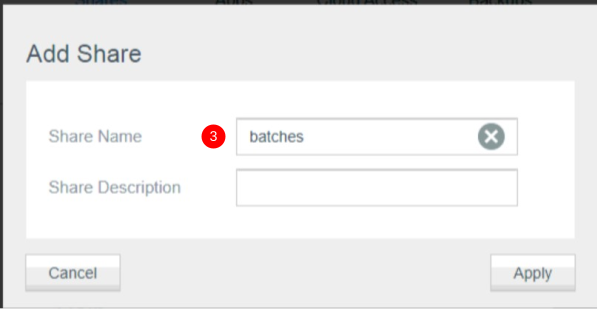
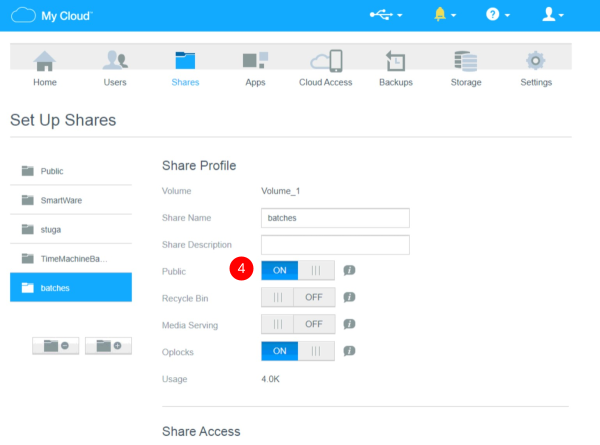
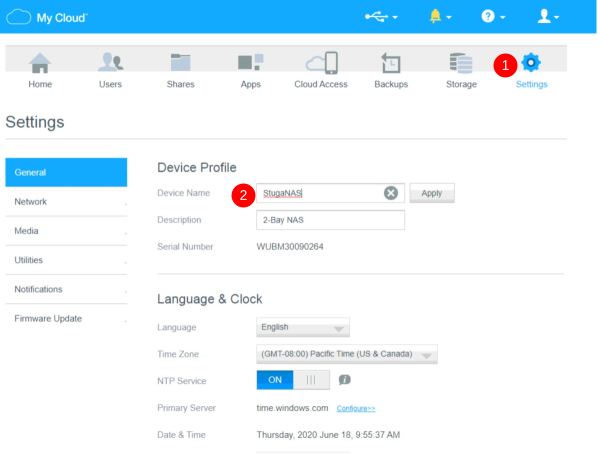
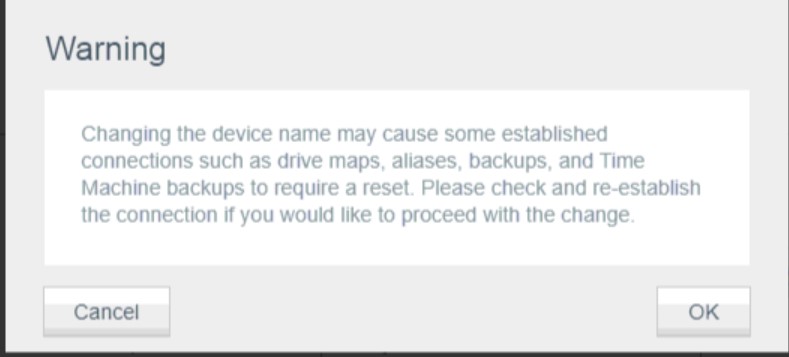
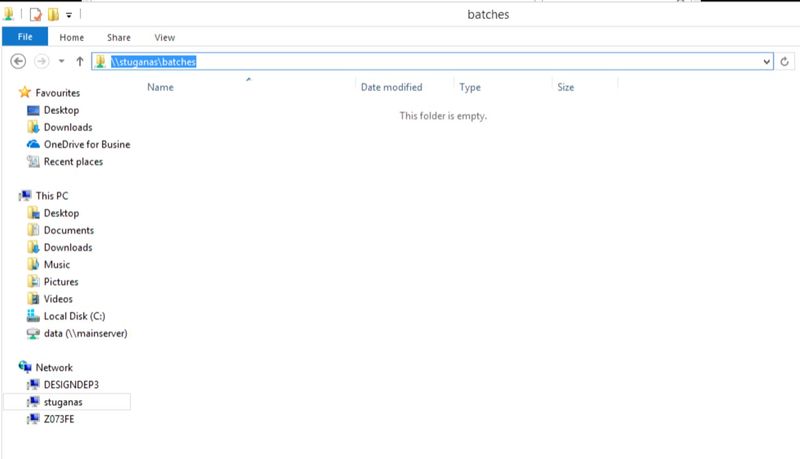
 Français
Français English
English Deutsch
Deutsch Español
Español Italiano
Italiano Português
Português