How to convert a TwinCAT2 project on an older Autoflow to TwinCAT3. This needs to be done when updating to Windows 10
Difficulté
Difficile
Durée
2 heure(s)
Introduction
The Beckhoff system provides a system for upgrading to TC3 from a TC2 project. This tutorial goes through the steps required to ensure the links and setup of the original TC2 project are copied through to TC3.
Étape 1 - Get connected to the Camera PC of the machine to be updated
You will need to get a backup of the TC2 project from this machine, and use it to set up all the correct IO links in the TC3 project
Étape 2 - Get a backup of the original TSM file
- Dial in to Camera PC
- Open System manager
- File->Save As
- Rename it to [build number].[todays date]
- Copy to c:\twinCAT\stuga\ on the "New" camera PC
Étape 3 - Get copy of current PLC and Reset project
- Open the PLC Control program on the camera PC
- Note the version of software currently running (.pro)
- Find the .pro file in c:\TwinCAT\Stuga\
- Copy to c:\twinCAT\stuga\ on the "New" camera PC
- Also copy the latest PLC Reset project
Étape 4 - Convert the TC2 project to TC3
- Open Visual Studio
- Create a new TC3 project called [BuildNo] in c:\TwinCAT\Stuga\
- Make sure "Create Directory..." is Unticked
- Click Cancel on the two windows asking to convert the PLC project
- Ignore or cancel any warnings about libraries (this part will be replaced later
- Once created, you will have a copy of all the devices and boxes in the project
Étape 5 -
Draft

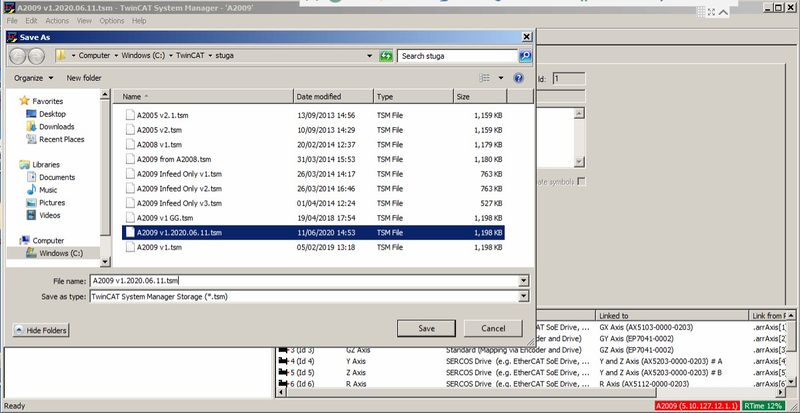
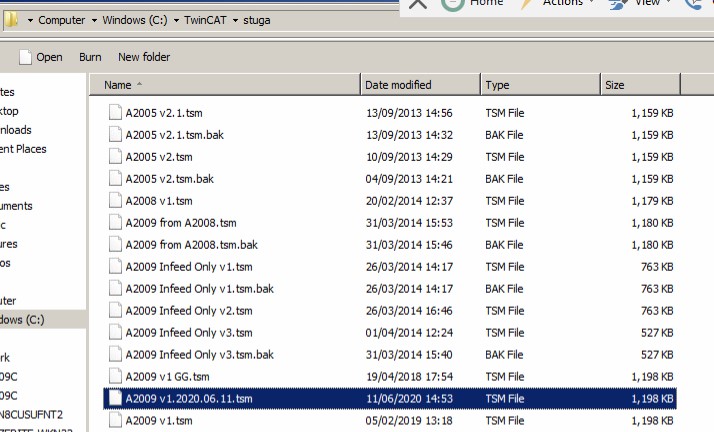
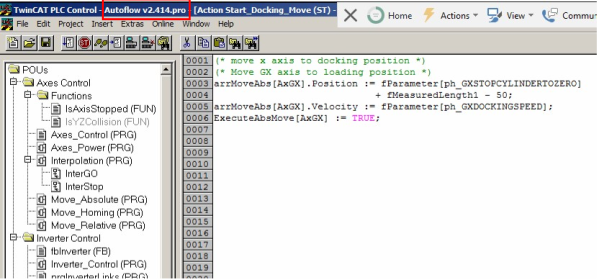
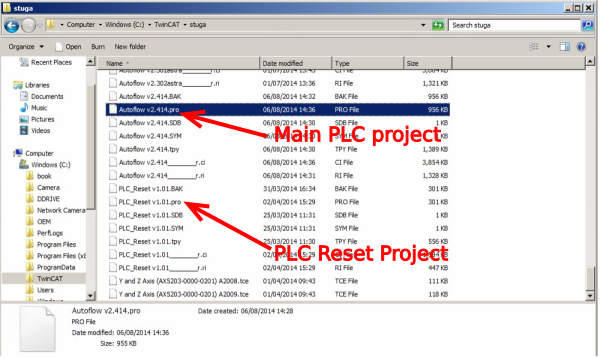
 Français
Français English
English Deutsch
Deutsch Español
Español Italiano
Italiano Português
Português