Once a drive is mapped manually the first Time, it appears to me on all Saws that the Saw PC will never reconnect automatically without having to double click the Drive first. Also happens on Batch Folders.
Difficulté
Moyen
Durée
5 minute(s)
Introduction
Never found out why but seems Windows tries to manage the Mapped Drives before The Network Service is up and running
- Go to C:\\Users\Stuga - From here we need to go to 'View' and tick 'hidden items' to show folder 'App Data'
- Navigate to C:\\Users\Stuga\App Data\Roaming\Microsoft\Windows\Start Menu\Programs\Start up
Étape 2 - Make a connect.bat file in startup
Make a "connect.bat" text file and give it a 20 second delay before trying to map the drive again.
TIMEOUT /T 20
REM NET USE x: "\\192.168.16.2\BATCHES" /user:stuga Stuga001
rem net use x: \\ddrive\batches /:yes
exit
I have shown 2 example lines , one using IP address and the other PC name.
Étape 3 - Test
Test by restarting the machine, wait for the screen shown in the images to appear.
Once the countdown expires the mapped drive should be connected.
Published
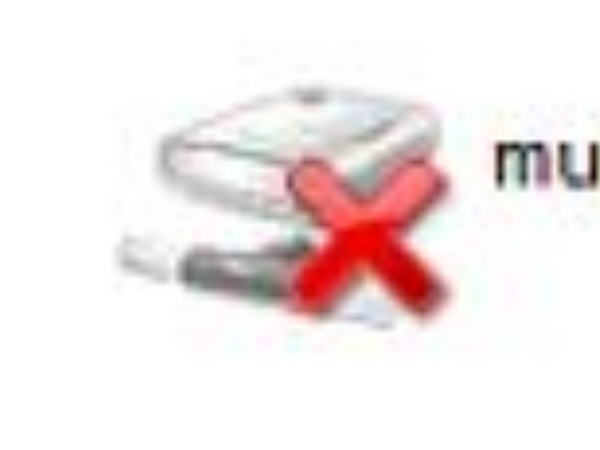
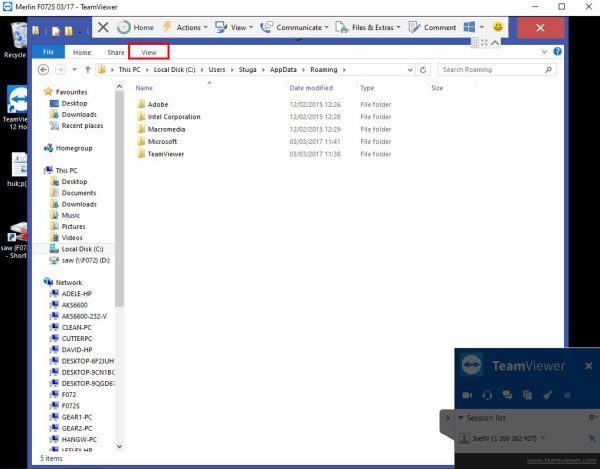
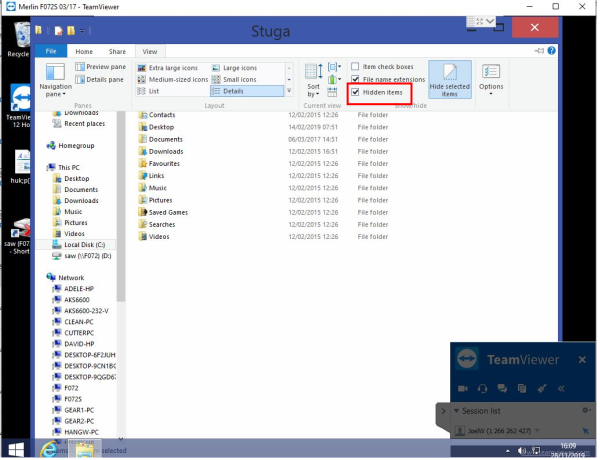
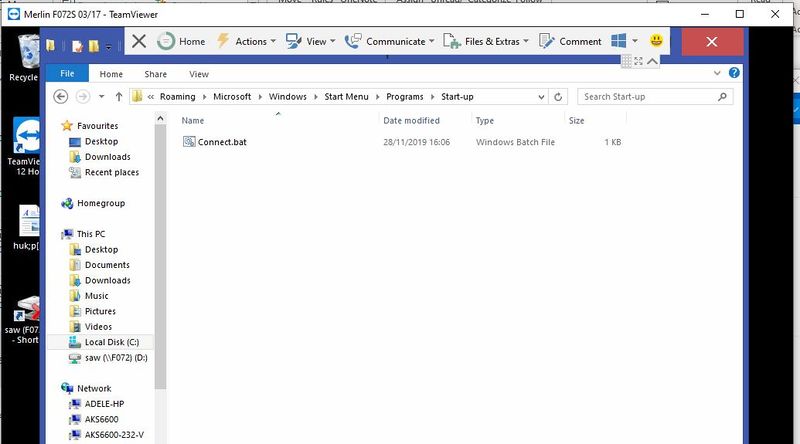
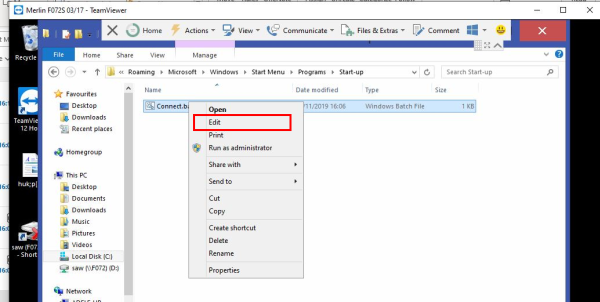
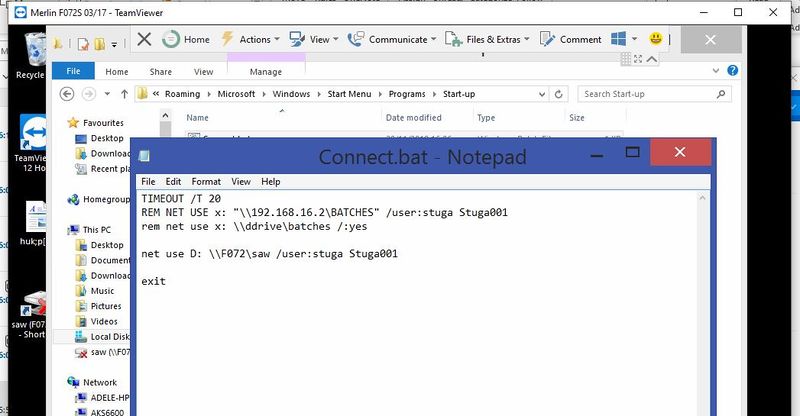
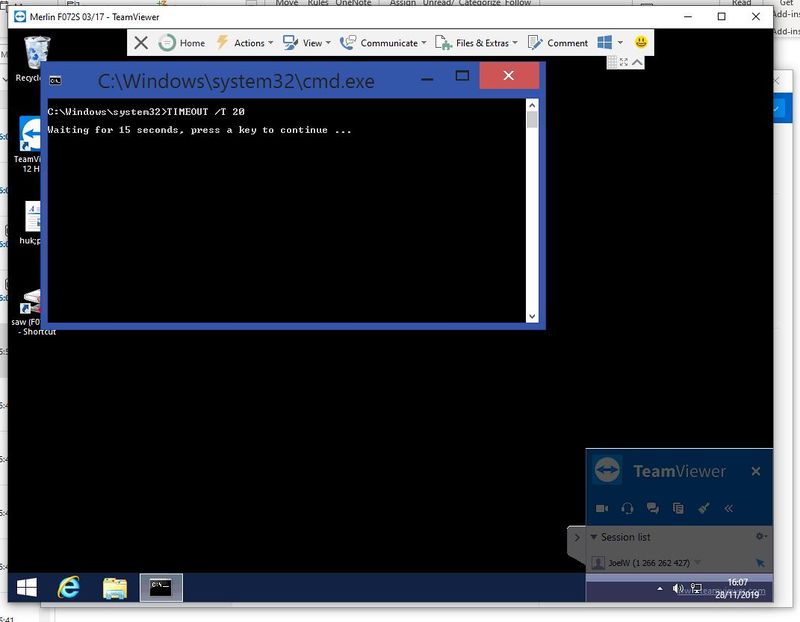
 Français
Français English
English Deutsch
Deutsch Español
Español Italiano
Italiano Português
Português