Correct procedures for efficient working of the Ecoline Sub Store Stock
What’s the point?
- Remove the need to Inspect machines
- Requires complex checklists, expertise and time
- Lead Time from inspection to delivery
- Easy to miss parts, leading to lead time issues
- Reduce wasted time during build
- Parts always in Stock
- Parts not diverted to other builds
- No need to walk to stores
Engineer Using Stock
Goal - Whenever a part is used, log it and the quantity on the "Stock Movement" board for the build, set the "Type" column to indicate where it is taken from
| Type | Meaning |
|---|---|
| The part was available on the Eco Refurb Parts Shelf.
The engineer has taken it and added it to the build
| |
| The part does not exist on the Eco Refurb and was taken from main stores.
The engineer has taken it and added it to the build | |
| Part not on Eco Refurb Parts Shelf and not in stock
Engineer is waiting for it to complete the build |
These 3 actions will trigger an email to the members of "ERS Replenishment" team to action the replenishment of the stock
Reordering
The Sub Store Stock has a permanently open works order that is used to trigger MRP to reorder any used parts. The stores staff should follow these procedures on receipt of the triggering email
| Type | Process | Update After |
|---|---|---|
|
Change the Type to On Order when the part has been processed on the Works Order | |
|
No Action required |
Goods In
If the above process is followed, all goods in will be directed to one Job card.
There should be one physical space or bin that is clearly labelled for these parts to be stored.
The Goods will be checked in like any order
Replenishment
| Type | Process | Update After |
|---|---|---|
| No Replenishment needed | n/a | |
| Give the parts back to the Engineer, who will know if they are needed immediately
or need to go back on Ecoline Refurb Substore Shelf |
Draft
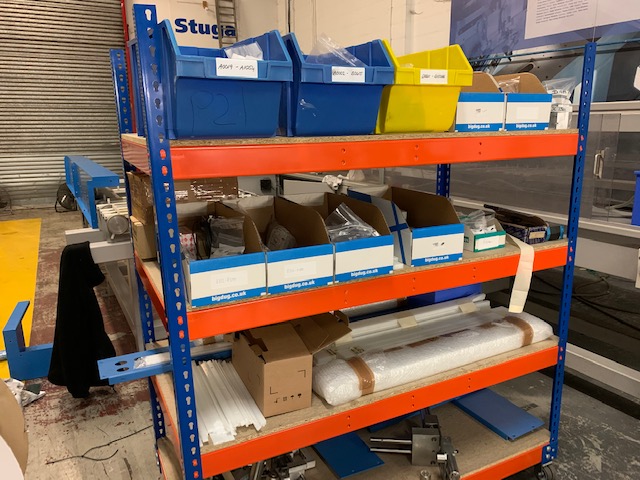
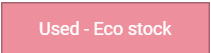
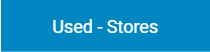
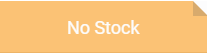
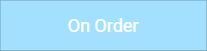
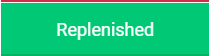
 Français
Français English
English Deutsch
Deutsch Español
Español Italiano
Italiano Português
Português