How To Run MRP
Étape 1 - Reading Demand
Press the Planning Tab > Read demand > ok
The demand will then read with a load screen. Once this has finished move on to the next step
Étape 2 - Linking process
We are looking to make sure any assemblies or builds are linked at this stage.
There is a column that can be activated to easily show this.
Assemblies ('R' codes) with a sales order reference must be linked.
Also when running a new build through ('J' code) this must be linked.
To Link, click to highlight the line required then press link button. (Hold Ctrl and click to select multiple lines)
When the next screen opens, double check the correct codes have been selected and press ok.
These part codes will now be fully linked and ready to run through MRP
Étape 3 - Run MRP
Click on 'Run MRP'
This can take anything between 20-45 mins depending on the amount of parts that will be required .
Once finished we click on 'MRP from the 'links' tab on the side menu.
Next 'Change view' to 'Recommendations'
Étape 4 - Run MRP
Click on 'Run MRP'
This can take anything between 20-45 mins depending on the amount of parts that will be required .
Once finished we click on 'MRP from the 'links' tab on the side menu.
Next 'Change view' to 'Recommendations'
Draft
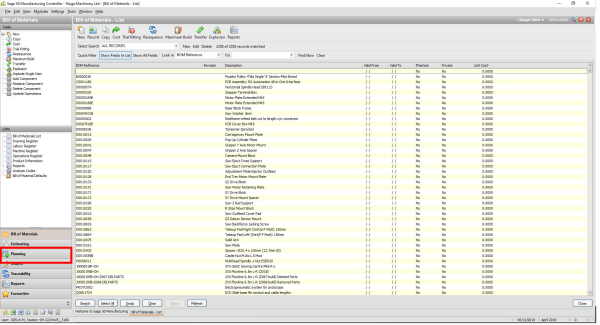
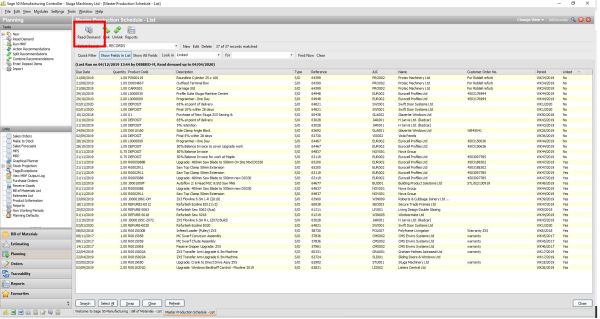
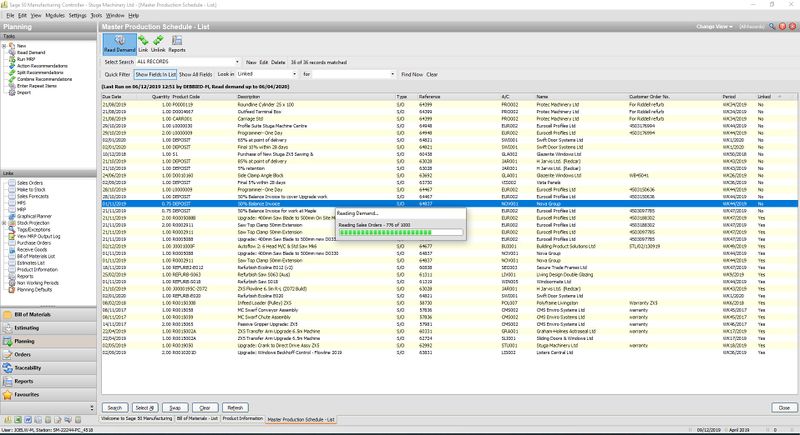
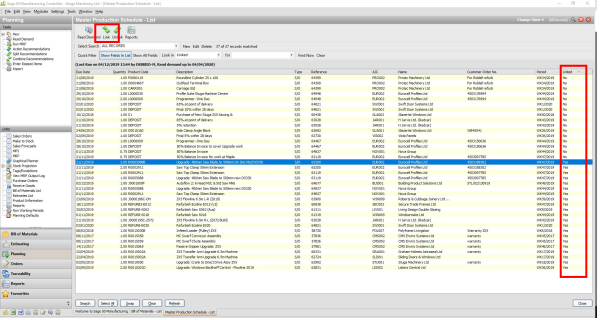
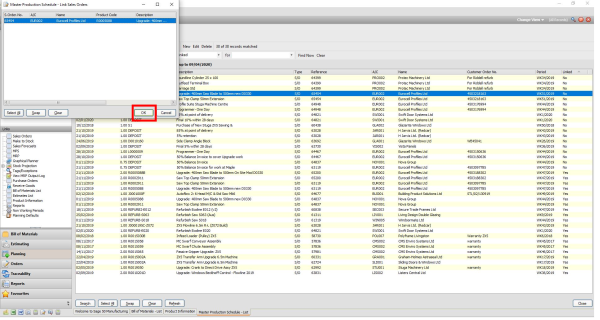
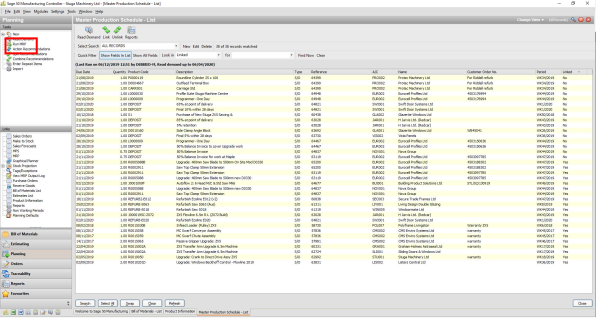
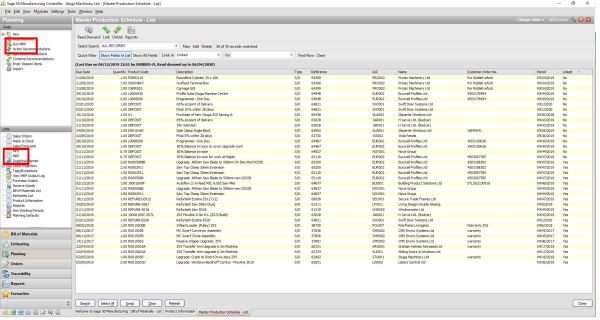
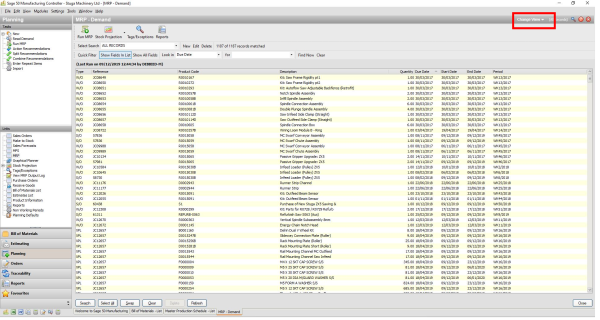
 Français
Français English
English Deutsch
Deutsch Español
Español Italiano
Italiano Português
Português