How to create a new TwinCAT3 Project from scratch
Difficulté
Difficile
Durée
4 heure(s)
Sommaire
- 1 Étape 1 - Start a new project
- 2 Étape 2 - Add PLC Project for Reset
- 3 Étape 3 - Add PLC Project for tcMulti
- 4 Étape 4 - Ensure Correct Machine Commented in tcMulti project
- 5 Étape 5 - Add TwinSAFE project
- 6 Étape 6 - Add the route to the PLC
- 7 Étape 7 - Scan for Devices and Check EtherCAT validity
- 8 Étape 8 - Name all EtherCAT devices according to network
- 9 Étape 9 - Add Drive Configurator
- 10 Commentaires
Étape 1 - Start a new project
- Open Visual Studio
- Click on New project
- Choose TwinCAT projects->TwinCAT XAE Project (xml format)
- Name is build number (no Suffix)
- Location is c:\TwinCAT\Stuga\
- Untick "Create Directory for solution"
This creates the template
Étape 2 - Add PLC Project for Reset
- On PLC, right click and Add Existing Item
- Navigate to g:\Design\TwinCAT3\PLC_Reset_1_1
- Select the .Plcproj file
- Copy Project to solution file
Étape 3 - Add PLC Project for tcMulti
- Add Existing Item
- Navigate to g:\Design\TwinCAT3\tcMulti_6_24
- Select the .Plcproj file
- Copy Project to solution file
Étape 4 - Ensure Correct Machine Commented in tcMulti project
- Navigate to tcMulti_6_24 project->POUs->MAIN
- Scroll down to the machine types. The "comment State" can be toggled on and off by right clicking next to the step number on the left
- Your goal is to ensure the correct machine is highlighted and the incorrect ones are commented out (in green)
- Click Save All
Étape 5 - Add TwinSAFE project
Étape 6 - Add the route to the PLC
- From Dropdown box select the Build number (If it does not exist we will need to add a new route)
- If there is a request for a platform change, click Yes
- On success, the Route dropdown will not read Error
Étape 7 - Scan for Devices and Check EtherCAT validity
- Expand IO
- Right click on devices, Scan
- Untick RT-Ethernet
- Untick COM-Port
- Just have the EtherCAT ports
- Scan for boxes - Yes
- If there is a request for New Device Type, Click Apply to All, Click Yes
- Check the Devices and boxes match the expected EtherCAT setup
Repeat this until the physical network matches the scanned network
Étape 8 - Name all EtherCAT devices according to network
Étape 9 - Add Drive Configurator
Draft
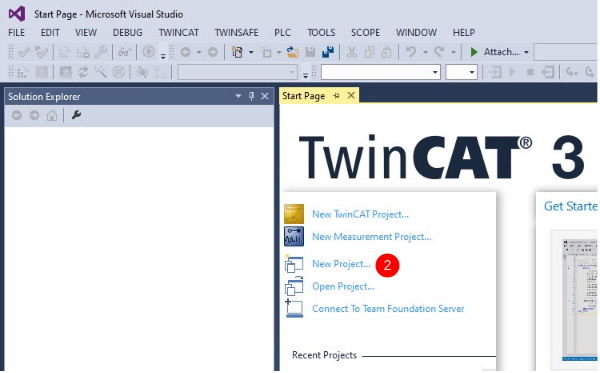
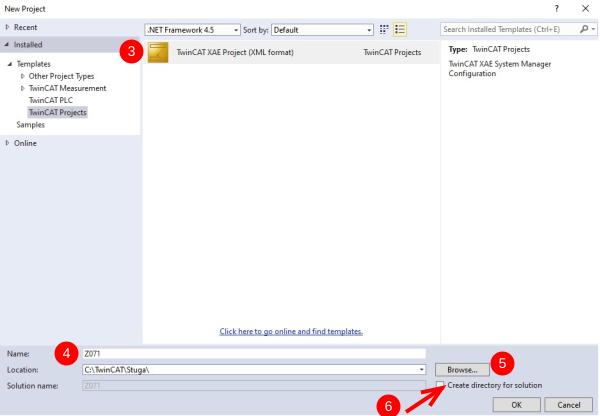
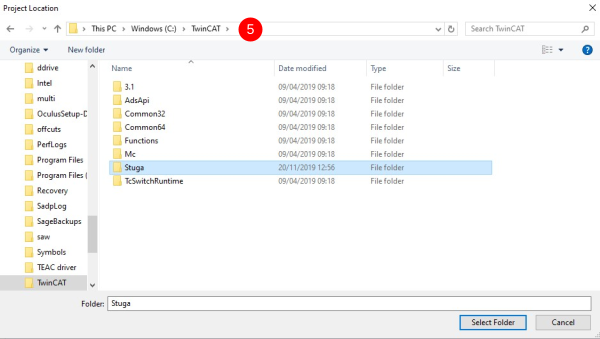
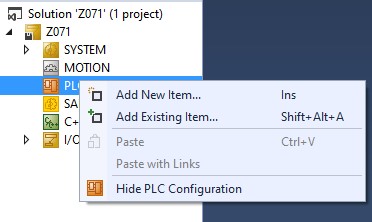

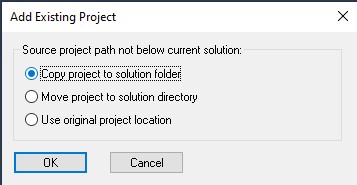
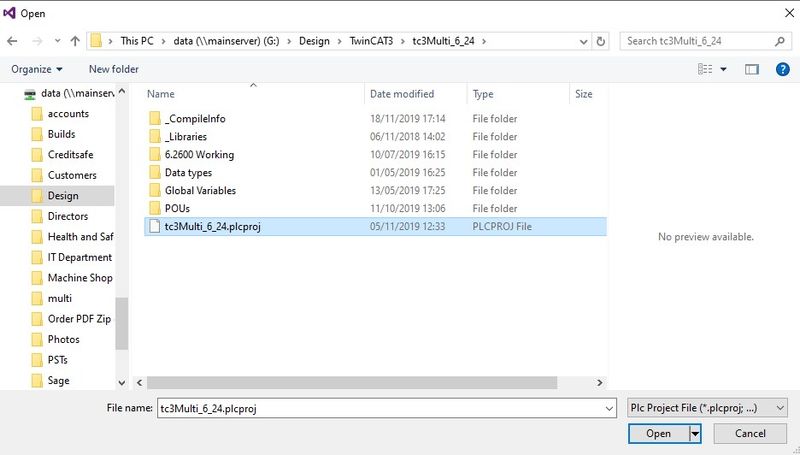
 Français
Français English
English Deutsch
Deutsch Español
Español Italiano
Italiano Português
Português