Instructions for issuing parts in Sage following first pick
The general process of picking parts follows this process
- First pick - get all the Allocated parts from the shelf that Sage has identified to be used on this build and move them to the build bins
- Sort any picked parts that have a second Production Stage
- Issue parts - Issue the picked parts in Sage
- Update Sage- with the parts that were not found in the first pick
- Order parts - Place all outstanding parts on order with suppliers
- Receive Parts - book the parts in
- Sort any received parts that have a second Production Stage
1. First Pick
| Status | Meaning |
|---|---|
| You have picked the same number of parts as the "On Shelf" number. Apply the pick labels to the parts as they enter the bins
Enter the quantity picked in the "Picked" column If the part is too big to put in a standard bin, change the "Destination" column to match the destination | |
| You cannot find the quantity of parts in the On Shelf column
If you can find some of the parts, enter the found number in the Picked column, but ensure the Status is labelled "Can't Find" to flag that more need to be ordered | |
| The part is classed as a consumable and exists in the assembly shop as free issue stock | |
| You have found surplus stock in another area of the building (eg returned stock from a previous build) | |
| You are stuck and need some help with this part.
Use the "updates" to log your query and the @mention to request an immediate response from someone. | |
| This is used if the part relates to a subassembly (R-parts). You can't pick it! | |
| This part is made from consumables or other parts in workshop (eg threaded bar or sound-deadening material) | |
| Advanced use only
This is used if you know that the BOM is wrong to flag the design department to sort the BOM out properly. Make sure you add your thoughts in the updates |
2. Second Production Stage / Painted Parts
Some parts have to have a secondary production process added to them, for example:
- A key-way machined in a servo shaft
- A fan opening machined in a cabinet door
- A blank billet of aluminium to be sent to a supplier as free issue material
- The Finish of a part is painted or BZP
These parts will be identified in the picking list Under the "Production Stage" and "Finish" column
| Production Stage | Finish | Instruction |
|---|---|---|
| Machine Shop | This part will need to be sent through to the machine shop to be modified
| |
| Free Issue Material | This part (normally a lump of metal) will need to be sent to the supplier of the referenced Drawing Number
| |
| BZP | This part will need BZP treatment.
| |
| Any colour code
Grey BS.00.A05 etc |
This part will need to be painted
|
3. Issue Parts
| Status | Issue Instruction and Next Step |
|---|---|
| The quantity allocated by Sage has been picked from the shelf and is in the parts bin, including where the allocated number is zero
- 'Issued' if all the Reqd parts are issued - 'Part Issued' if there are parts still to be ordered | |
| The part is classed as consumable and is therefore in the workshop area
If the assembly is to be built at Stuga, the part just needs to be issued on Sage Set the Status to - 'Issued' if all the Reqd parts are issued - 'Part Issued' if there are parts still to be ordered | |
| Some of the quantity allocated by Sage is not on the shelf
Adjust the stock level in Sage accordingly and issue the number of parts actually picked
- 'Part Issued' if there are parts still to be ordered | |
| Excess or surplus stock has been found that Sage did not originally allocate
Check through parts on product information and allocate/issue to correct build
- 'Issued' if all the Reqd parts are issued - 'Part Issued' if there are parts still to be ordered | |
| If, and only if, all the parts in the subassembly have been issued, then issue on Sage and change to 'Issued' |
Draft
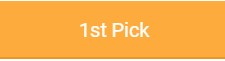
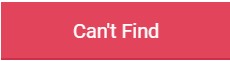
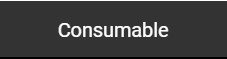
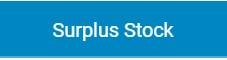
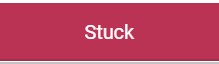
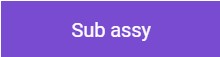
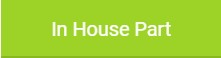
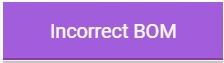
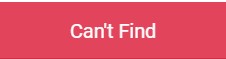
 Français
Français English
English Deutsch
Deutsch Español
Español Italiano
Italiano Português
Português