A couple of methods for fixing the PLC connection issue found on TwinCAT machines.
Sommaire
This error occurs when WinMulti cannot connect to the PLC. There are several reasons why here are the most common.
1. No Network – best way to check if there’s any network is to look on teamviewer to see if it’s online. Confirm this with the operator by asking if the network icon in the bottom left has a warning on it.
2. IP Address Conflict – if the PLC has gone offline/flickering on and off. The front end PC should be fine for this. It is most likely the IP address of the PLC has been taken by another device. To fix this we either need to find the device and take it off the network or change the IP address of the PLC. Remote desktop into the PLC (Start > Remote Desktop > [insert PLC name] > connect) and change the IP address. Work with the customer to confirm a reserved IP address that cannot be taken by another device. After this re-route the TwinCAT 3 link on the front end.
3. Licence not activated - https://infosys.beckhoff.com/content/1033/tf6701_tc3_iot_communication_mqtt/63050395045796619.html?id=3072333591292829433
4. The network protocols are most likely tampered with. Check that “Twincat Ethernet Protocol” is ticked in the network properties under EtherCAT and EtherNET.
Draft
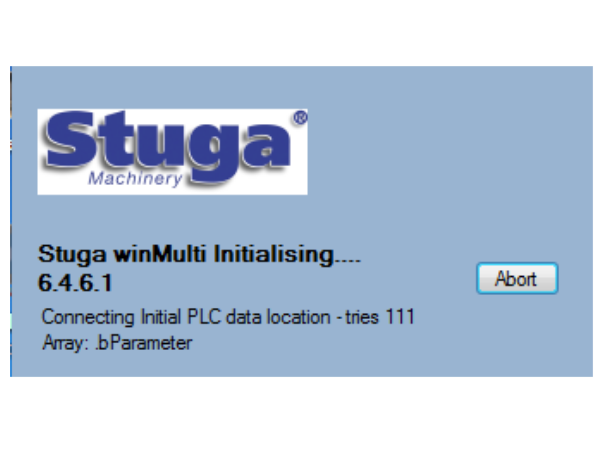
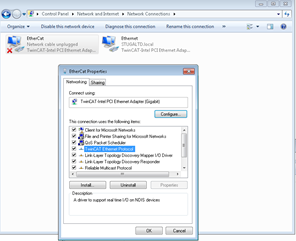
 Français
Français English
English Deutsch
Deutsch Español
Español Italiano
Italiano Português
Português