Ran into problems on Armstrong F044 after attempting a Workbench upgrade to the latest version. The symptom was Error 2333 when the workbench was started and the program would not run – just display “Stopped”. From the front end, there was no “Start To Initialise” and the drives would not enable
Technical Bulletin
| TB Number: | 0455 |
| Originator: | Gareth Green |
| Machine: | Monday |
| Date: | 21/08/19 |
| Circulate to: | Service; |
| Title: | Mint Workbench Upgrade Issues |
Problem
Ran into problems on Armstrong F044 after attempting a Workbench upgrade to the latest version. The symptom was Error 2333 when the workbench was started and the program would not run – just display “Stopped”. From the front end, there was no “Start To Initialise” and the drives would not enable
Solution
Below are fixes for a few issues that have been seen installing the latest Workbench from the website (usually under Win10).
(2) below was the one we fixed earlier….
1. When selecting an Offline connection and picking MicroFlex e190 f/w as the target format the Mint program will not compile
– We found that the Compiler options in Workbench (Tools>Options) were set for a 5000 compatibility mode (instead of 5500)
2. Workbench reports “Error 2333 : Mint not supported on this platform” or "This platform does not support Mint"
– Edit the registry key for platform 12 under Compilers to set the number of tasks to 65535 (instead of 0)
– Registry: HKEY_CURRENT_USER\Software\Baldor\Compiler\Controllers\12
3. Workbench won't connect to or list a Virtual Controller.
The reason is a registry key is not correct. In the HKEY_CLASSES_ROOT\CLSID\{ A4A79422-A6DA-499e-A411-9C3C2DD92058 }\1.0\0\win32, the default value should be the path of the MilServer5860. Normally it is “C:\Program Files (x86)\ABB\Mint WorkBench\MilServer5860.exe”
(But in one case we found the default value was “C:\Program Files (x86) \Mint WorkBench\MilServer5500.exe”)
Draft

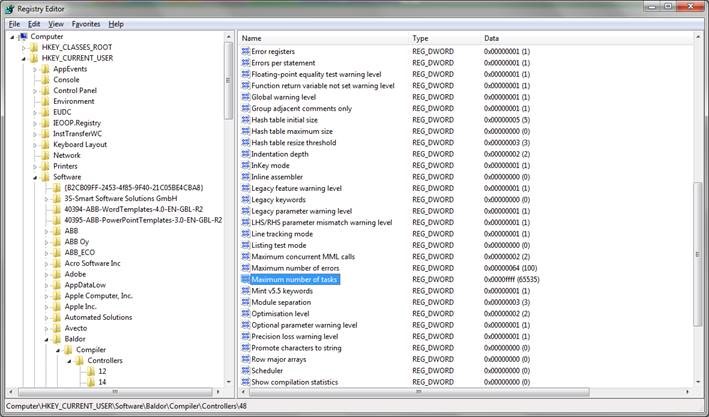
 Français
Français English
English Deutsch
Deutsch Español
Español Italiano
Italiano Português
Português